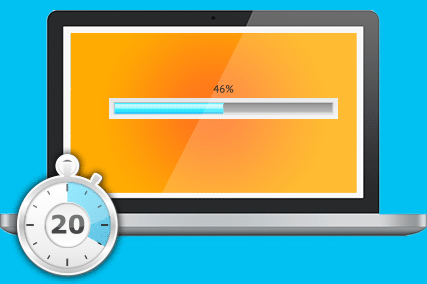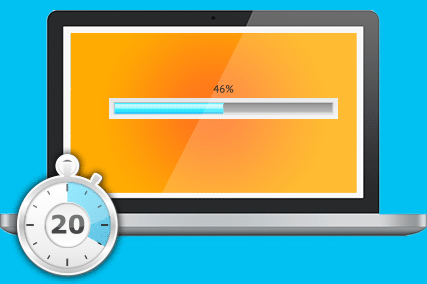Many of you have uttered these words one time or another…”my computer is slowing down”, “something’s not right with it lately”. It’s one of the top questions we get here, and as long as nothing is broken on your machine, and it doesn’t need an upgrade, there are many free things you can do on your own to maximize your computer life and see what’s going on:
- Reset Your Internet Browser. This is my go-to for fixing weird things like popups, search engine redirects, etc. Here’s how to do it, and it’s best to delete your personal settings and stored passwords if you can: In internet explorer, go to settings, click on the advanced tab, and click reset. Microsoft Edge is similar; click the 3 dots in the upper right corner to get to settings, and under “clear browsing data” make sure everything is checked and select clear. In Chrome, click the 3 horizontal lines in the upper right of your screen, click “Settings”, and type “reset settings” in the search box. Lastly, in Firefox, go to “Help” at the top of the window, and click on “Troubleshooting Information”, and click the refresh Firefox button. Mac users, you’ve got Safari to check too….go into History menu, and at the bottom, click “Clear History”, you will be prompted to reset the browser in that menu.
- Check for Installed Extensions. On both PC’s and Macs, one of the things that always seems to make my computer run out of control are extensions. Extensions are small programs that you allow to run on top of your internet browser of choice, and they usually let you integrate better to other programs you might be using. Google Docs is a popular one, Evernote, Pop-Up Blockers, etc. Use these with caution….while they’re super handy, having 10 running all at once will slow down your machine. Usually within settings in your web browser you can find out what extensions are installed, and uncheck all of them and see if speed on your machine is affected before you start adding them back on one by one.
- Remove Unnecessary Programs. If your computer is running out of control, it’s possible removing some old programs you don’t need anymore might free up system resources. Go into “Control Panel” and go to “Programs & Features”. A list of all of your programs will come up. When it loads, click on the column labeled “Installed On” to sort on your newest installed programs, putting the newest at the top of the list. Look through here and see if there are any you can delete- they just might be what made your machine crazy in the first place! Mac users, there isn’t a good uninstaller built into MacOS, but check out CleanMyMac at http://macpaw.com/cleanmymac….I LOVE this program and it’s saved me a lot of space and optimized performance (NOTE- not to be confused with MacKeeper which is spyware!!!)
- Disable Programs That Auto-Start. This is a biggie. Programs like Skype (that you maybe use once in a while) are HUGE system performance hogs and really make your machine slow and you don’t even know it. In Task Manager, click on the “Start Up” tab, and remote programs you don’t use every day. This won’t delete the programs or anything, this will just stop them from automatically starting when you boot your computer- you can still find them in the start menu when you want to use them. Mac users….go to System Preferences and “Users & Groups” and click the “Login Items” tab.
- Check Yo’ Antivirus/Spyware Programs. Here’s another hidden system hog. I’m always asked what my favorite antivirus & spyware programs are….and it changes. I want the one that has the most reliable security definitions, but also the one that runs light and clean on the computer and doesn’t make my computer slow and unusable. While Norton and McAfee have great reliable antivirus definitions, their programs really slow down your machine, so try using Kaspersky instead (which I sell for a BIG discount….contact me if interested!). The Free Antivirus solutions (AVG, Avira) don’t seem to take a lot of system performance, but are annoying with popups and notifications, and don’t seem to protect against as much as the paid offerings do. On either machine, it might be worth downloading MalwareBytes’s free scanner and running that through just to make sure there is no spyware on the machine (we always recommend running that once or twice a month…or better yet buying it and having it run automatically).
- Make Sure You Get Updates. Another important point to check is to see if there are any updates available for your machine. Search in Windows for “Windows Updates” and make sure there are none outstanding. On your Mac, go to the App Store, and click the last tab for “Updates”.
If things still aren’t working right, or I lost you back at step one, it might be time for a more thorough look through the system to see what’s up. Doing maintenance like this is like an oil change on your car….you need to do it every so often to get optimal performance. Not doing it doesn’t mean you have to buy a new car, it just means the car might not work as expected for as long as you would like. Keep the machine clean and up to date and ensure it has a long, healthy life!