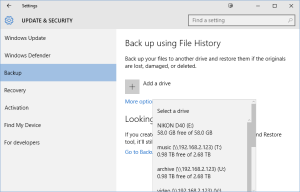We talk about backup a lot, because it’s perhaps one of the most important things you can do to your computer on a regular basis. Your documents, vacation photos, precious music….everything could be lost in a moment if your hard drive goes bad or you accidentally delete something- both of which we see WAY too much in our business.
Regardless of HOW you do it, all experts agree that ideally you need to have three places your data is at: one is on your computer, one is on a backup drive at your location, and one is off-site/cloud backup. It might sound like a daunting or expensive task, but it’s easier than you think. We’ve talked about online backup options before, but today, we’re going to talk about an updated feature in Windows 10: File History.
File History was a feature in Windows 8- and it’s better than nothing- but Windows 10 improved on the features and made it easier than ever to set it up. Mac users know and love Time Machine, the “set it and forget it” backup solution that’s virtually dummy-proof. File History works similarly, and you can set how often you would like it to backup each file. Lifehacker.com recently posted a detailed article with lots of photos and options about how to set this up, and it’s a great read if you’re a PC user with data to lose: http://lifehacker.com/how-to-back-up-your-computer-automatically-with-windows-1762867473
You might ask, “My backup drive came with software that already does this, so why should I care?” Often times, software runs all of the time and is quite a system hog, and it’s worth trying this feature that’s built into Windows if you’ve noticed a slowdown on your computer, or other performance issues. You might end up liking your specific software better….but our experience hasn’t been the best with those “run all of the time, hard drive-specific” programs, and you won’t know which you like better until you try- and try to retrieve a file from a backup.