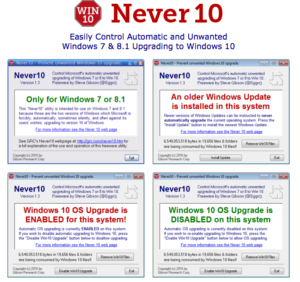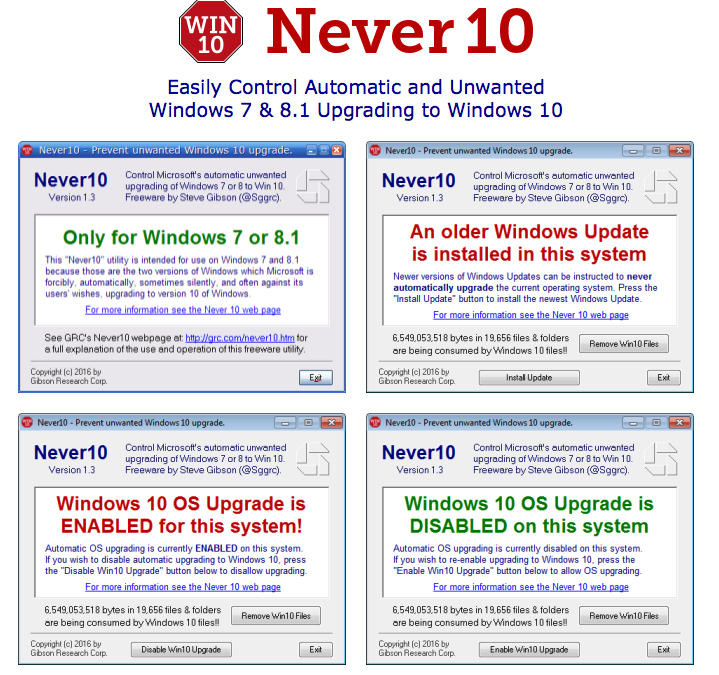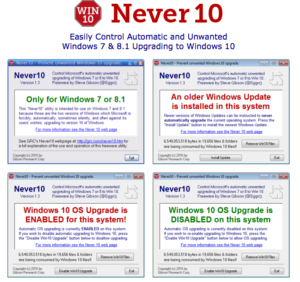by can_admin | Jun 30, 2016 | Uncategorized
If you’re still using Win 8 or Win 7, you’re going to be hearing a lot more about July 29th. That’s the last day that Microsoft has promised to offer free upgrades to Win 10 for users of Win 7 and Win 8 users. The scare tactics are already in full force- from annoying notifications in Internet Explorer, to popups in your task bar in Windows. Even the media is getting in on this event, (sometimes not correctly stating the facts), but making sure everyone knows that after July 29th you will have to pay to upgrade to Windows 10. Let’s run down some important points about this change that will affect millions of computers:
- “I need to run Windows 10 on my computer”: Not true- you don’t. Many people have switched, and many like it, but most confirm that it has a little bit of a learning curve to get used to it. If you’re not up for that, consider staying on what you have.
- “My computer won’t work after July 29th”: Not true- your computer will work just fine, but you won’t get the software for free if you choose to upgrade after that date. There are rumors that Microsoft might extend the offer, or allow a discount to upgrade option for those who don’t upgrade right away- but it’s all speculation- and quite unlikely.
- “Will my computer be unsupported?”: No- your computer is still supported for years to come. Microsoft will continue to support Win 7 until Jan 2020, and Win 8 will have until Jan 2023. Your computer will still be perfectly fine to use for years to come.
- “Should I get Win 10 on a new computer?”– Yes- if you’re purchasing a new computer, chances are it comes with Win 10, and will be verified by the manufacturer to work correctly. The only problem with Win 10 besides preference is that sometimes older computers and software made before 2015 do not correctly work in Win 10- something to especially consider if you plan to use it for business purposes.
- “Can I still buy a new computer with Win 7 or Win 8?”– YES! Microsoft is allowing these purchases to continue until October 31st, 2016, but after that, don’t count on it.
- “Did I hear that you don’t need antivirus with Win 10?”– You might have heard this rumor, but it’s far from the truth. Win 10 has a built-in antivirus package (similar to what Win 7 and Win 8 have in Microsoft Defender), but it’s still going to be no match against spyware and complex viruses. Consider paid antivirus protection from one of the top companies (Kaspersky, Norton, McAfee, Eset), AND run MalwareBytes on a periodic basis for your best chances for protection.
Here’s our bottom line about Win 10: general home computer users should consider the free upgrade (considering they don’t have any software on their machine that would not support it), and they’re not opposed to change and learning something new. If you’re using the computer for business purposes, or on an office network with purchased software, think long and hard about making that switch. In either case, don’t hesitate to reach out and ask us questions about it!


by can_admin | Jun 16, 2016 | Uncategorized
Late May and early June are full of graduations, and it puts the summer computer sales season into full swing. There are lots of deals out there already, many bundle deals and freebies paired with new laptop purchases, ready to entice these graduates (who have a chunk of money in their pocket from their graduation party) to buy their new computer. Whether the purchaser is going off to college, getting a new work machine, or upgrading their home family computer, one of the single most important things a buyer can do is correctly identify the specs they’ll need for their next machine. Buying an “overspecced” machine, or something with way more power and capabilities than you need doesn’t mean the machine will last longer or be “better” than other alternatives. Laptop Magazine recently had a great article on what laptop features are worth the money (http://www.laptopmag.com/articles/laptop-features-to-pay-for) and notably commented that overspeed laptops are a waste of money. It’s not all about the cheapest machine either (trust me, those $199 after rebate computer bargains are usually no bargain..ask some of our clients who bought one…)
At Canyonero, we’ve been harping on the importance of buying the right specced computer for your intended needs, and rigorously question potential buyers about what they need before we recommend some options. Here are some great questions to ask yourself to narrow the playing field and see what you need before the deals out there start to blur the lines between needs and wants.
- What’s your budget?: Clearly identifying, upfront, the max you’re willing to pay will help narrow the playing field.
- What are you mainly using the computer for?: If you’re a HS graduate, you’ll obviously use it to type papers and browse the web, but think about your intended profession….if you want to be an engineer, find out the CAD program your school uses, or if you’re going into art/photography, see what programs your school recommends.
- Do you have a lot of data or programs from your old computer you want to keep?: If this isn’t your first computer, then you likely have lots of stuff to bring onto the new machine- which will take up space. Find out how much music, pictures, and documents from your old machine you want to keep, so you can estimate how much space you’ll need. Same with programs- if you bought specific programs for your old machine, find out their specs. Don’t forget any computer games (but on those, I’ll usually stop you right there, and tell you to get an Xbox or a PS3….it’s ALWAYS cheaper than buying a gaming laptop).
- Mac or PC? (or Chromebook…): Ah….the age old question. Mac’s are usually a favorite for HS graduates (because they win on style and performance points), but they’re often twice the price of comparable PC’s, and sometimes don’t run CAD software or programs you already have. PC’s have the most general compatibility, but usually don’t have the build quality of a Mac, and are much more susceptible to spyware and viruses. If you’re on a serious budget, then you consider a Chromebook, which has the least compatibility with other computers and programs of all.
- What special features are you looking for?: Here’s where you identify what you “want”….2-in-1 tablet/pc, small form factor, 17” screen, touchscreen: these are the features you want the new computer to have.
Review these questions, and reference the article listed above to identify the specs you should consider in your next computer. At Canyonero- we LOVE to help with this process….and can often beat retail prices….so give us a call and let us help you find your next machine!

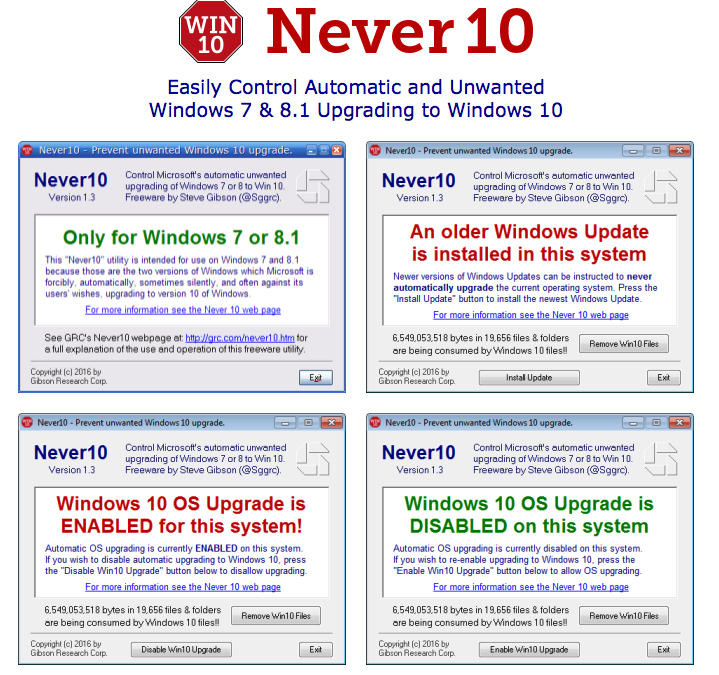
by can_admin | Jun 2, 2016 | Uncategorized
Let’s be honest- Microsoft has been annoying EVERYONE who has wanted to stay on Windows 7 or 8 by invading their computer with pop-ups, notifications, and in some cases, downloading and installing the Windows 10 without the owner’s clear consent. If you’re still on Win 7 or 8- and want to stay that way for a while (be it because of preference, or because your software or computer won’t work on Win 10), fear not- there’s a FREE, and easy-to-use utility that can be downloaded to get rid of the annoyances.
Never 10 (https://www.grc.com/never10.htm) is a standalone program written to exclusively prevent Win 10 from being installed on your machine (and allows you to disable it later should you change your mind). This program is similar to the GWX Control Panel (http://ultimateoutsider.com/downloads/) program that has also been out for a few months and many users have successfullyused. Microsoft has been changing their notification settings, and have been trying to prevent programs like Never 10 and GWX Control Panel from working- but both have continued to get updates and are great ways to prevent Windows 10 on your computer easily, without extra steps needed behind the scenes.
Our preference is Never 10- because it’s easier to use, doesn’t require installation, and was written by a well-known American programmer- but both programs should do the trick. If you haven’t checked out one of these already, visit the sites above from your Win 7 or Win 8 computer today, and stop the pop-ups and notifications today.
(If you are too late- and Win 10 somehow got on your machine, you have 30 days to roll back successfully, within Windows, and go back to a working version of your old operating system. If you need help with this, give us a call, we’re glad to help!)