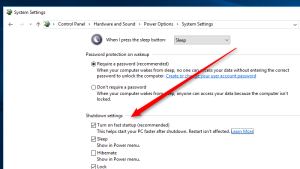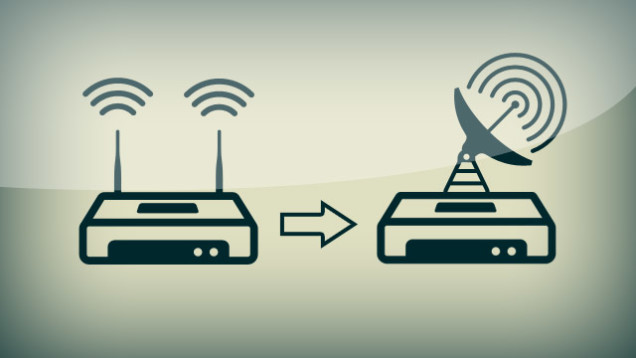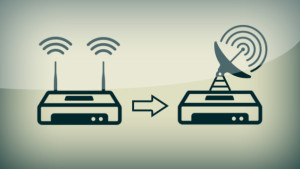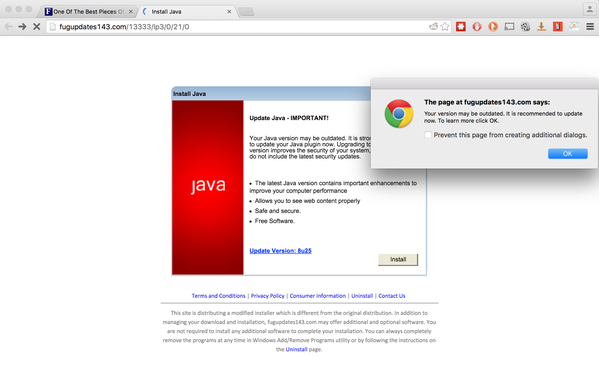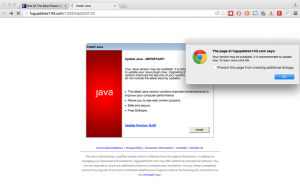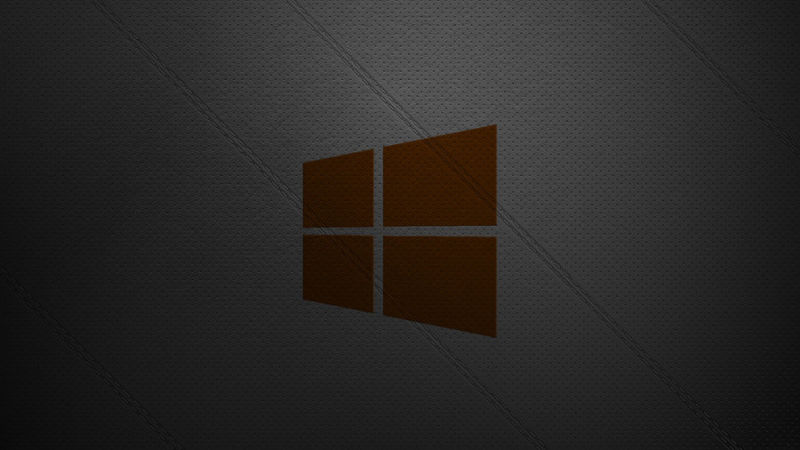by can_admin | Jan 28, 2016 | Uncategorized
If you’re one of those people who have either purchased a new Windows 10 machine, or you upgraded your current machine to the latest operating system, here’s a tip to make it run a little faster. There’s a new “Fast Startup” setting that makes your machine start up significantly faster- but it’s likely not yet enabled. To do this, follow these simple steps:
- Open “Power options” in the Start Menu by searching for it (or search in Control Panel).
- Click on the link to “Choose what the power buttons do” on the left side of the window.
- Click on the link to “Change settings that are currently unavailable.”
- Enable “Turn on Fast Startup” under the “Shutdown settings” section.
As a reminder….at this point, we’re only recommending customers upgrade to Windows 10 if they purchase a new computer. Several computers manufactured before Win 10 was created have shown issues with drivers and performance once they jump to the new operating system, even though the computer says it can handle the upgrade. If you’re considering the upgrade, check with us first.
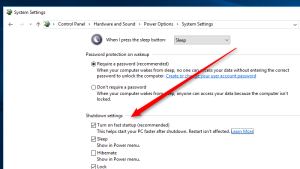
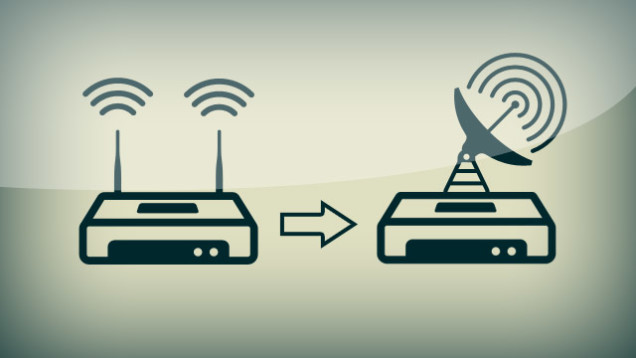
by can_admin | Jan 21, 2016 | Uncategorized
It’s perhaps one of the biggest questions we get asked….”How can I make my wifi signal in my house stronger”. While everything from the design and layout of your house to the number and kind of electronics and appliances you have can affect it. However, there are a few tricks of the trade you can use to boost the signal in hard to reach or tricky problem areas. PC Magazine has a great article which explains some of the free or cheap options you can try at home to see if they make a difference (http://www.pcmag.com/article2/0,2817,2372811,00.asp). Lifehacker also lists some good tips to consider on their site: (http://lifehacker.com/5931743/top-10-ways-to-boost-your-home-wi-fi). After the free/cheap options have been exhausted, that’s usually when we introduce devices like wifi range extenders, or get two routers that can act in a repeater mode….but they’re not without their hassle or frustration either….it all depends on how much you’re willing to pay to solve the problem. Each solution is unique for the house and space needing coverage, so it’s important to explore all options that can affect performance, while taking cost into consideration, before you jump to purchasing commercial solutions that exponentially increase in price. As always- don’t hesitate to contact us with questions on what we can do to increase your specific connection concerns!
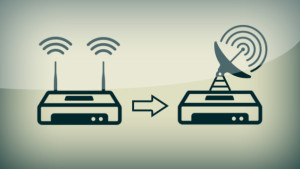
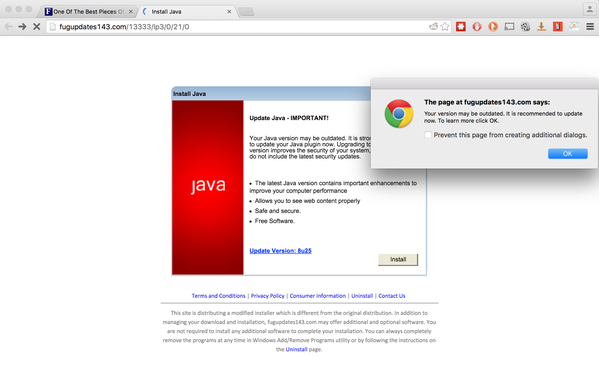
by can_admin | Jan 18, 2016 | Uncategorized
We’ve all been there….somebody posts a curiously intriguing article with a catchy title. You go to the site, and if you can navigate through ads and popups to actually read the story you came for, you feel you deserve a medal. Now, there’s more than just the inconvenience of ads to be worried about, and it’s even affecting popular, reputable websites.
Many of you have installed an ad-blocker to your internet browser (like AdblockPlus) to stop or limit annoying popups and redirects that affect your ability to view the content you want on the web. Most websites need the revenue they receive from advertisers, and some are requesting that you disable your adblocker in order to view the article or content on their site (to ensure they get paid by advertisers). The popular website Forbes.com recently did this, and as soon as you disabled it, you would be prompted to “download a Java update” that looked suspiciously legit- but ended up installing spyware on their victim computers. How can this happen? You don’t even need to click on advertisements for them them to infect your computer, and spammers are hacking the third-party ad brokers who manage the advertisements to these well-respected websites, which cause these ads to be shown. ExtremeTech has a detailed article on the topic, for more information: http://www.extremetech.com/internet/220696-forbes-forces-readers-to-turn-off-ad-blockers-promptly-serves-malware
How do you protect yourself? We’ve always recommended that our customers use a reputable ad-blocker (like https://adblockplus.org/) on your Internet Explorer, Chrome, or Firefox browser, regardless if you’re on a Mac or PC. They even have a mobile version of the browser you can download for your phone. Make sure you use it (and enable the popup blocker in your browser as well) to help ensure a safer browsing experience. If you’re asked to disable the blocker to continue to their content….DON’T….and instead search for another source for the information (try typing in the same topic at news.google.com). If you’re reading this article a little too late, and already are victim to the spyware, don’t hesitate to call Canyonero and we’ll get you back up and running quickly!
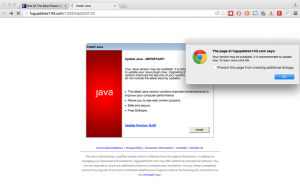
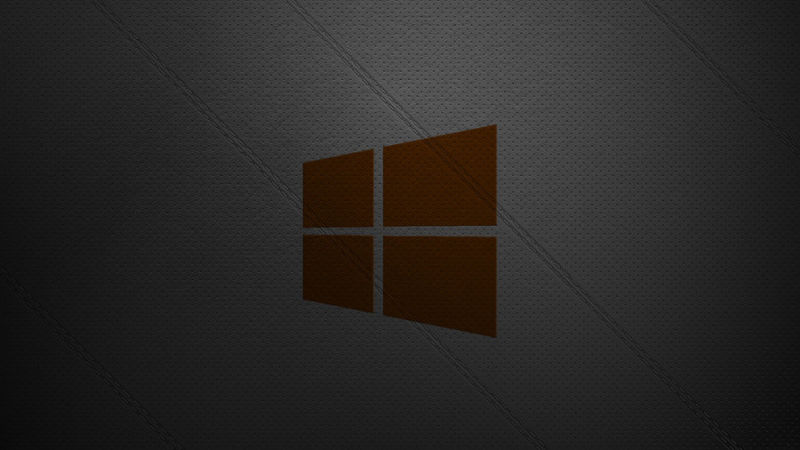
by can_admin | Jan 12, 2016 | Uncategorized
As of today, Microsoft Windows 8.0, and Internet Explorer 8, 9, and 10 are officially no longer supported by Microsoft….meaning it’s time to upgrade. BUT….what does this really mean? Technically, it means that Microsoft is no longer going to be offering support, security fixes, or patches to those programs- and if you’re still using them, you’re on your own and you’re at a great risk for viruses or problems if you use them. So, what do you do?
First of all, make sure you’re reading the warning right. Support for Windows 8.0 is what is being stopped…the first version of the Windows 8 operating system. Microsoft released Windows 8.1 as a free update to Windows 8.0, and most people have upgraded to the 8.1 variant of the software already. Don’t know if you have- contact Canyonero Consulting and we’ll let you know where you stand. Don’t read between the lines here….you don’t NEED to get off Windows 8.1 just yet…it’s still being supported, as is Windows 7. You DO NOT, (and should not), use this warning to upgrade to Windows 10 just yet. In other words- make sure you’re running the latest updates for your operating system, and you should be fine.
Secondly, when it comes to Internet Explorer, again, make sure you are using the latest version of the software. If you’re still one of those slow adopters who is on Windows XP, you’ve hopefully already heeded our warnings and are not using Internet Explorer, and have instead opted for Chrome or Firefox as alternative browsers. If you’re using Windows 7 or Windows 8.1, you can continue to use IE, but just make sure you have gotten all of the windows updates through the control panel, and there should not be any problem. Again, we’re here to help if you have questions.
For more information on this, check out the article below: http://lifehacker.com/psa-windows-8-and-old-versions-of-ie-are-no-longer-sup-1752484260