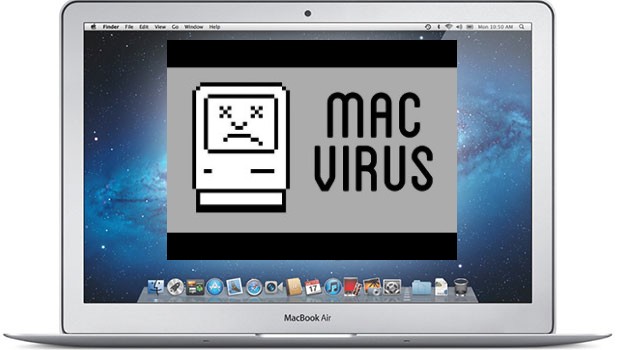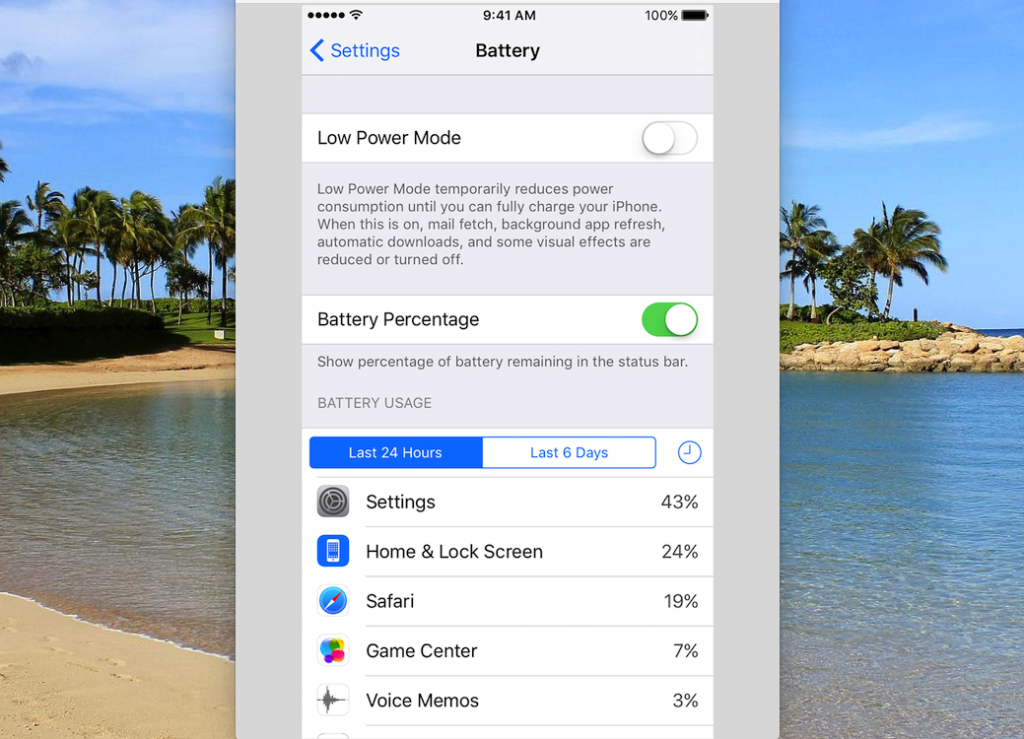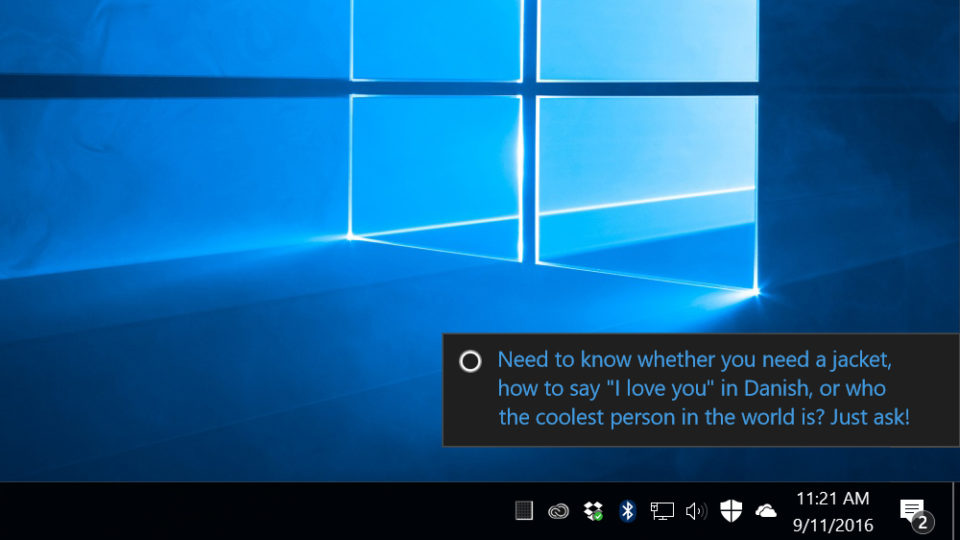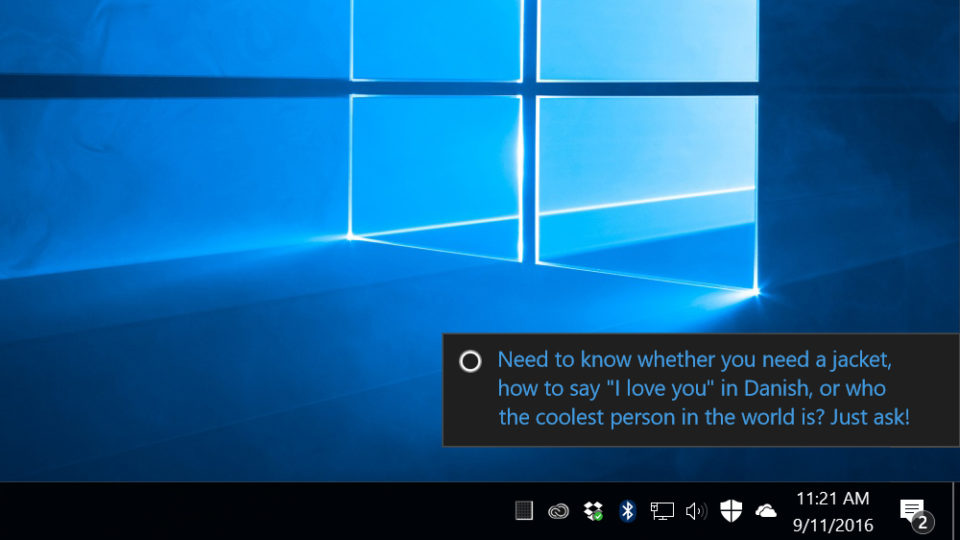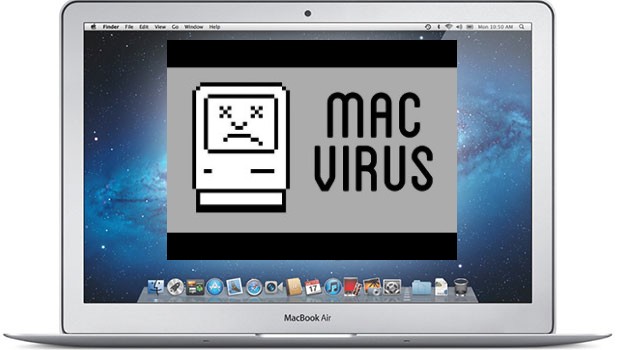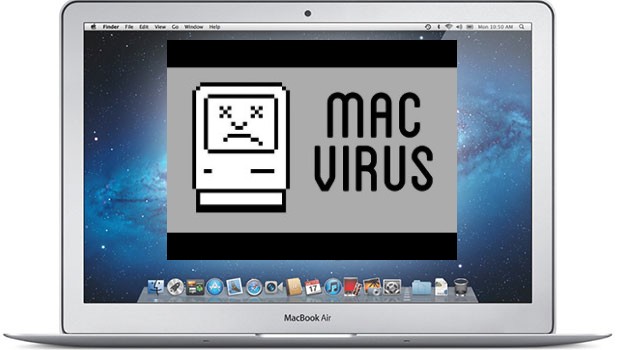by can_admin | Mar 24, 2017 | Uncategorized
Every so often, I get a client asking me why their iPhone or iPad seemed to work ok until a few weeks ago, and now all of a sudden their battery drains way quicker than it used to. While it’s unlikely that there’s actually something wrong with the battery, it’s more likely that a recent app update is causing the issue, or an app has been running in the background using up the battery.
Luckily, there’s an easy way to check what’s sucking up your battery on iOS apps! Head to the Settings app, and select Battery (with the green battery icon next to it). Give it a moment, and you’ll be able to see what’s been sucking your battery up in the last 24 hours, or in the last 6 days. If you have a new app, or have a GPS program that’s been running in the background, it could be the culprit of your battery (and probably data problems on your bill). Just be prepared… you could get a nice reminder of how often you’ve been on Facebook or how much you’ve been playing Candy Crush over the last few days, which might be way more than you were originally thinking. Remember, to stop an app from running, double tap the home button, and select the app you want to remove, and swipe up to stop it. It won’t delete the app, just close it and stop it from running until you open it up and use it again.
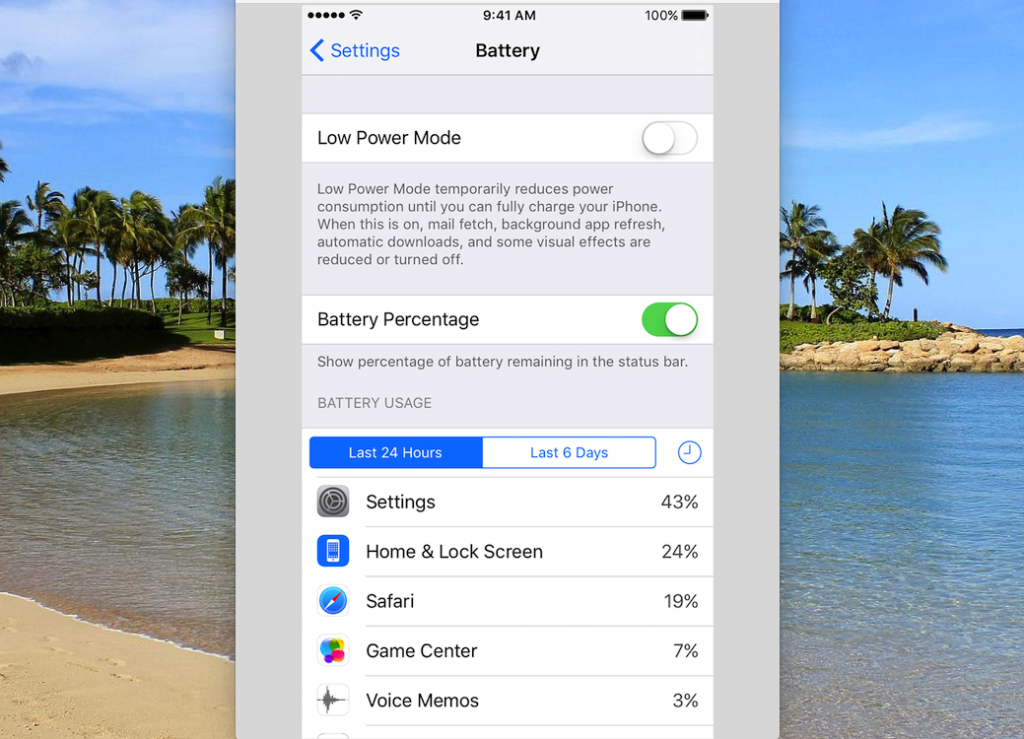
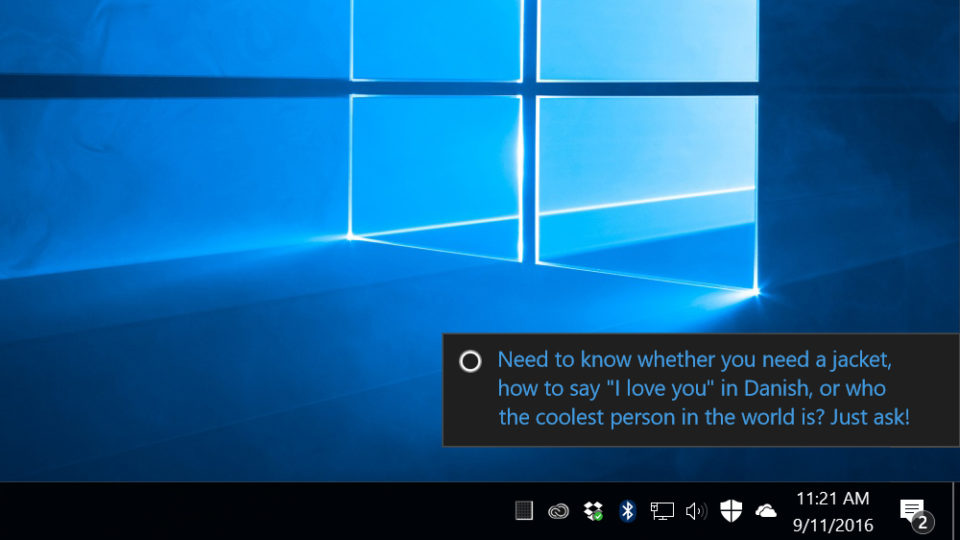
by can_admin | Mar 16, 2017 | Uncategorized
If you’re using Windows 10 and getting weird pop-up task bar notifications at the bottom of your screen….listen up! Here’s an easy way to get rid of those annoying suggestions, that always seem to come up when you’re working on something important.
- Click on the Start Menu and select Settings.
- Select System and go to Notifications & Actions.
- Scroll to the option that says “Get tips, tricks, and suggestions as you use Windows”, and deselect this option.
While you’e there, you can also disable the other notification settings if you want a “nag free” experience when using your computer.
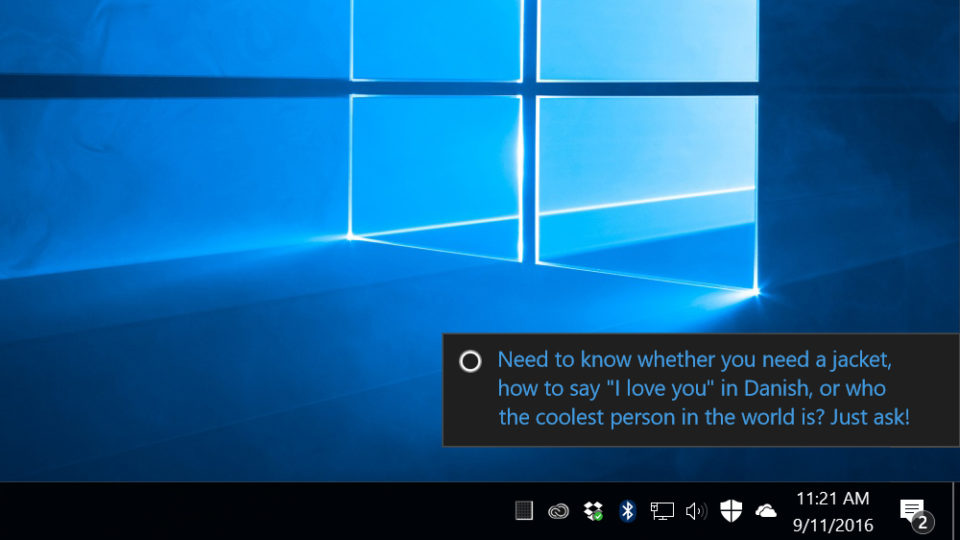

by can_admin | Mar 10, 2017 | Uncategorized
Here in Michigan, this week brought us some incredibly windy weather, with lots of power flickering and outages in the area. Sadly, we’ve already gotten several calls about “smoking electronic devices”, and dead electronics that won’t turn back on once the power comes back on. We recently talked about purchasing safe chargers and batteries in another post, but since spring storms are just beginning, it’s worth talking about computer issues from an electricity point of view, in the hopes you can make some changes in your home before the next storm.
First and foremost, take a look at how your computer is plugged into the wall. If your desktop, laptop, or monitor is plugged directly into the wall, you’re at the most risk. A power flicker, surge in the power line or even lightning strike can fry your electronics and yield them useless. Simply turning off the devices in a storm is not enough to protect them; a surge can some through the line at any point in time and hurt anything plugged into the wall, so you’re best to protect the more expensive investments by considering some of the following options:
- Get A Battery Backup For Your Computer. This is our favorite recommendation, and one that’s saved MANY of our clients. A low-cost battery backup is a great way to protect your computer against power surges. We like APC Battery Backups like this one for most home and small business customers because they’re cheap and effective. They protect your computer against the power fluctuation issues, and more importantly, when the power goes out, they have a battery inside that will run for a small amount of time to let you save what you’re working on and safely shut down the computer. In the off-chance that problems still occur, buying a good brand name model often comes with a warranty that will compensate if something goes wrong (APC is three years, $75,000). We couldn’t speak highly enough for devices like this. We personally use several, and always keep them in stock for our customers.
- Speaking of Backup….Do You Have One? It seems like I can never say this enough to my customers, because it always seems to rear it’s head at the most inconvenient times. Stop what you’re doing right now, and think….if you lost power right now, and lost your computer, do you have a backup, and how recent is it? If the answer you’re facing isn’t one you like, then it’s time to start making a backup now! It’s easy….do it online through BackBlaze with our discount, or set up an external hard drive to backup like I detailed in this article. There is simply no reason for having a backup of your computer. Period.
- Check Your Power Strips & Surge Protectors. Many of us already have several of these around the house, but it’s important to make sure we’re using good ones. What’s a good one? A power strip from a reputable company or brand name, and one that’s less than 5 years old. Never rely on cheap power strips , or old yellowed ones when you’re dealing with electronics. We like these….they’re cost effective, but from a good brand name. Pro tip: write the date you are installing it on the back in a permanent marker….and if you see that date has passed, it’s time to recycle that surge protector. Don’t forget travel ones too…I love this guy also from Belkin because he’s small, fits in my computer bag and is portable.
- Consider A Whole House Surge Protector. If you’ve got a lot of electronics in your house, and want to consider adding some extra protection to your machine, consider having an electrician come install a whole house surge protector on your electric panel. Items like these are fairly inexpensive, and can offer a great protection on all of the electronics in your home. It’s a worthwhile investment if you’re a homeowner, or you want to protect your line before it comes into the rest of your home.
If you’ve read through these and think you’re ok, pat yourself on the back because you’re clearly in the minority. For most of us, we need to rethink this, and make sure any expensive electronics are well protected (think TV’s and Game Systems too!), and that our computers are safe, backed up, and on a surge protector or battery backup. As always, we’re here to help if you need it!

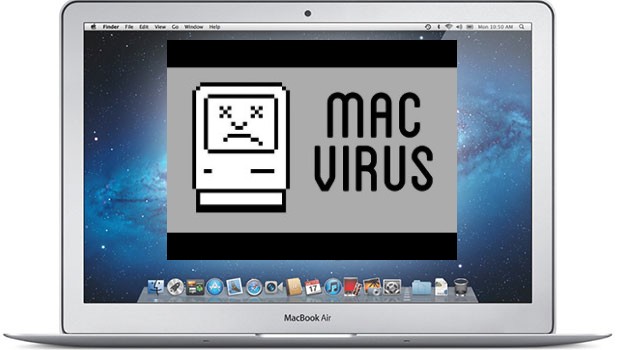
by can_admin | Mar 2, 2017 | Uncategorized
Here’s a question we get asked a lot….”Can Mac’s Get Viruses?”. The short answer is YES, and that’s probably different than what you’ve heard all along. The reality is that while it is possible, its very unlikely for several reasons. First and foremost, Apple’s UNIX-based operating system is much more secure by design, making it harder for programmers to even make viruses that work to infect Mac’s to begin with. Secondly, malicious programmers who make viruses like to get the biggest impact they can for the time they put into their software….and since the majority of computers in existence are Windows-based, that tends to be where they concentrate their time. While these generalized excuses help explain why viruses are much less likely on a Mac, that doesn’t mean that they don’t exist.
What’s more intrusive to Mac’s (and PC’s for that matter), is spyware or malware….in other words software that when installed on your machine gives you pop-ups or annoying notifications advertising their product or service and communicates information from your computer back to their home server. One of the most popular Mac-based spyware programs is MacKeeper, which doesn’t necessarily infect your computer with a virus, it just slows your computer down with extra notifications and over time eventually infiltrates enough of your computer where it affects internet browsing speed and computer performance. If you have it- it needs to go, and the sooner, the better.
So what can you do to protect your Mac from viruses and spyware? First and foremost, we’re a firm believer that every Mac user (and PC user for that matter) should download the free version of Malwarebytes. It is a free, quick running program that will search for unauthorized programs or scripts running on your machine. We suggest running it once a month, if not more, and if you need to be reminded to run it, consider purchasing their full version of the program which allows you to schedule monthly runs. For most Mac users, simply running a periodic check like this is enough to protect your machine, and you shouldn’t need a full-time antivirus solution. If your computer is used in a corporate work environment or network with many other computers, or you have repeated issues with spyware, then we suggest running a full-time antivirus program on the machine. The Mac App Store is a great place to start for solutions, and our top choice is Trend Micro’s new Mac Antivirus Program. Trend Micro has a solid background in PC antivirus, and their new Mac app runs clean and efficiently in the background to not mess with your computer performance. Another choice to check out is Bitdefender; they were one of the first to offer antivirus protection on the Mac, and remain one of the more respected options. So, back to our original question….”Do I Need Antivirus Software On A Mac?” The answer for most users is NO….as long as you’re running a spyware removal program periodically and you’re attentive to any changes with your browser and performance as soon as you notice them.