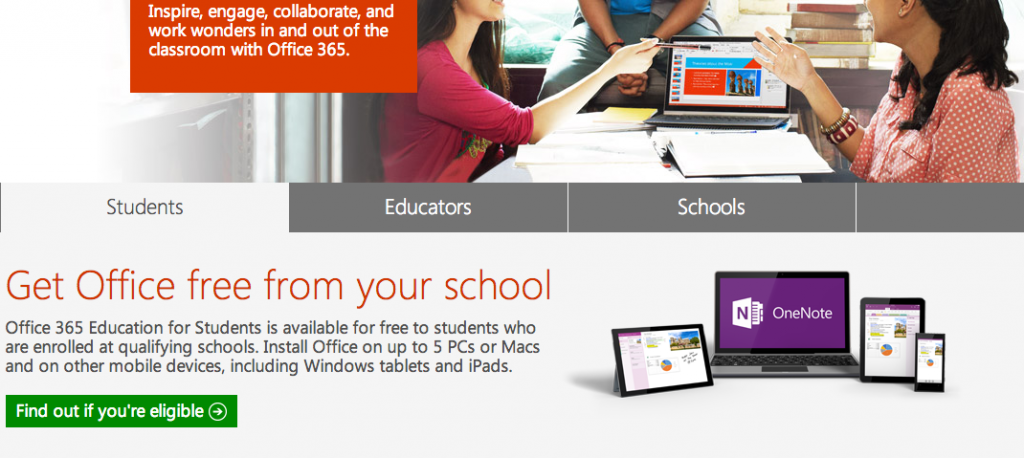by can_admin | Sep 23, 2014 | Uncategorized
If you are a student, with a valid .edu email address visit http://office.microsoft.com/en-us/office-in-education-FX104367920.aspx and claim your free version of Office for PC or Mac.
Teacher friends: good news, it’s coming for you too in December!
Read more on the promotion from Microsoft: http://blogs.office.com/2014/09/22/students-teachers-may-eligible-get-office-free/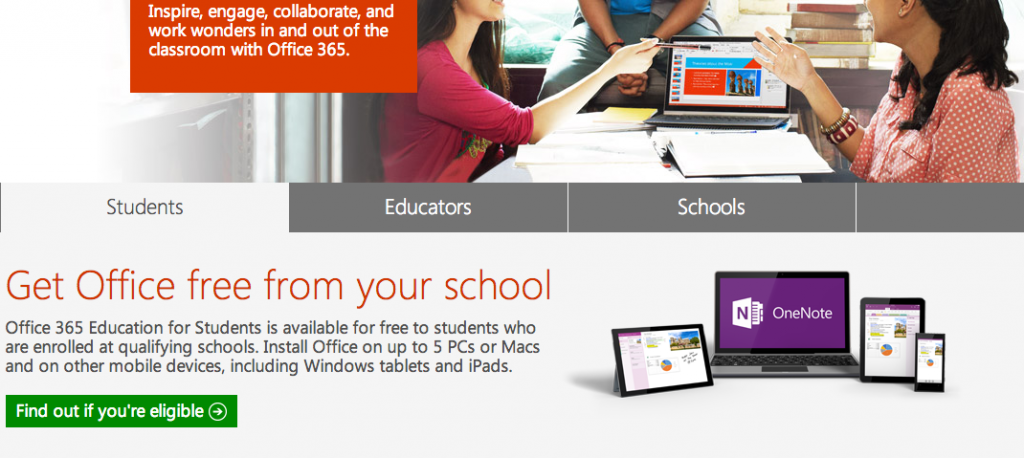

by can_admin | Sep 10, 2014 | Uncategorized
By now, the kids are back in school and homework has returned, signaling the return of book reports and online researching- but are you ready? Hopefully, your computer hasn’t fallen victim to spammy toolbars and fake “antivirus” programs while the kids played Minecraft over the summer, and that if you’ve updated Java recently, you de-selected the checkbox to install the Ask.com toolbar (a common spyware loophole….more on this below). If all seems well on the surface, there are a few things you can do to help ensure that your shared family computer is safe for every member of the family to use:
1. Verify your antivirus program. Verify that you have a brand name antivirus program running on your computer, and that is is automatically receiving updates. (Examples are Norton, McAfee, AVG, Avast, Eset, TrendMicro, Kaspersky. If you have a different program, consider upgrading.)
2. Restore browsers to their default settings. Remove any popups, extensions, or add-ons that were inadvertently installed by finding the “Restore to Default” setting in the Options. It’s best to completely remove all data (including your cookies, aka passwords), but you don’t have to to benefit from this option.
3. Verify Adobe and Java are updated, if used. These two programs “always” seem to have updates. Both of these programs like to “automatically include” other software as part of their upgrade and installation….Adobe installs Google Chrome, and Java installs the Ask.com toolbar. While Google Chrome is a great alternative browser to use, the Ask.com toolbar changes your search and shopping options and can ultimately be a loophole through which other malware can infect your machine. Make sure there isn’t a little icon in the lower right corner prompting that these need to be updated- it’s better to periodically check and do a controlled update rather than having your 8 year old get a popup warning to update it that automatically installs these features.
4. Check your default browser search engine. Many of us use the “search” box in the upper right hand side of our internet browser as an alternative to Google, Yahoo, or Bing….but check to make sure your browser isn’t secretly misdirecting your searches to go to sites they control? In the settings for your browser, look for “Manage Add-Ons” and “Search Providers”. If you have anything other than Google, Yahoo, or Bing listed as your default, select another search engine and delete that one.
5. Teach advertisement awareness. For many, simply instructing your family on what are advertisements and what is the actual website content are key. Because of effective marketing, sometimes advertisements or paid search engine results are very hard to decipher, and will often lead those unfamiliar astray. Show several types of examples of ads on busy sites (msn.com, yahoo.com), and show them where to look to find valid content. Don’t forget to mention where to look for valid google results (hint: anything in the right column of the screen or prefixed with the small yellow “ad” box is a paid result).
Many media outlets are now giving attention to steps families should take to prepare their computer for school back-to-school use. WXYZ.com recently shared these tips, and AT&T urges parents to consider using their parental controls, detailed here. It’s important to note that virtually any use restriction program is easily disabled with a simply-guessed password or Google search, so protect yourself accordingly with periodic checks. Computers are a wonderful resource for school aged kids, but frequent monitoring and education is the key to ensuring safe use for everyone.
Please share this important information with your family and friends!