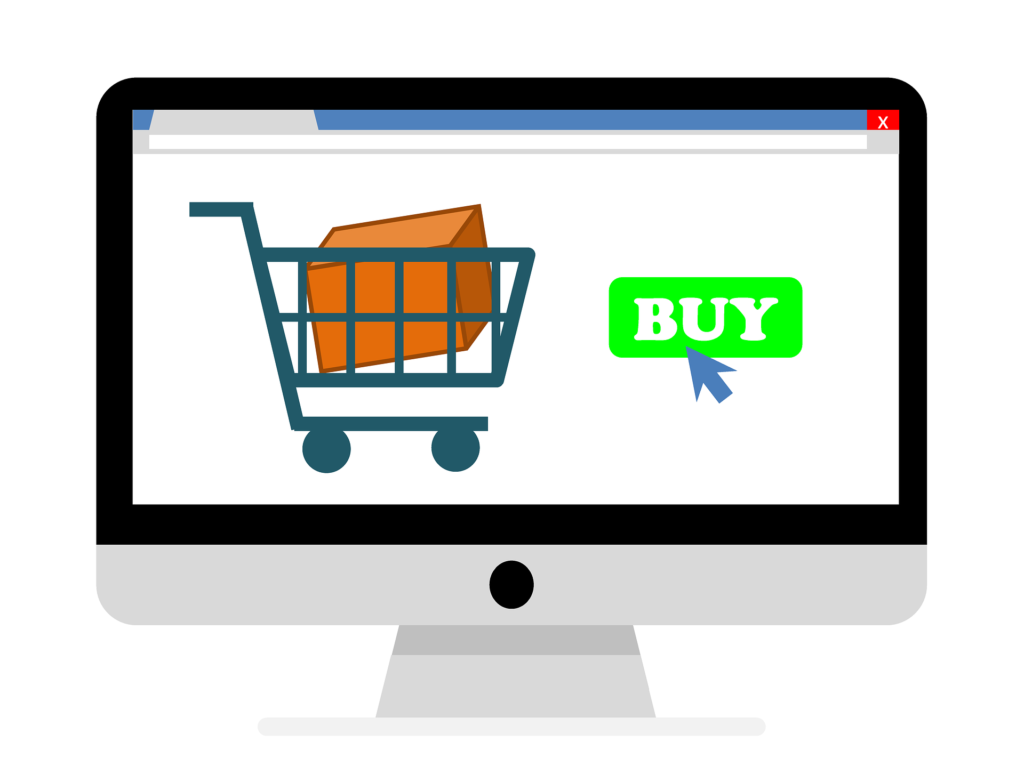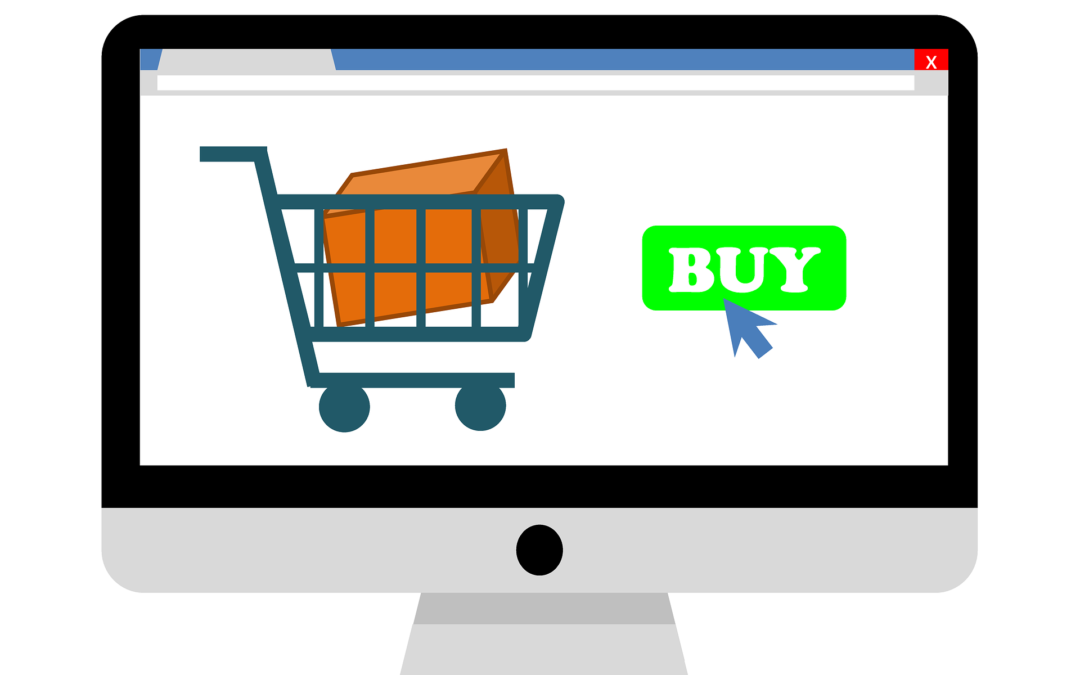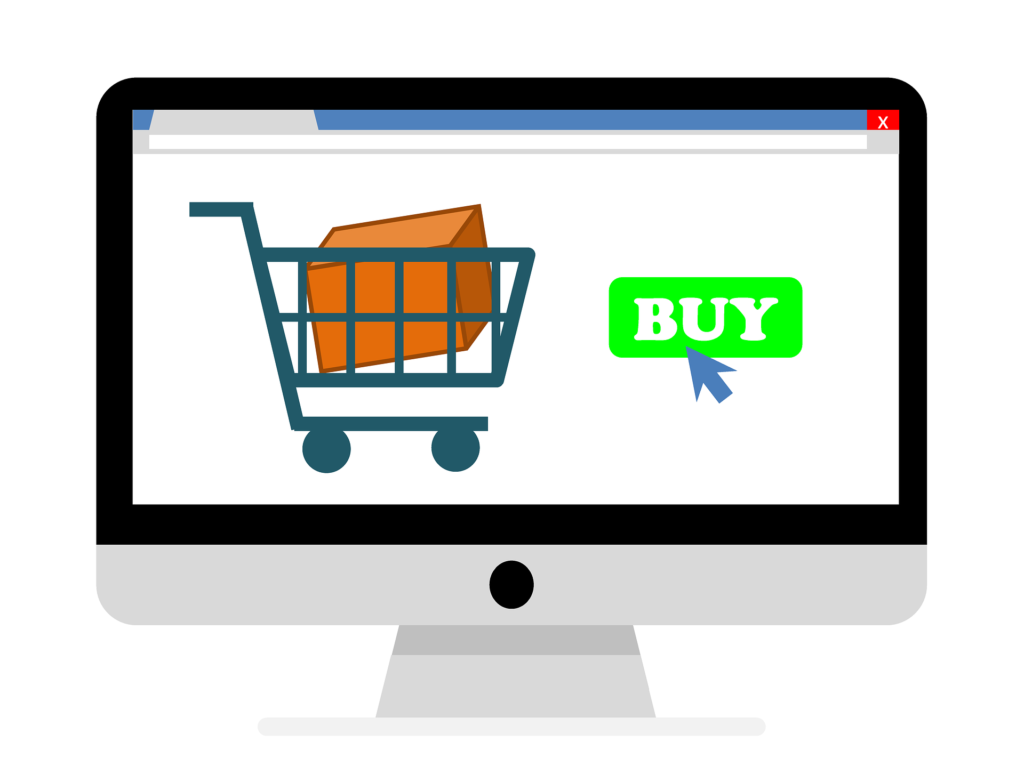by can_admin | Jun 22, 2017 | Uncategorized
Sadly, many of us have been there….a delicious coffee or orange juice unexpectedly spills on our keyboard. In the moment of panic….what do you do? We’ve had several of these calls lately….and while the liquid might be water, milk, coffee or orange juice, we strongly suggest you read through these tips now to better prevent permanent damage when (not if) it happens to you.
The first thing to note is what kind of liquid, and roughly how much was spilled. If it spilled on your keyboard of your desktop computer, you’re lucky. USB or wireless keyboards are replaced fairly inexpensively, and it’s the best case situation if you have a spill. However, more often than not, the spill happens on your laptop, where a little liquid can quickly drip into the components of the computer and do damage to the entire machine. You’ve probably heard that small electronics like cell phones or cameras should be submerged in rice to dry out if they’ve been exposed to a drowning. With a laptop that isn’t as easy, so we suggest taking the following steps if you’ve had an unexpected spill on your laptop:
- Immediately turn the computer off, unplug it, and turn it over so that any remaining liquid spills out keyboard where it came in. Remove the battery if possible.
- Leave it upside down for a significant period of time; preferably put the keyboard face down on the desk with the screen open and off the edge. You want to avoid any residual liquid dripping inside the machine or on the screen which would affect the expensive motherboard of the computer, or the hard drive which contains your files.
- Contact a computer technician like Canyonero to get the computer in for service right away. They will begin taking the computer apart by removing the back of the computer and the keyboard to help expose the internal components to air and clean the inside so the machine can dry quicker.
- Depending on the liquid, damage will be exposed as it dries. Water usually is the most ‘gentile’ on a machine, while acidic orange juice and sugary coffee drinks can often cause issues like sticky keys or a jammed mouse as it dries. Sometimes, a computer might work fine after a spill, but sticky keys might start to develop down the road. Even laptop keyboards and mice can be fairly inexpensively replaced, so you want the damage to be contained in them.
- Canned air dusters are a great thing to have, not only to remove dust in-between the keys or by the fan vent, but to dry spills inside the machine if it happens. Use it sparingly!
- Consider purchasing a keyboard cover for your computer. While they’re sometimes obnoxious to use for frequent typing, they can help prevent a problem before it happens. For less than $10 it’s a steal: http://amzn.to/2sYu0TM

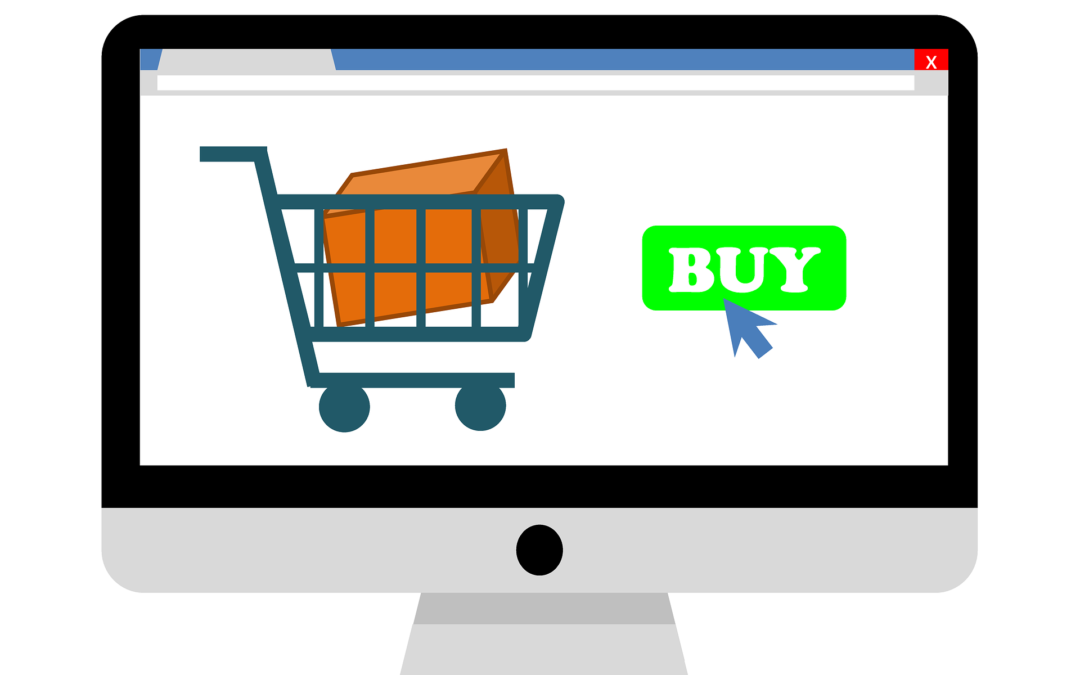
by can_admin | Jun 1, 2017 | Uncategorized
This time of year is prime for computer purchases; we’re getting tons of calls for people looking for their next dream machine. Whether you’re looking for a “sub $500 laptop”, your next “gaming machine”, or a “sleek MacBook”, there are some questions you need to ask yourself in determining what your needs are to make sure you get the right machine. We’ve compiled a list of questions that we ask computer shoppers who reach out to us, and here’s what we use to find the perfect computer for their needs:
- Operating System?: This is a key question- do you want a PC (Windows), MAC (MacOS), or other operating system (Chromebook, iPad, tablet etc.). Most of us have a preference in what we want to use, or have software requirements that dictate what kinds we can or can’t use. Figure out which direction you want to go with this before anything else.
- Desktop or Laptop?: It seems simple, but it’s important to note. If you plan to travel or take it with you, consider a laptop. If you prefer using your machine in a dedicated location, a desktop might work better. Remember, we can plug an external screen, keyboard, and mouse into any laptop to make it into a desktop-replacement, too, which might be the best of both worlds.
- Specific Software?: What do you plan on doing on the computer? Just internet browsing? Running a very specific program from your office? Nothing is worse than buying a computer, and then finding out that it won’t work for what you need, so ask your questions upfront before going any further.
- What Size Screen?: This is an important question to ask….smaller screens (13″-15″) are more portable because they weigh less and are smaller, while larger screens (17″) are less portable because of their awkward size and weight. It’s often incorrect to assume that a bigger screen makes it easier to read the screen, so knowing just how portable you want to be is key. Remember- you can always plug a smaller laptop into a bigger screen if/when you need it!
- How Much Storage?: The last few years have seen a significant shift in data storage needs….more people are storing their music, pictures, and documents “in the cloud” as opposed to physically on their computer, meaning you might not need that big hard drive you once had. Look how much data you’re currently using on your computer….how many of those files need to come over to the new machine? Smaller drives (128GB, 256GB) are often solid state drives and MUCH faster than traditional larger hard drives (500GB-1TB+). If you can get by with a smaller one, do it, but don’t compromise your needs.
- Add Microsoft Office?: Microsoft Office (word processing, spreadsheet, and presentation software) has almost always been a required purchase for computers used for business or school needs. However with the hefty price tag of $99/year for a subscription or $150 to buy it outright, it ads a significant amount of money to your purchase. Lately, customers have been using free alternatives like openoffice.org, or Google Docs as viable replacements, but it’s usually not without some hassle. Consider getting Microsoft Office if you want a seamless experience, or check if your workplace/school gives you a copy (or a discount) to use at home on your personal machine.
- Other Important Software?: We have all kinds of customers….those who want to run specific photo programs like Photoshop or Lightroom, or want to play specific games on their computer. Maybe they purchased some expensive software for their old computer and want to make sure it works on the new machine. Businesses- don’t forget about Quickbooks or your proprietary software like estimating software or medical data management program. Check the system requirements to make sure it will work.
- Any Special Requirements?: This is where you need to assess the special needs this computer should have. Need it to have a touchscreen? Want to make sure it has a CD/DVD drive? Extra battery or charger? Need to work with the peripherals you already have (like a specific printer)?
- What is your budget?: We all would love an unlimited computer budget, but it’s sometimes not possible. Look at everything mentioned above, and determine what you need to have and the price you want to pay. Know that we usually recommend the $500-$600 price point for a computer itself (software excluded) unless you need to be below that price-point, or have specific requirements that cause you to be above.
We recommend buying a computer that you plan to use for the next 3-5 years. The cost of buying a top-of-the-line machine that would last for the next 10 years is often so much more than buying two computers over the same amount of time. In other words, you should consider getting a cheaper computer and pocket the savings to spend it on a new one in a few years as opposed to buying the biggest and best now and hoping it lasts twice as long as the cheap one. Technology changes so fast, so committing to one machine for that amount of time is hard to do and predict. Also, if you are planning to spend more than $1000 on a computer, give it a serious thought- especially if you just want to use it for word processing and internet browsing! Email us today to let us search for your next computer!