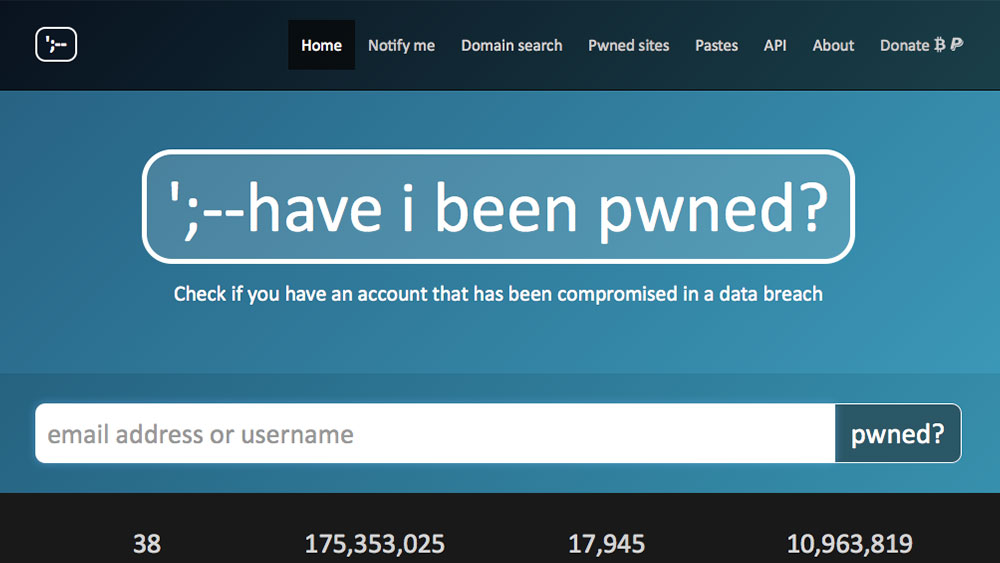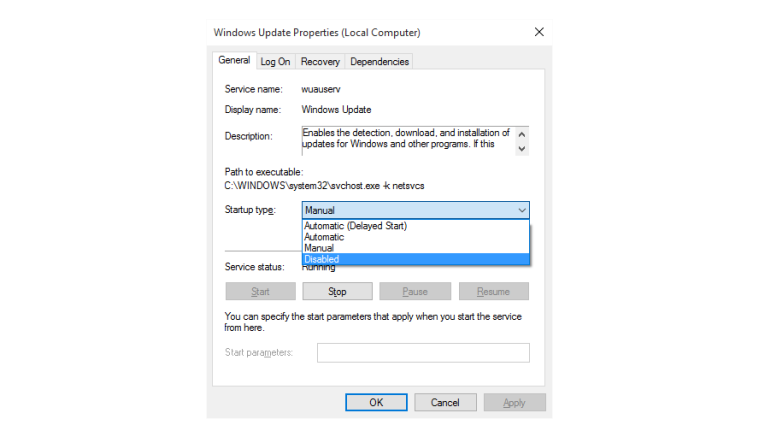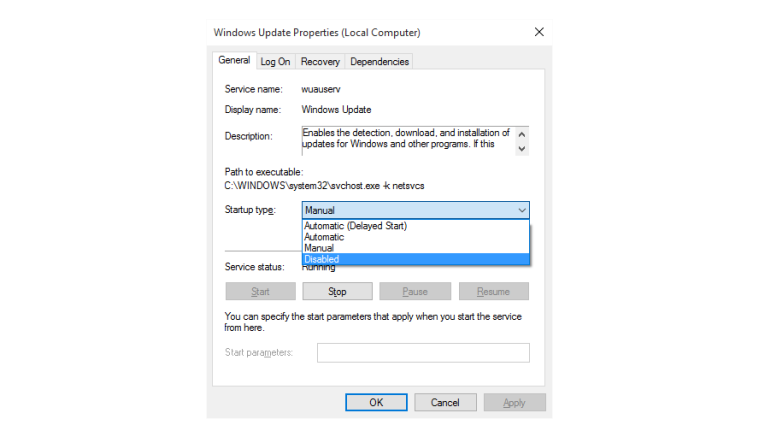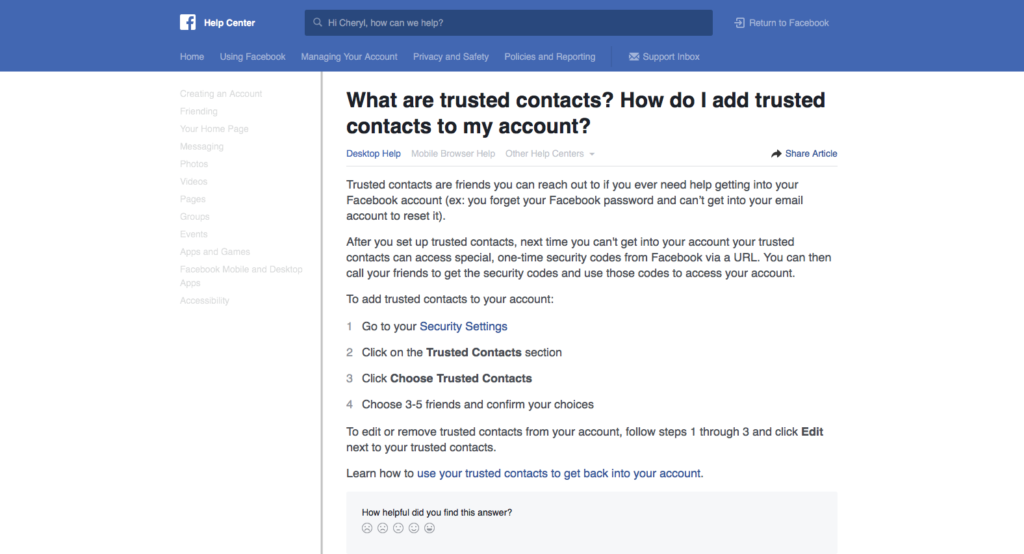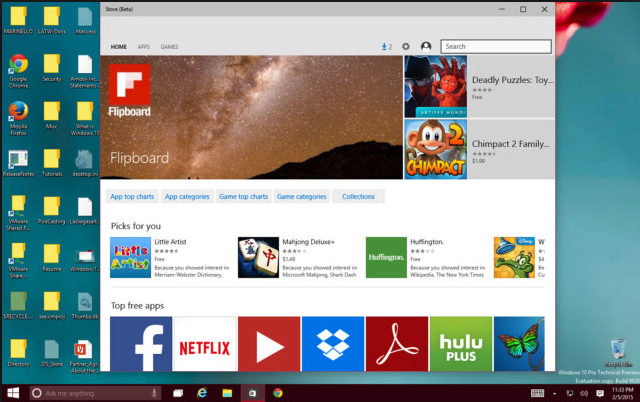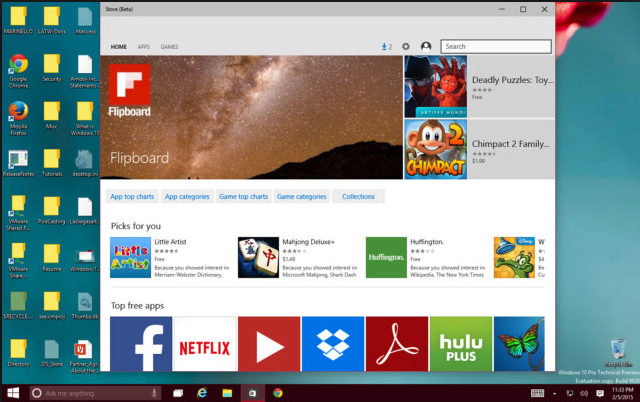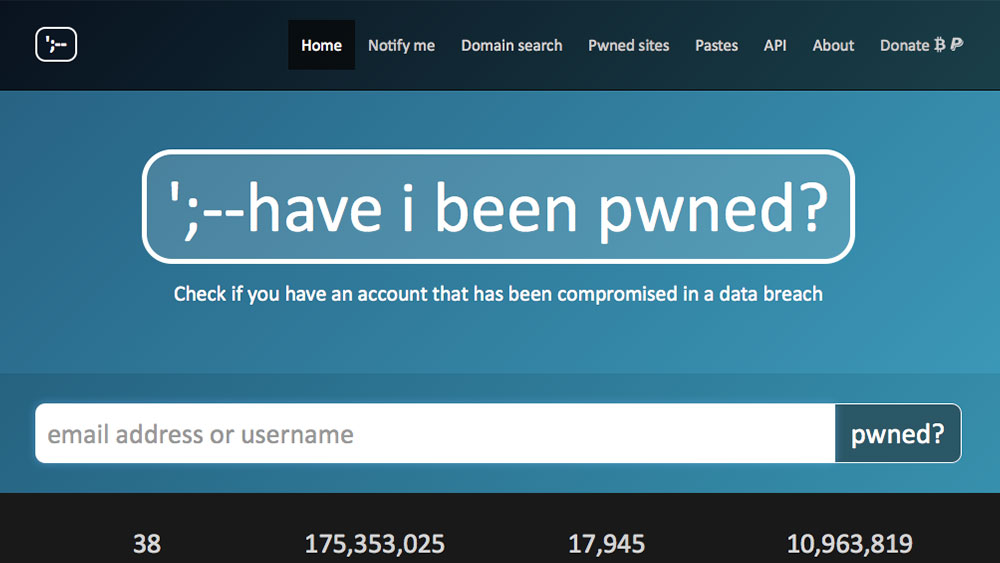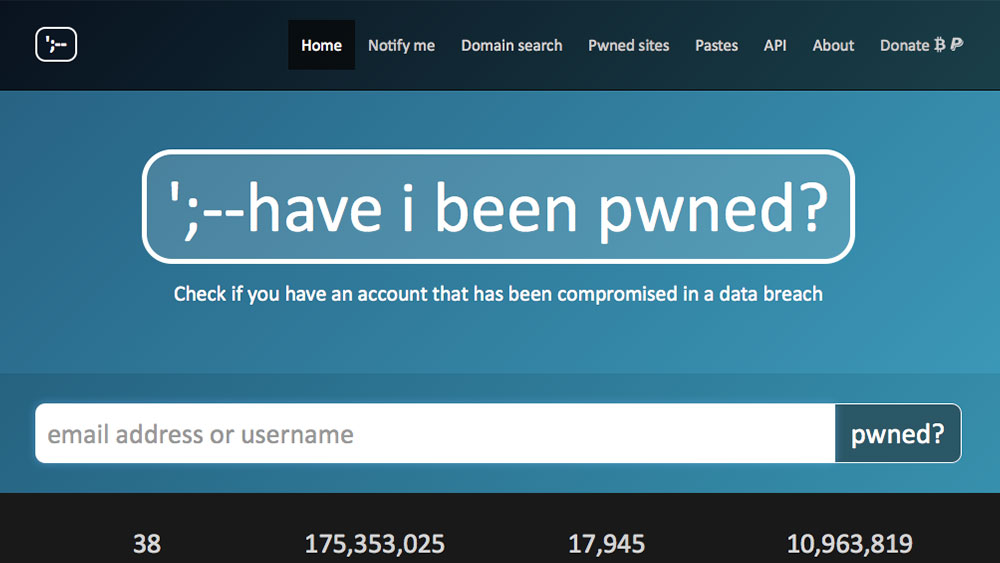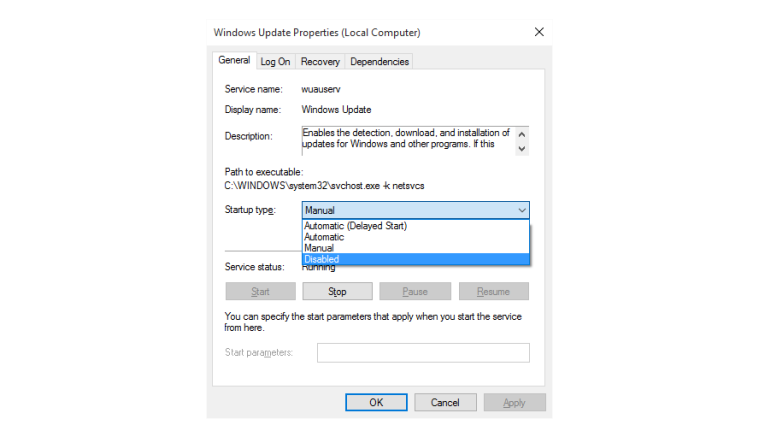
by can_admin | Oct 20, 2016 | Uncategorized
One of our top questions lately is “How do I stop Windows 10 from automatically updating?”. The problem is there’s no simple solution. Microsoft heard all of the complaints from Win 7 and Win 8 needing updates all the time, so for Win 10 it was designed to just have Windows “automatically take care of it”…except now people’s computers are seeming to update and restart without warning. Not very user friendly if you’re in the middle of working on your computer.
HowToGeek had a great article about how to turn off these features, and offers detailed, step-by-step guides on their website for how to make it happen- whichever method you choose:
- Easiest Way: Mark Your Wireless As Metered– you can set your wireless internet connection as a “metered connection”, and the updates will never download when connected to your wifi. Metered Connections refer to connections where you pay per GB (like on cell phone data), and whether or not your wifi uses cellular towers, you can set the connections as metered and trick it out of allowing updates to download. (Note that this doesn’t work on wired (ethernet) connections, and that once you are on another wifi network, updates could start downloading then).
- Next Best: Set Active Hours– you can specify which hours are your “active hours” on the machine, essentially telling windows to update when you’re not planning to be on it. Updates (and reboots) will still happen, but you can control when.
- Sure Fire: Disable Windows Update– if you want to completely kill the windows update feature, you can use these tips to stop the Windows Update service, and disable it from starting each time your computer reboots.
Regardless of whatever method you choose to manage these updates on your own, you need to periodically check the list and make sure there aren’t critical security updates that need to be patched right away. If you have questions, or need help setting this up, contact Canyonero for help!
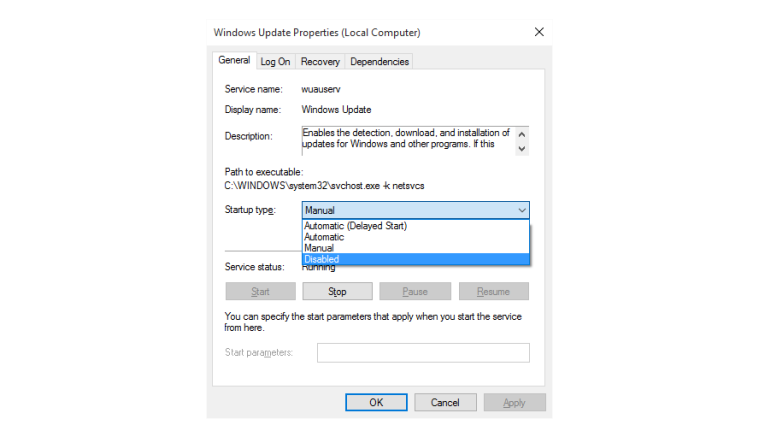

by can_admin | Oct 13, 2016 | Uncategorized
We’ve talked in the past about the importance of creating secure passwords, enabling two-factor authentication on your major accounts, and other ways to protect yourself from losing access to your various online accounts. Here’a a simple one for Facebook that’s a one-time setup and offers you some additional security: add ‘Trusted Contacts’ to your account. These are 3-5 people you specify in advance as being people you trust (your spouse, your sibling, etc), that if you ever lose access to your account, or forget the password, they can access a one-time code to help you get back into your account. Here’s Facebook’s instructions on how to enable this: https://www.facebook.com/help/119897751441086.
While you’re at it, it’s not a bad idea to set a Legacy Contact for Facebook. Legacy Contacts are someone you appoint to manage your Facebook account if you pass away. A verified family member can request that your page be turned into a “memorialized state” so that people can post remembrances of you, but nobody can log into your account, and the Legacy Contact is someone who can help administer this process. For more information about it, see this site https://www.facebook.com/help/1070665206293088?helpref=faq_content. It might be grim to think about, but we all know someone still on Facebook with an active page even though they might not be with us anymore. This process protects the account from malicious attacks or hijacked postings that could deemphasize your remembrance on Facebook (nobody wants to see “I used this one trick to help lose 10 lbs fast” in-between your family and friends posting memories of you).
Take a moment to set these up and reach out to your less techie friends & family!
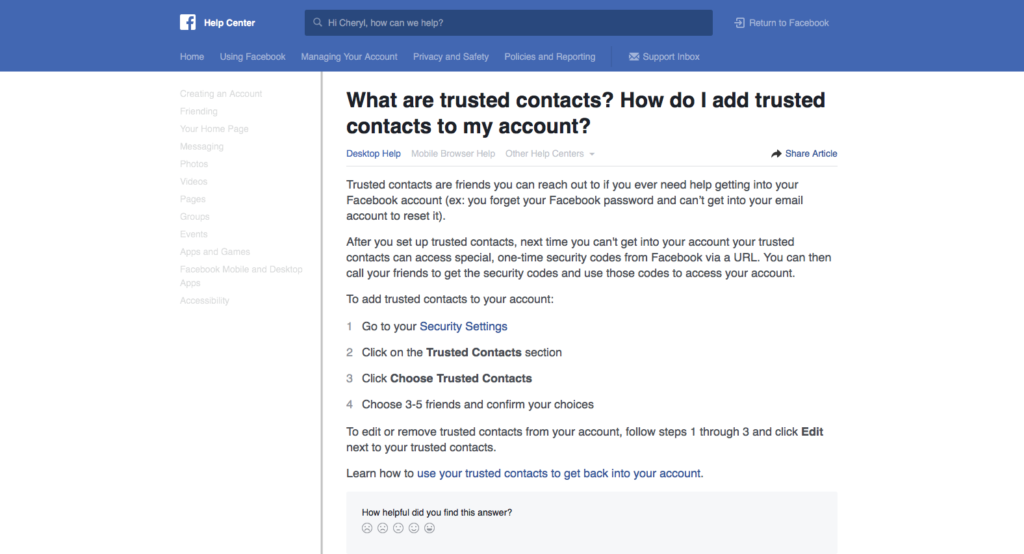

by can_admin | Oct 6, 2016 | Uncategorized
In our house, we just got new cell phones, which means new cables, cords, chargers & adapters. One of my favorite OCD tips that I love to share with my customers is a cheap and easy way to identify whose cord is whose- with Washi tape! We’ve all been there….we take our chargers and cables to a friend’s house, and their iPhone cable looks just like your iPhone cable….so which is yours when it’s time to go home? When our family gets together for our big family reunion, it’s like cell phone store with all the cables and adapters laying around the house- but I know which are mine!
Washi tape is cheap, thin tape which can be purchased in hundreds of different patterns and colors. By wrapping the charger itself, or the ends of your cables with a particular pattern of tape, you make it easy to identify later which cables are yours. Note- it’s important to NOT wrap the cable itself when decorating your cable, as it could cause it to lose flexibility and damage prematurely. Stick to taping the hard plastic parts of the cords and adapters for a cheap and easy way to personalize your stuff. Best of all- it’s not permanent when you go to sell the device. Don’t like washi tape? Try a sticker! I bet you nobody will question which cord is yours if you put a Chiquita Banana sticker on your iPhone charger!
Think outside the box on this one- it’s not just for cell phone cables and adapters. This is also great for USB devices. When was the last time you looked behind your computer at the 4-5 USB devices you plugged in and asked which is the printer? If you put tape around each end of the cable, and you’ll easily be able to identify next time you’re looking at it! The possibilities are endless! Happy Taping!

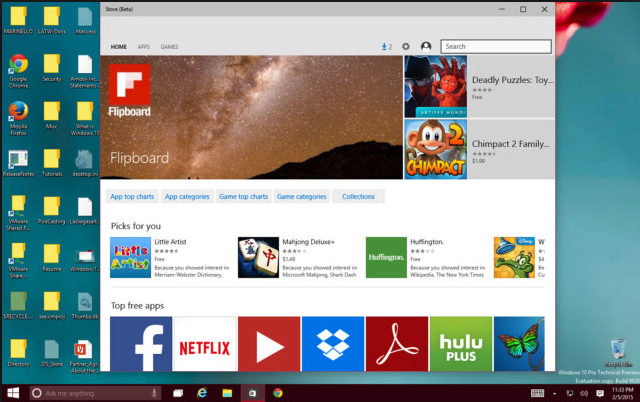
by can_admin | Sep 29, 2016 | Uncategorized
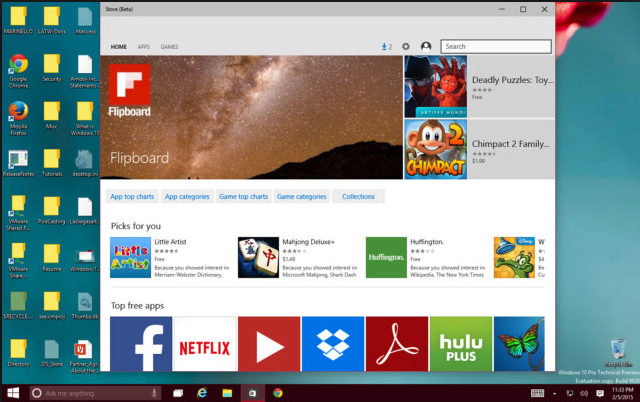
One of the more popular features of Windows 10 is the App Store…designed as a “one-stop-shop” for programs for your computer. It’s draw, is that spyware and viruses should be lessened because each app featured in the Windows Store has been reviewed by Microsoft for validity/safety prior to release. While it’s not perfect, it’s among one of the safest and easiest places to check if you are looking for both feee and paid software programs to run on your PC.
Many of the apps featured on the store are simply Win 10 optimizations of popular websites (Netflix, Weather Channel, Hulu, etc.) meaning it installs an application on your computer you would run, as opposed to going to a website. Gizmodo reviewed some of the more popular applications and suggested several to check out in this post: http://fieldguide.gizmodo.com/these-windows-10-apps-are-actually-worth-installing-1783083723. It’s worth a read- and a skim through the user comments- to see if there would be any apps that you might find useful.
Any other apps you have found useful? Comment below!
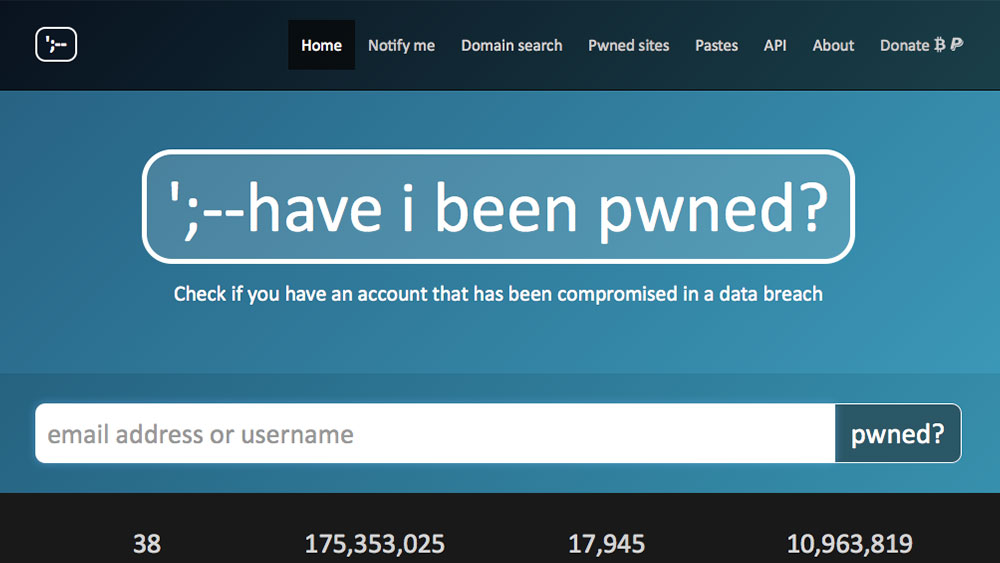
by can_admin | Sep 23, 2016 | Uncategorized
It seems just about every day there’s a new data breach or website hack that’s making its way through the media. Just this week, it was 500 million yahoo.com accounts, and you can add those numbers to the recent LinkedIn, Dropbox, and Adobe breaches that have made the headlines….to name but a few. In time, these companies will reach out to those users affected, and let them know, but there are some things you can do to be proactive.
- Visit https://haveibeenpwned.com, and check your email addresses. Getting “pwned” (which is slang for getting hacked) is all too common, and this database has been created so that you can easily type in your password and check which data breaches- if any- your email address was associated with. If your email comes up, change your password on that account (and anywhere else you use that username/password combination), so hackers won’t be able to access your online accounts. There’s also a free “notify me” feature that will send you an email if your email ever comes up on a data breach list. Got multiple addresses? Check each one.
- CHANGE YOUR PASSWORD. We can’t say it enough….and it’s just as annoying for us as it is for you. Come up with unique passwords for each website you visit and change them often. It’s perhaps the safest thing you can do. Period.
Use this post as your general reminder to check your email addresses and change your passwords. Maybe set quarterly reminders on your calendar to do this frequently, or make it a seasonal ritual. Whatever it takes, make sure you make your accounts as safe as possible. Don’t forget to tell your less tech savvy neighbors, parents, or elderly friends too….they’re just as vulnerable, if not more!