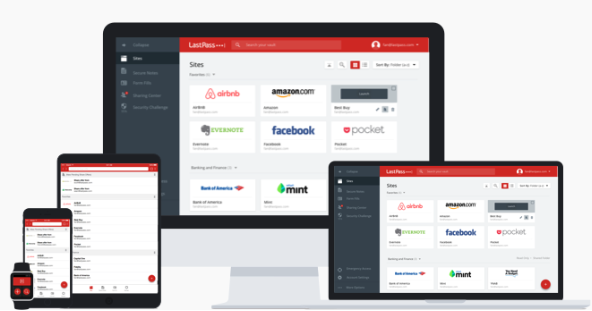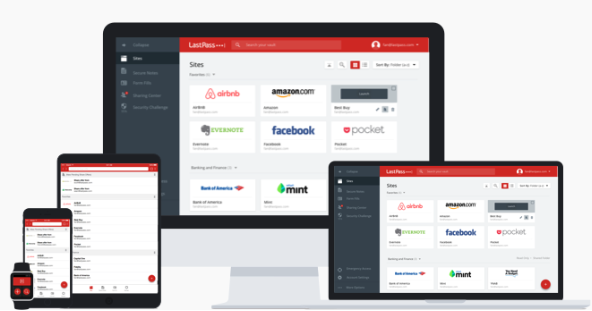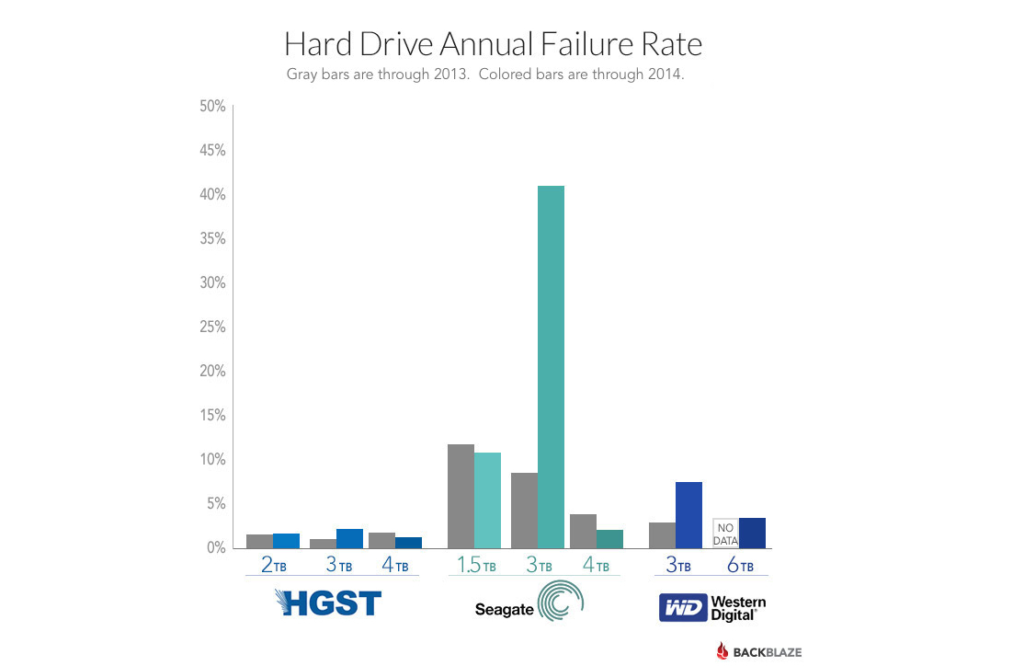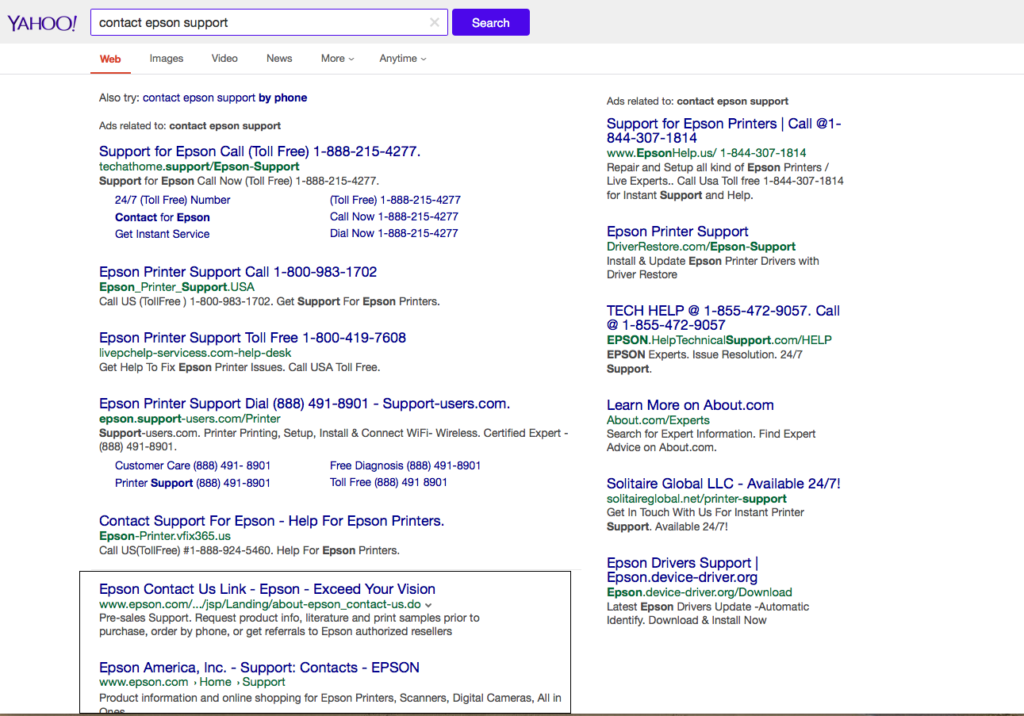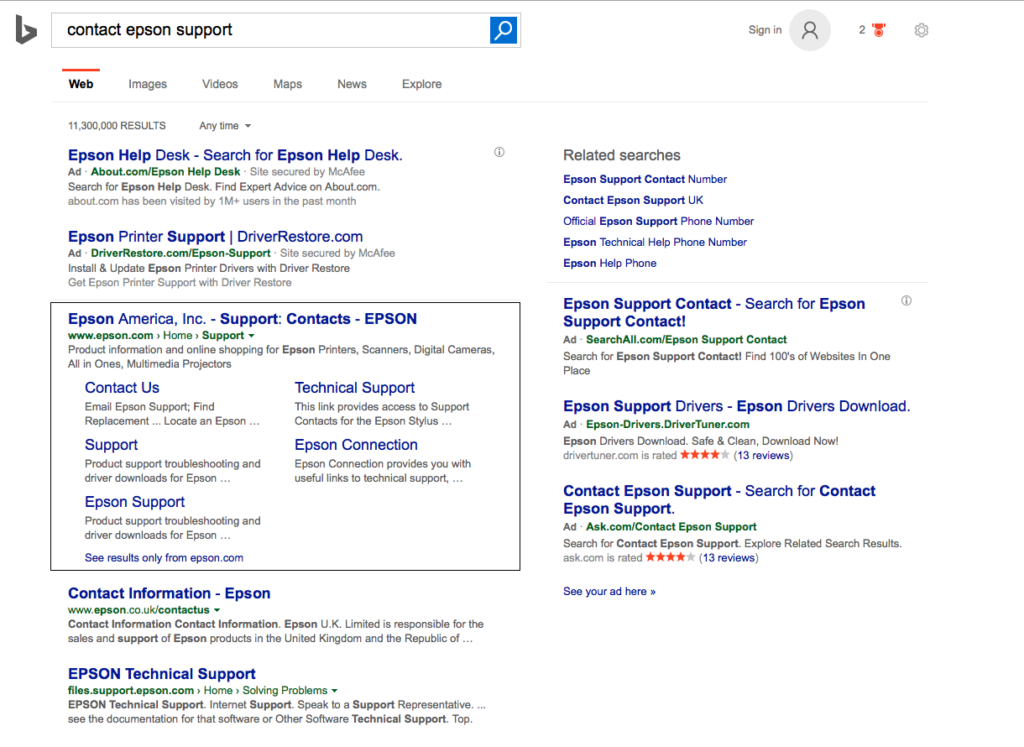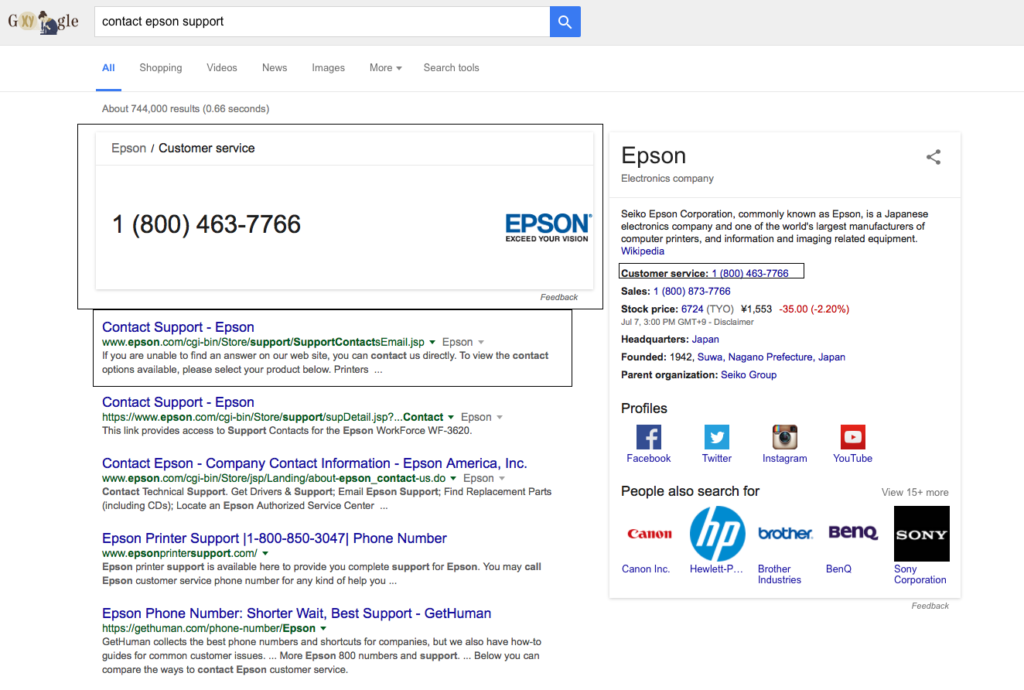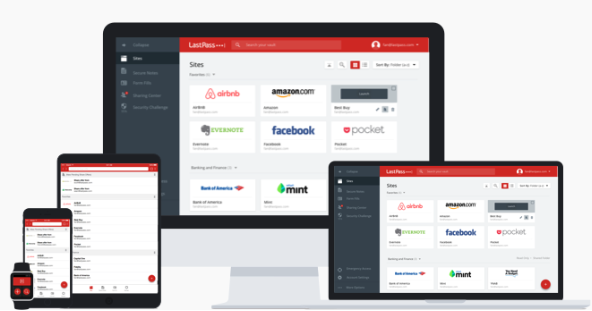
by can_admin | Aug 22, 2016 | Uncategorized
These days, EVERYTHING needs a password. Not only are you starting to need more of them, but they’re getting more specific in what they require when you set them….it seems you need an uppercase, a lowercase, a number, a special character, and you need to change it every 60 days! We’ve talked in the past about the importance of having a good password management system- whether that be a program, or a manual logbook- but there’s still a vast majority of our clients that use the same password for everything whenever possible (yes, I’m looking at YOU!).
One of our favorite password management programs is LastPass, a FREE program and website that users can easily use to manage their passwords and keep them in one, secure place. Lifehacker.com recently posted a very detailed beginner’s guide to setting up and using LastPass (http://lifehacker.com/the-beginners-guide-to-setting-up-lastpass-1785424440), and we think it’s worth a good read- especially if you’ve been putting this off for a while. While you’re at it, make sure you’ve set up two-step verification wherever possible (http://canyonero.org/2015/06/24/have-you-enabled-2-step-authentication-on-all-your-accounts/)
If this seems too simplistic for your needs, or you want your passwords synced between multiple devices (which is a paid feature for LastPass)….I’ve personally been using the DataVault app on my computer and my smartphone, so I can securely keep all of my information where I need it when I need it. It’s not free, but it offers more features and customizations than LastPass, all while being among the most secure of password protection programs. If you need something a little more than what LastPass offers, check it out.
Bottom line- don’t let cost or complicated use be the reason you don’t have a password management system set up. Let today be the last time you forget a password, or don’t have one when you need it.
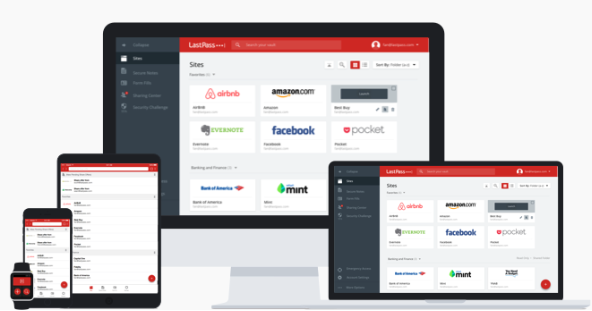

by can_admin | Aug 4, 2016 | Uncategorized
We see it all too often: a seemingly perfect hard drive all of a sudden fails one day and loses all of your pictures, documents, and music. Hard drive failures after no physical damage to the device are surprisingly common- technology isn’t perfect- but you want to take every measure you can to make sure it doesn’t happen to you. Doing a little homework and research before you purchase your next external backup, or upgrade the hard drive in your computer could just save you from trouble down the road.
Backblaze.com, a popular low-cost online backup provider, has recently published the information of the drive failures they saw through 2014. While they go through the details in pretty specific detail (showing model numbers and capacity for each kind), it’s important to see that there are CLEARLY drives with a much higher failure rate than others. Look at the details in their article here: https://www.backblaze.com/blog/best-hard-drive-q4-2014/
There’s a lot of information in that article, and much of it is probably beyond most of our clients care or concern. The key points to drive home are that HGST drives (while usually slightly more expensive), seem to have a much lower failure rate than Seagate drives…and Seagate drives seem to be the most common. If you’re in the market for a new drive, refer to that article and make the best choice based on your budget and storage needs….and see what the failure rate was on it was before you buy something new. After seeing several business clients lose critical data over the years, Canyonero has been reviewing this data for a long time, and will continue to use non-biased results to make sure we get the best performing drives for our clients.
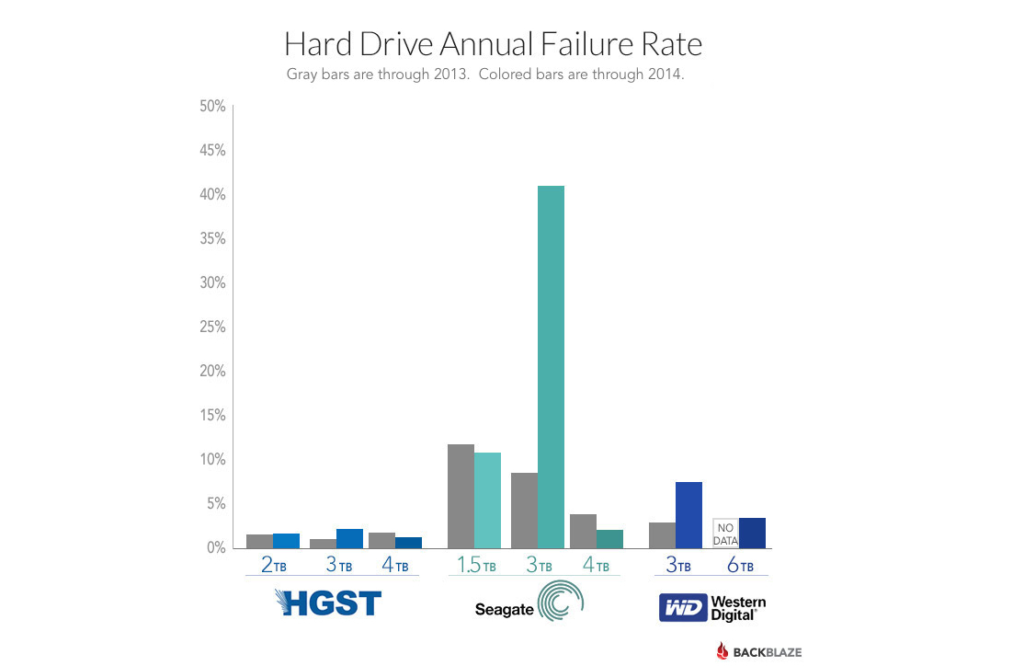

by can_admin | Jul 7, 2016 | Uncategorized
When you search online for something, how “smart” are you about what results you click on? Here’s a little experiment I do every so often with yahoo.com, google.com, and bing.com. This time, I searched for “contact epson support” (assumedly what someone would type in when they needed to call Epson support for a question on their printer, and didn’t have the number). I’ve drawn boxes around the links that ACTUALLY take you to the valid Epson Customer Service number….and you can quickly see how misleading a simple online search can be. Here’s the results:
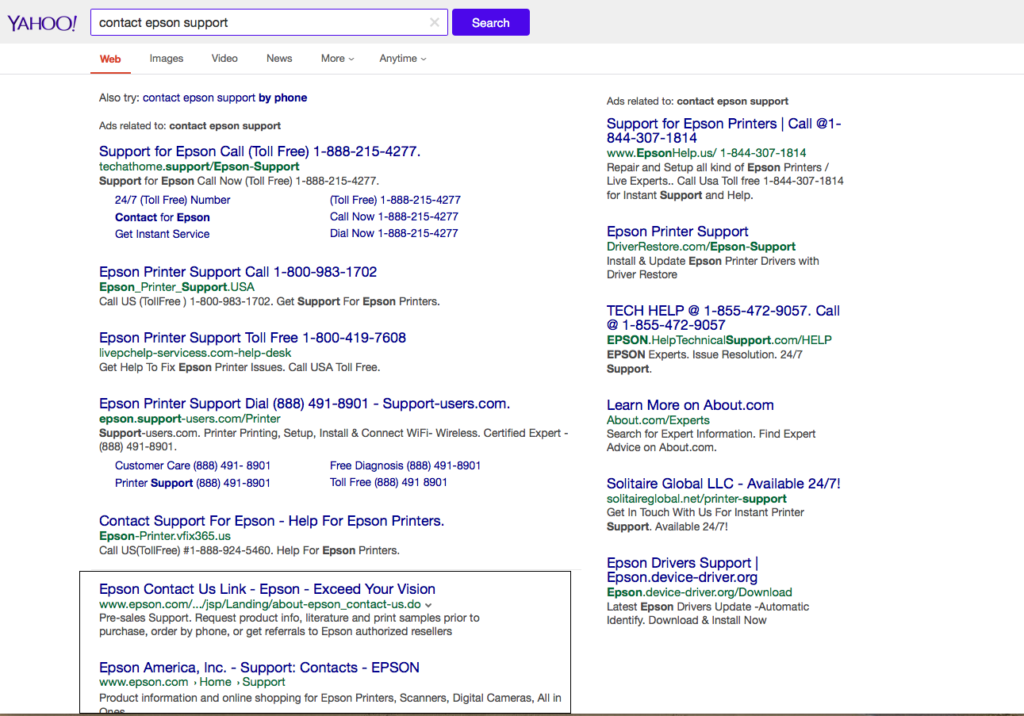
The Yahoo.com site was FULL of ads, and actually the only valid links on this page, are the last two on the bottom, that say “www.epson.com/” below them in green. Call one of those other numbers? You’ll get someone who will gladly take your information – and money – and scam you and possibly infect your computer with a virus or password protect your computer. Scary.
How did Bing.com fare? They were a little better. The valid links are on the left hand side of the screen. To be fair, the links above and to the right of the box, do say “ad” in front of them….but it doesn’t stop you from looking at them first, and if you’re not careful, clicking on a bad link.
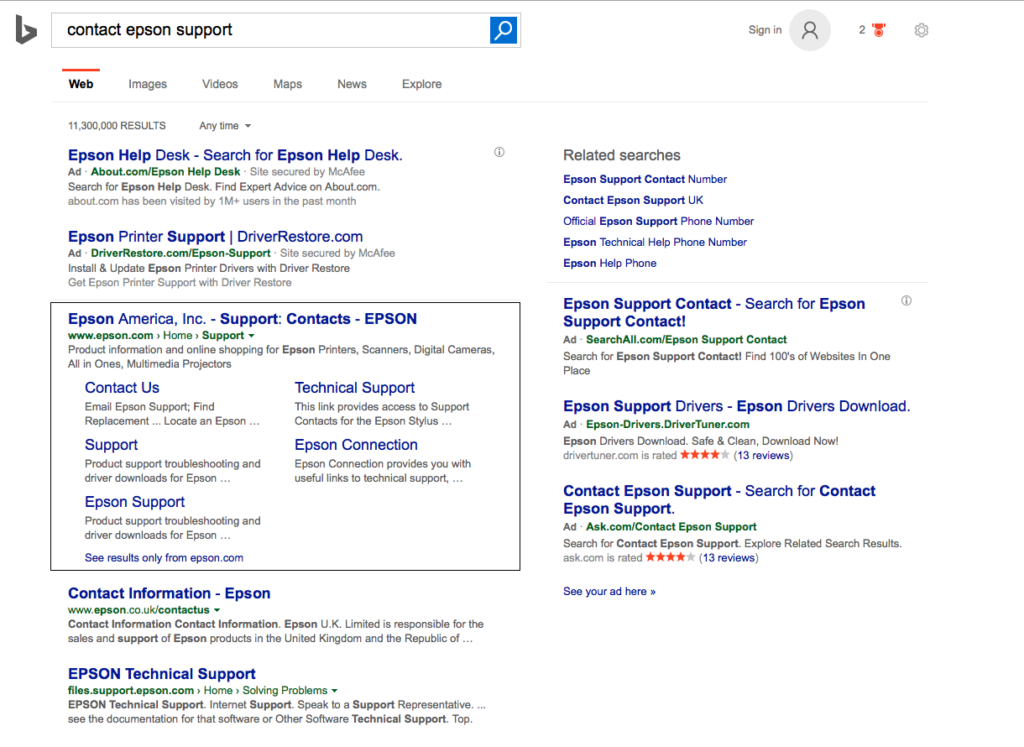
Lastly, Google.com probably did the best out of the bunch. They actually had the correct number several places on their page, and the valid link right at the top of the page. No doubt these malicious companies tried to get ads in at google.com too….google just probably stopped it- or worked with Epson to make sure that the valid links showed up first.
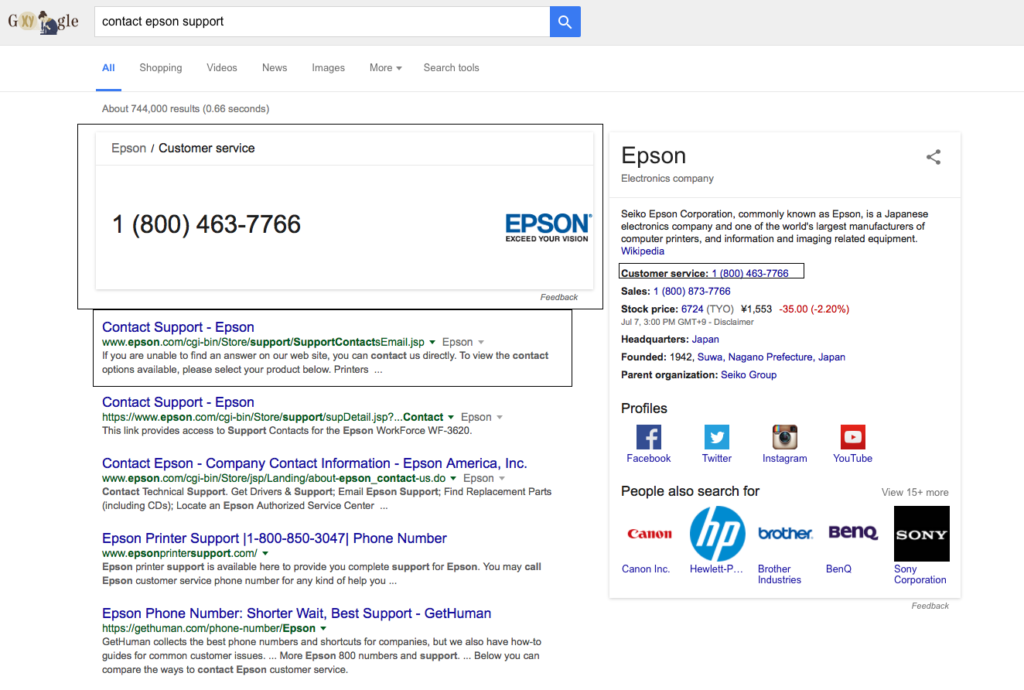
So, how does this happen? Malicious companies pay to have their “all too real” looking sites come at the top of a internet search page, in the hope that unsuspecting people click on the link and call their number before they find the actual Epson customer service number. Then, when they get you on the phone, they say “I can help you with your printer problem”, and install remote software on your machine, and have complete control over your machine from there. They can install a virus, encrypt your hard drive…..AND charge you to remove the problems they put there. It’s horrible, and millions of people fall victim to this each year- which is why they do it.
How do you know where is ok to click? Check the link (the green website address) under the bolded website title on the search page. Make sure that the first part of it is valid. Results like “tech.at.home.epson.com” and “epsonprintersupport.com” look valid….but don’t go to anything that doesn’t start with http://www.epson.com. Period.
Tell your less tech savvy friends….and save them from the heartache of computer problems and viruses down the road. Of course, if it’s too late, and you’ve fallen victim to one of these schemes, Canyonero Consulting can help you out.

by can_admin | Jun 30, 2016 | Uncategorized
If you’re still using Win 8 or Win 7, you’re going to be hearing a lot more about July 29th. That’s the last day that Microsoft has promised to offer free upgrades to Win 10 for users of Win 7 and Win 8 users. The scare tactics are already in full force- from annoying notifications in Internet Explorer, to popups in your task bar in Windows. Even the media is getting in on this event, (sometimes not correctly stating the facts), but making sure everyone knows that after July 29th you will have to pay to upgrade to Windows 10. Let’s run down some important points about this change that will affect millions of computers:
- “I need to run Windows 10 on my computer”: Not true- you don’t. Many people have switched, and many like it, but most confirm that it has a little bit of a learning curve to get used to it. If you’re not up for that, consider staying on what you have.
- “My computer won’t work after July 29th”: Not true- your computer will work just fine, but you won’t get the software for free if you choose to upgrade after that date. There are rumors that Microsoft might extend the offer, or allow a discount to upgrade option for those who don’t upgrade right away- but it’s all speculation- and quite unlikely.
- “Will my computer be unsupported?”: No- your computer is still supported for years to come. Microsoft will continue to support Win 7 until Jan 2020, and Win 8 will have until Jan 2023. Your computer will still be perfectly fine to use for years to come.
- “Should I get Win 10 on a new computer?”– Yes- if you’re purchasing a new computer, chances are it comes with Win 10, and will be verified by the manufacturer to work correctly. The only problem with Win 10 besides preference is that sometimes older computers and software made before 2015 do not correctly work in Win 10- something to especially consider if you plan to use it for business purposes.
- “Can I still buy a new computer with Win 7 or Win 8?”– YES! Microsoft is allowing these purchases to continue until October 31st, 2016, but after that, don’t count on it.
- “Did I hear that you don’t need antivirus with Win 10?”– You might have heard this rumor, but it’s far from the truth. Win 10 has a built-in antivirus package (similar to what Win 7 and Win 8 have in Microsoft Defender), but it’s still going to be no match against spyware and complex viruses. Consider paid antivirus protection from one of the top companies (Kaspersky, Norton, McAfee, Eset), AND run MalwareBytes on a periodic basis for your best chances for protection.
Here’s our bottom line about Win 10: general home computer users should consider the free upgrade (considering they don’t have any software on their machine that would not support it), and they’re not opposed to change and learning something new. If you’re using the computer for business purposes, or on an office network with purchased software, think long and hard about making that switch. In either case, don’t hesitate to reach out and ask us questions about it!


by can_admin | Jun 16, 2016 | Uncategorized
Late May and early June are full of graduations, and it puts the summer computer sales season into full swing. There are lots of deals out there already, many bundle deals and freebies paired with new laptop purchases, ready to entice these graduates (who have a chunk of money in their pocket from their graduation party) to buy their new computer. Whether the purchaser is going off to college, getting a new work machine, or upgrading their home family computer, one of the single most important things a buyer can do is correctly identify the specs they’ll need for their next machine. Buying an “overspecced” machine, or something with way more power and capabilities than you need doesn’t mean the machine will last longer or be “better” than other alternatives. Laptop Magazine recently had a great article on what laptop features are worth the money (http://www.laptopmag.com/articles/laptop-features-to-pay-for) and notably commented that overspeed laptops are a waste of money. It’s not all about the cheapest machine either (trust me, those $199 after rebate computer bargains are usually no bargain..ask some of our clients who bought one…)
At Canyonero, we’ve been harping on the importance of buying the right specced computer for your intended needs, and rigorously question potential buyers about what they need before we recommend some options. Here are some great questions to ask yourself to narrow the playing field and see what you need before the deals out there start to blur the lines between needs and wants.
- What’s your budget?: Clearly identifying, upfront, the max you’re willing to pay will help narrow the playing field.
- What are you mainly using the computer for?: If you’re a HS graduate, you’ll obviously use it to type papers and browse the web, but think about your intended profession….if you want to be an engineer, find out the CAD program your school uses, or if you’re going into art/photography, see what programs your school recommends.
- Do you have a lot of data or programs from your old computer you want to keep?: If this isn’t your first computer, then you likely have lots of stuff to bring onto the new machine- which will take up space. Find out how much music, pictures, and documents from your old machine you want to keep, so you can estimate how much space you’ll need. Same with programs- if you bought specific programs for your old machine, find out their specs. Don’t forget any computer games (but on those, I’ll usually stop you right there, and tell you to get an Xbox or a PS3….it’s ALWAYS cheaper than buying a gaming laptop).
- Mac or PC? (or Chromebook…): Ah….the age old question. Mac’s are usually a favorite for HS graduates (because they win on style and performance points), but they’re often twice the price of comparable PC’s, and sometimes don’t run CAD software or programs you already have. PC’s have the most general compatibility, but usually don’t have the build quality of a Mac, and are much more susceptible to spyware and viruses. If you’re on a serious budget, then you consider a Chromebook, which has the least compatibility with other computers and programs of all.
- What special features are you looking for?: Here’s where you identify what you “want”….2-in-1 tablet/pc, small form factor, 17” screen, touchscreen: these are the features you want the new computer to have.
Review these questions, and reference the article listed above to identify the specs you should consider in your next computer. At Canyonero- we LOVE to help with this process….and can often beat retail prices….so give us a call and let us help you find your next machine!