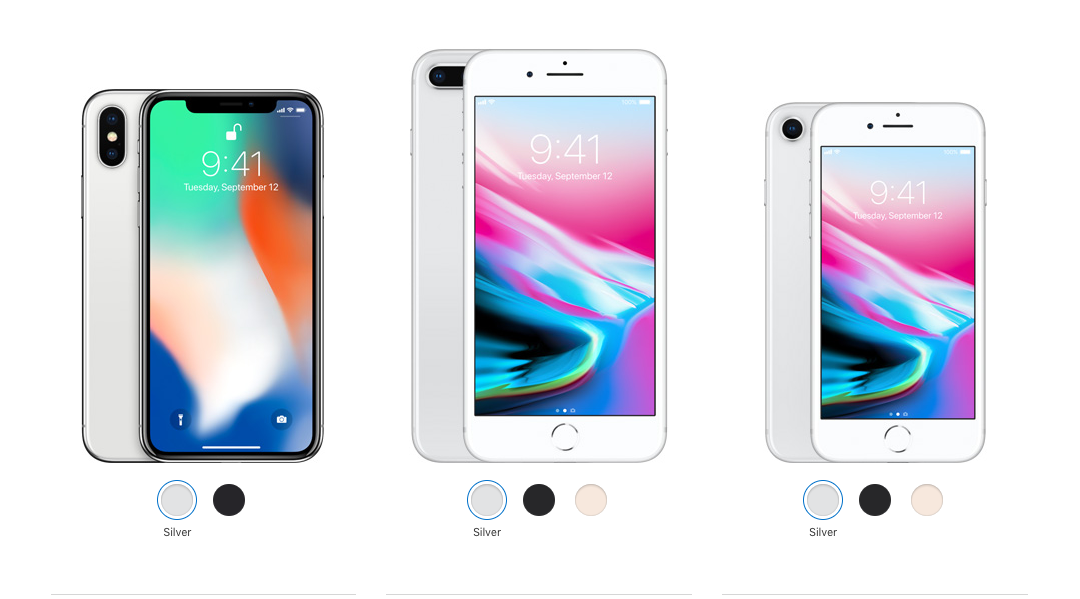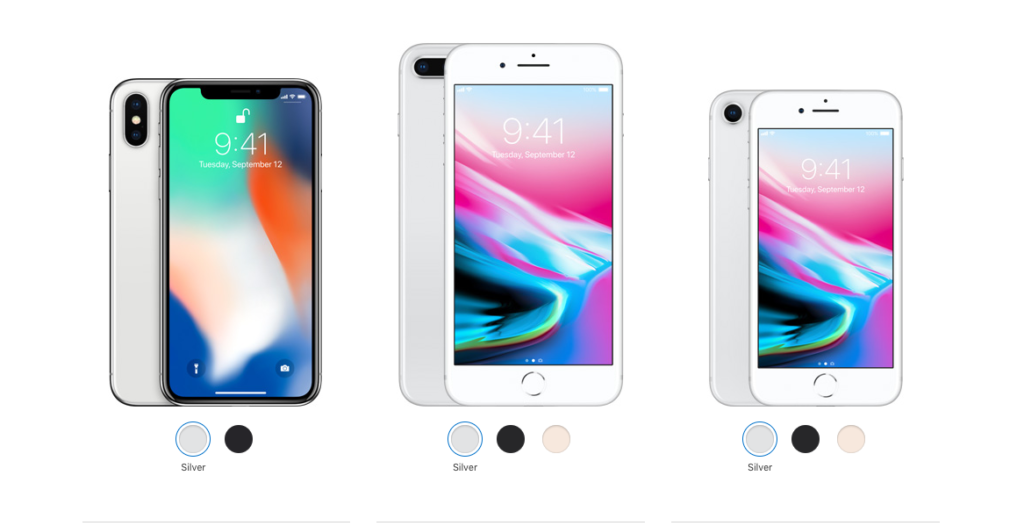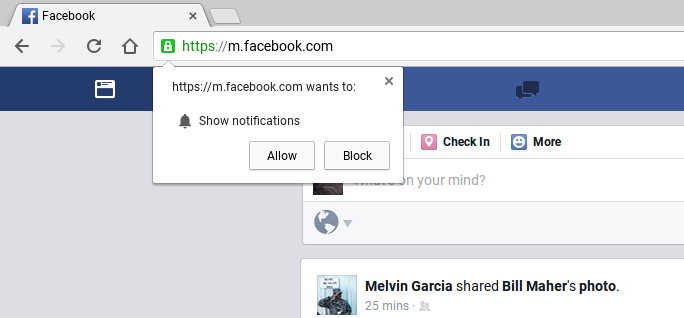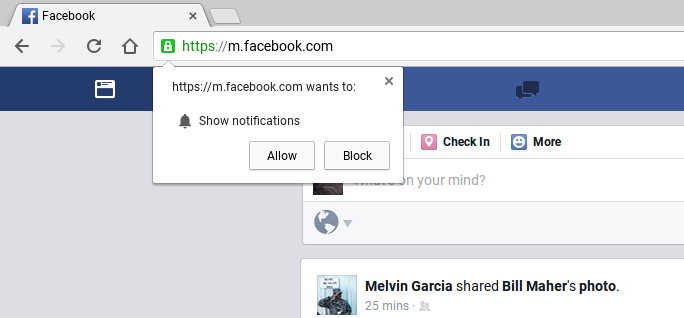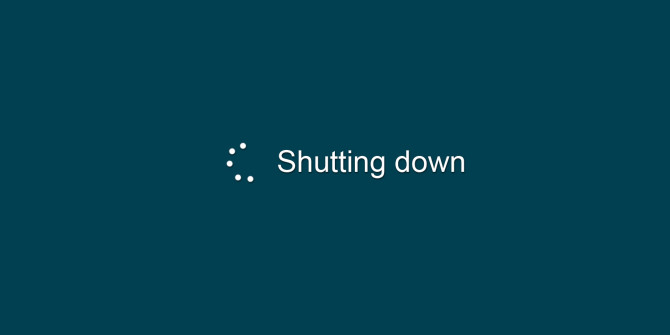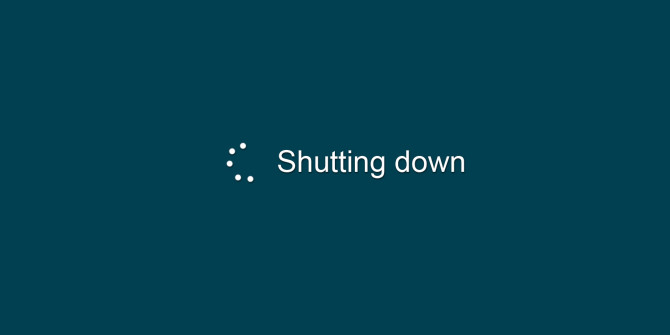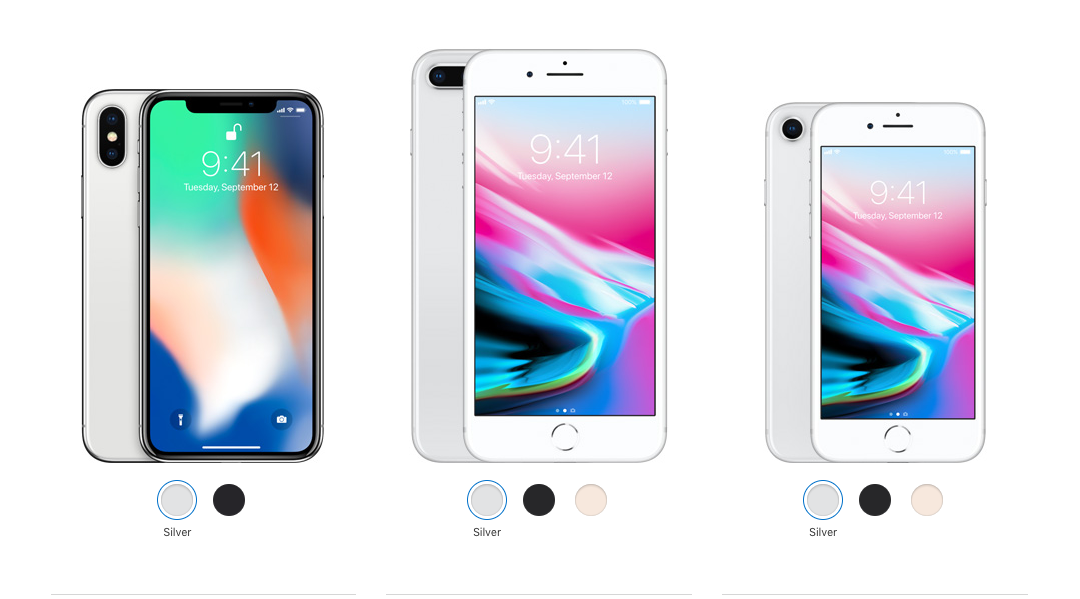
by can_admin | Sep 14, 2017 | Uncategorized
Earlier this week, Apple confirmed the widely speculated reports about their new phone lineup, offering two new more traditional phone called the iPhone 8 and iPhone 8+, and the next-generation iPhone X. All of the new models boast great new technology, and it’s made many of our customers already green with envy for those new models. However, before biting the bullet and springing for one of the new phones, here’s a few things you should consider first:
- Consider Last Year’s Model: A lot of the press has been around the new iPhone X which boasts the $1,000 price tag, and makes it out of most people’s budgets. However, you don’t necessarily need the latest & greatest phone in any brand to get a good upgrade. With the addition of these new phones released this week, Apple actually offers 5 different models of the popular iPhone. If you have a dying iPhone 4 or iPhone 5, you’re probably going to be just as happy with an iPhone 6 or iPhone 7, and can pocket the money savings!
- Don’t Skimp On Storage! If you take pictures with your phone, chances are that space on your phone is a premium. If your current device has 16GB or 32GB of storage space, it’s on the small size, and will quickly become out of space with a lot of media or pictures. Our advice: buy the biggest amount of storage space you can afford. You can’t add more later, so the best thing to do is make sure it’s big enough for your needs from the beginning.
- Backup Your Phone & Pictures: Hopefully you’re already doing this, but if not, please make sure you have either a backup in the cloud or a local backup on your machine of all of your data, contacts, pictures, media, etc. In most cases, once you have that data, you can simply restore it all to the new phone, making your transition to the new device much easier. Before you get rid of the old one, back it up!
- Sell Your Old Device: These smartphones are expensive….too expensive to leave sitting in a drawer once you’re done with it. Once you’ve gotten your data off, consider selling it. Sites like Craigslist, Ebay, and even Facebook Swap Sites are hotbeds for old phones, and usually give a good payout, if you’re familiar with online selling. If not, consider selling your phone back to Apple, or Amazon– both of which pay top dollar for these older used devices with minimal disruption on your end. There are also many 3rd party sites, like Gazelle, which are also worth checking to see who will pay you the most for your old phone. Whatever you do….make sure your data is off the machine….and Canyonero can help with that.
- Check Your Cell Phone Plan: It goes without saying, but make sure you’ve done your homework before you get too excited about upgrading. Contact your current carrier and make sure you have an available upgrade, and make sure that by getting your new phone you’re not unwillingly increasing your contract, or making some other costly change. Check to see if your eligible for any plan changes- like moving to a family plan- or if your employer offers a discount. If you have them on the phone, it never hurts to ask if they can make the bill cheaper by moving you to another plan. Lastly, consider switching carriers to get a bigger savings. Many carriers will offer to help pay the early-termination fee if you switch to their company, making it a good way to save money if you’re willing to switch.
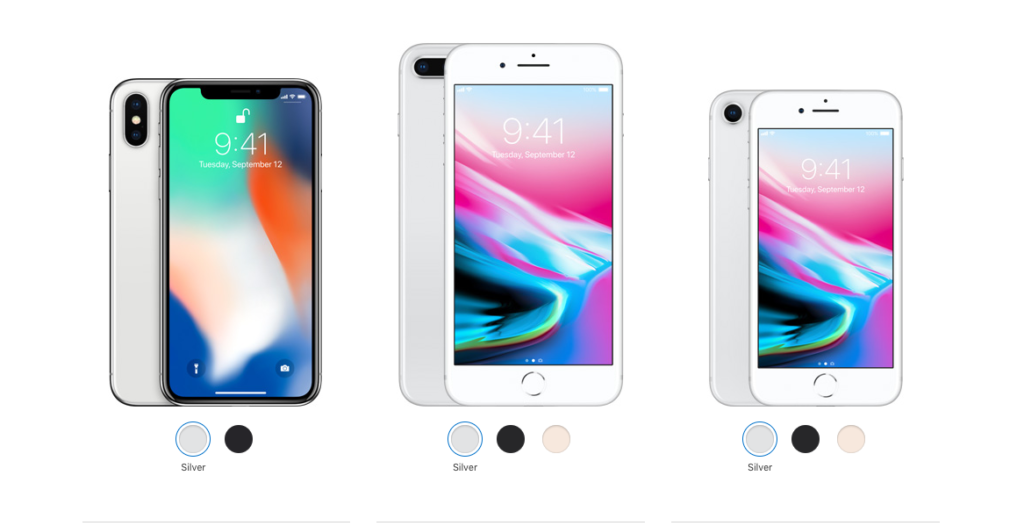

by can_admin | Sep 7, 2017 | Uncategorized
Many of you have heard that the popular online backup software CrashPlan recently ceased their personal service offerings, leaving customers in a scramble to find a new service, or rethink their whole backup process. Online backups have become more popular in the last few years because of their low price point, ease of use, and reliability- and for that, it’s usually what we first recommend to customers. Sure, having a physical backup hard drive in your possession is great, but it does nothing if you fail to actually plug it in and make sure that it’s correctly backing up your data. Another nice perk of online backups is that they can often be set to keep daily or hourly backups of files changed since the last backup, so you always have something to roll back to if needed. So, having pointed out the need for a good, easy to use backup system, in the wake of CrashPlan’s demise…here’s a few of the more popular plans to consider:
- Carbonite. Perhaps one of the more trusted names in online backups for both personal and business accounts. Plans for personal accounts start at $60/computer/year for unlimited hard drive space, and their software is easy to install and easy to verify that it’s working correctly.
- IDrive. Similar to Carbonite, IDrive is another competing solution. Instead of offering unlimited space in their cheapest option, they limit it to 2TB, but their backup software has proven to be more efficient and quicker than other competitors.
- Backblaze– Backblaze is our favorite of the pack, and one of the simplest and easiest to use. At $5/computer/month it’s easy, affordable, to make sure everything it backing up to the cloud all of the time. In the event of a computer failure or theft, your IT company will thank you because restoring from a backup is easy and timely.
- Local Options– If you’re not one for using the big guys, consider utilizing a local provider for computer backups. Our favorite in the Metro Detroit area is Sector 7 LLC. They offer several different packages for both personal and small businesses needing backups, but can price out a comparable solution tailored to your needs by contacting their sales team.
Whether you’re looking to backup your whole computer, or just have a single folder of your music, pictures, and media backed up to the cloud, there is simply no excuse for not having a secure backup within reach. Need help deciding what’s right for you? Fear not, and call Canyonero Consulting with your questions….we’re here to help!

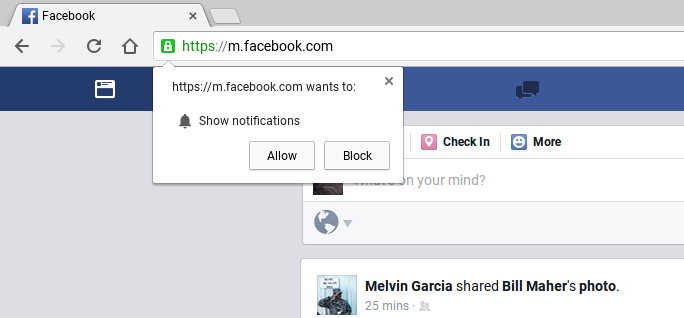
by can_admin | Aug 28, 2017 | Uncategorized
I got a call from a client recently….they wondered why they were randomly getting pop-up notifications in the lower right corner of their screen when someone posted something new on Facebook. They had seen it with other sites too- like when a news story breaks. While they seemed to like it at first, some of the notifications were getting annoying, and they wondered how they were showing up on the machine to begin with, and if it was a virus or malware intrusion they should be concerned about.
It turns out, this is no virus like the customer thought, and they had not been hacked. This is actually a feature in Google Chrome called “Notifications”. The theory is that if you have websites that you frequent, you can allow notifications for those specific sites, and Google Chrome will occasionally show you pop ups in the lower right hand corner notifying you when there is new content you might be interested in on the site. Popular news sites like cnn.com or foxnews.com, as well as many social media sites like facebook.com and twitter.com use these features to help web browsers stay connected to the sites they frequent. It was initially enabled the first time the user went to the website in question in Google Chrome; they got a small pop-up window asking them to “show notifications”, and they likely clicked allow not knowing what it meant.
If you like the notifications, great- this is another powerful setting in Google Chrome! If you don’t, and want to know how to disable them….head over to Settings in the upper right hand corner of Chrome, scroll to the bottom and select Advanced, and in the Privacy & Security block there is a “Content Settings” section. Click on that, and slide the toggle to allow them, allow a specific site or two, or block them altogether.
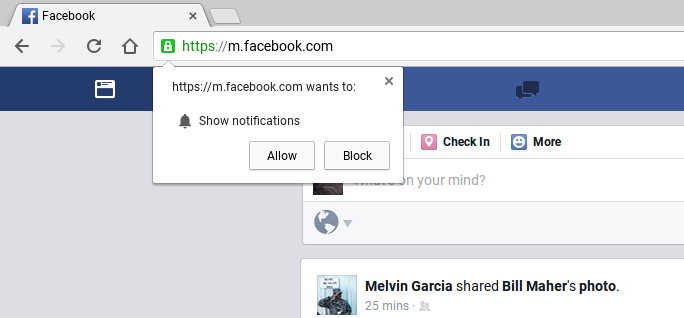
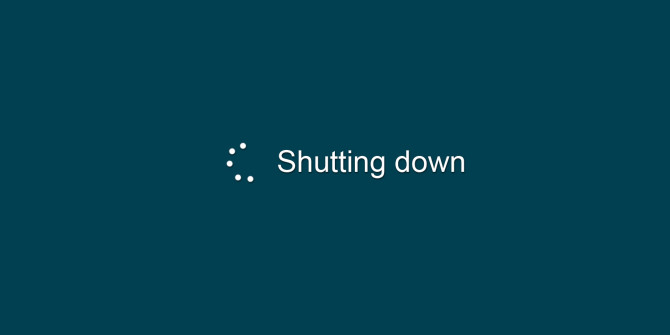
by can_admin | Aug 15, 2017 | Uncategorized
Here’s a question I get asked a lot: Should I turn my computer off each night or keep it running? Both answers have their pros and cons, so it’s important to find out what’s right for your computer usage. We’ll look at both sides of the table and help you decide what’s right for you:
Keep It Running 24/7
Keeping the computer running all of the time has it’s advantages; the computer is always ready for you to use, it can run tasks like virus scans and system updates while you sleep, and you can set it up to be remotely accessible as a server. The downsides are that it can consume a lot of power if you don’t enable a powersave mode for those off hours, and you want to remember to do periodic reboots to clean up the machine, and install updates.
Turn Off The Computer Each Night
Those that turn off the computer when they go to bed each night can likely claim lower energy costs as well as no weird “incoming email sounds at 3am”, and a potential of less temporary issues because they restart frequently. The flipside to this is that it can be inconvenient to wait for your machine to start all the way up again when you want to use it again- especially when it first boots up and is trying to start everything up and do a virus scan and you just want to do a quick google search.
So- what’s right for you? If you don’t always use the computer every day, consider turning it off at night. It’s less taxing on the system parts over time, and if you don’t use it multiple times throughout the day, there’s no real need to keep it running all of the time. If you do use it frequently and want to keep it running all of the time, make sure you turn off your monitor when done, and have the computer be in a powersave/sleep mode (that can quickly be woken with the shake of a mouse). Laptop users usually have their computers configured to sleep when the screen is closed, but it’s good to verify that’s working the way you expect. Either way, make sure you’ve got a good battery backup & surge protector (we like this one http://amzn.to/2w6UBjp) to protect against power surges and failures.
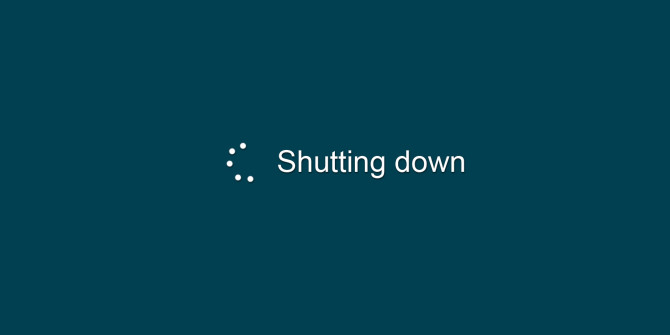

by can_admin | Jul 31, 2017 | Uncategorized
With back-to-school shopping in full swing, I’ve been asked lately, “what makes a good laptop case”. The answers may surprise you, as it’s not always about the best name-brand bag, and it doesn’t have to cost you a fortune. Here are some of the suggestions I’ve been sharing with those looking for the best case for their needs:
- Consider A Sleeve With All-Around Padding. Laptop sleeve’s are some of the most cost-effective cases to consider, and usually the first thing I suggest to everyone who gets a laptop. They’re slim, and can easily be put into other fancy bags, but they’re not all made alike. Make sure they have 360-degree, enforced padding around all corners. Simply a flimsy neoprene sleeve is essentially worthless unless you’re protecting from scratches. Make sure your sleeve passes this test: if you stand it up, does it curl and fall over on it’s own weight? If it does….look for another case.
- Will You Use It Alone, Or In Another Bag? Slim laptop sleeve’s are great, but most times they don’t have pockets for the charger, or an extra mouse, etc, making them inconvenient. Finding a slim one that has a small pocket or two on the front is helpful to carry those minimal accessories, but not add a lot of excessive bulk. Another thing to consider is finding a laptop sleeve that you plan to use inside of your backpack- meaning you put the laptop in the sleeve, and then put that into your backpack or tote. It’s a great way to make that non-protective designer bag suddenly perfect for your needs!
- Beware Of “Built In Laptop Protection”. Many backpacks today have a “laptop sleeve” built into the backpack, which in most cases simply means a felt-lined pocket that the laptop can slip into. Unfortunately, most of the time those pockets offer no additional padding or protection from books or drops, meaning when that backpack is dropped onto the ground after a long day, it will likely damage the computer inside. (Some of those big hiking/camping brands are notorious for this….having a several hundred dollar backpack, with nothing more than some mere fabric protecting them from a fall). If you’re choosing a backpack with a pocket/sleeve built in, make sure it has ample, separate padding from the backpack itself to protect the computer if needed. Make sure there’s more than a strap at the top holding it in place as well.
- Do You Fly A Lot? If you’re a frequent flyer, consider a case with an easy-out for checkpoint security. Some bags have a separate zipper just for the laptop so it can be quickly removed and placed into those dreaded grey bins when you’re in line at the airport. One of the downfalls of having a laptop within a case inside a bag is that it’s more difficult to take out when you’re in line. If you fly a lot, look for an all-in-one bag with ample padding and a built-in laptop padded compartment with its own external zipper. They might cost a little more, but they’re worth it.
So….given all of these suggestions, what do I recommend, and what do I use? My current favorite one is this from Tomtoc: http://amzn.to/2hgRv5H. It’s light, offers reinforced padding all around, and can easily go in another bag if need be. I’m impressed with the quality and padding, and especially the $30 price point. Personally, I’m currently using this bag from STM: http://amzn.to/2uQCI4N, which has everything I’ve mentioned above. The only caveat is that it’s a little costly, at over $100. If you’re looking for a new bag, I’m happy to help and give you great suggestions to look at!