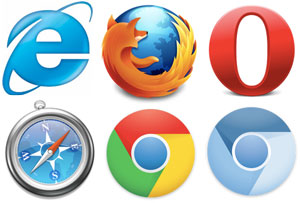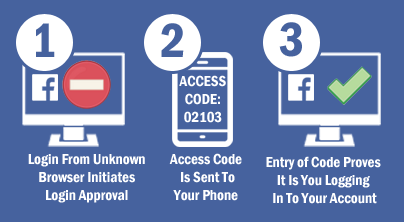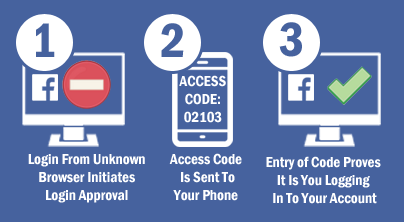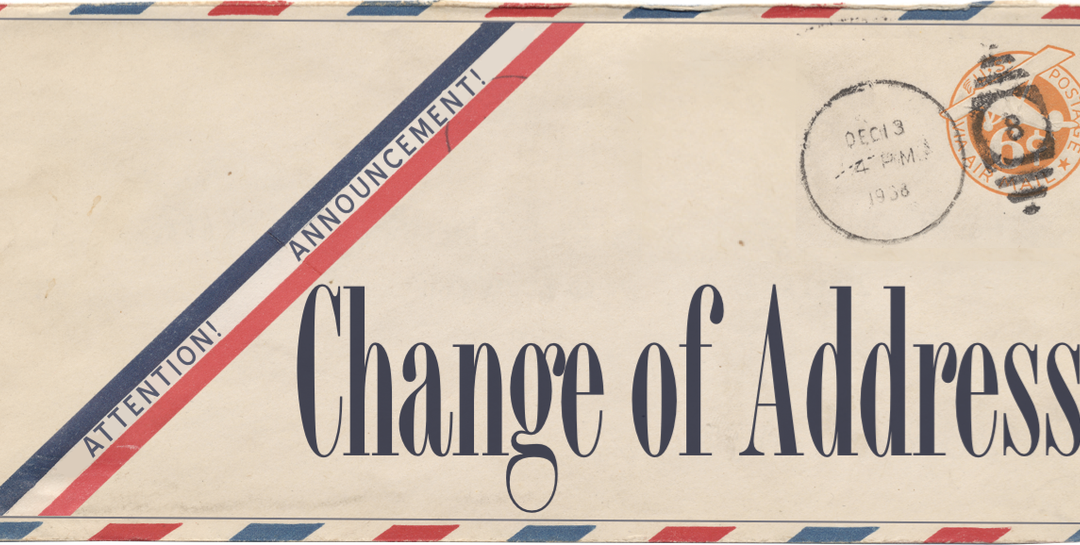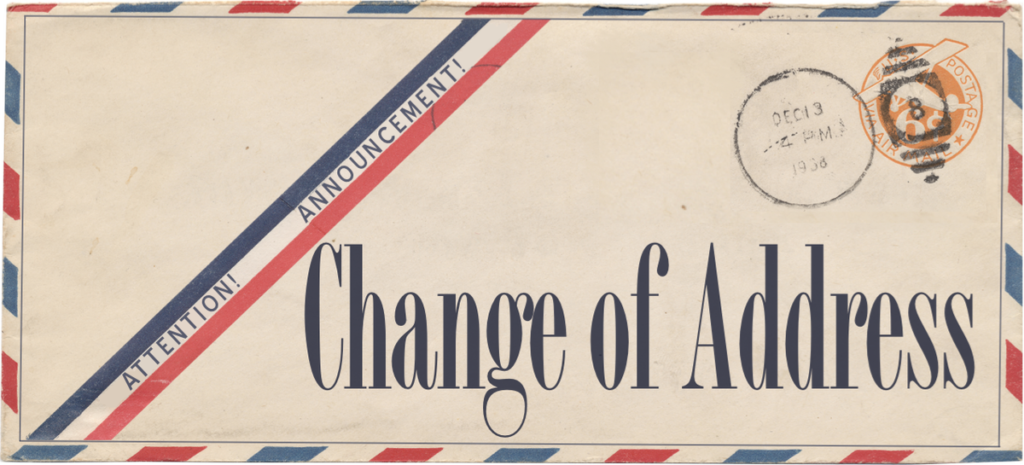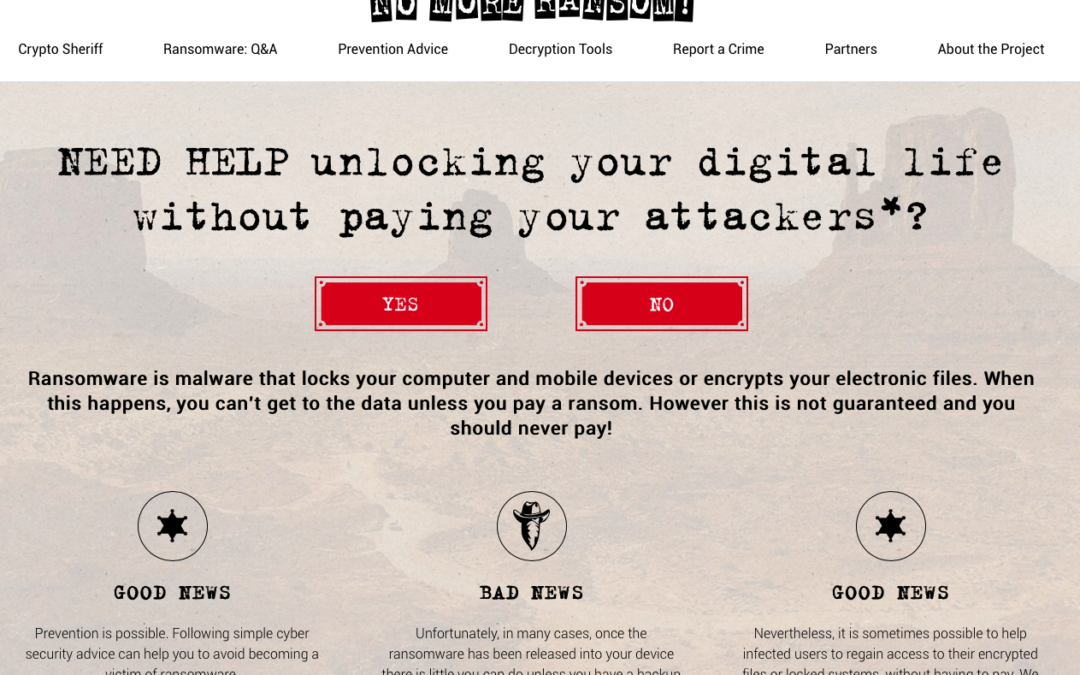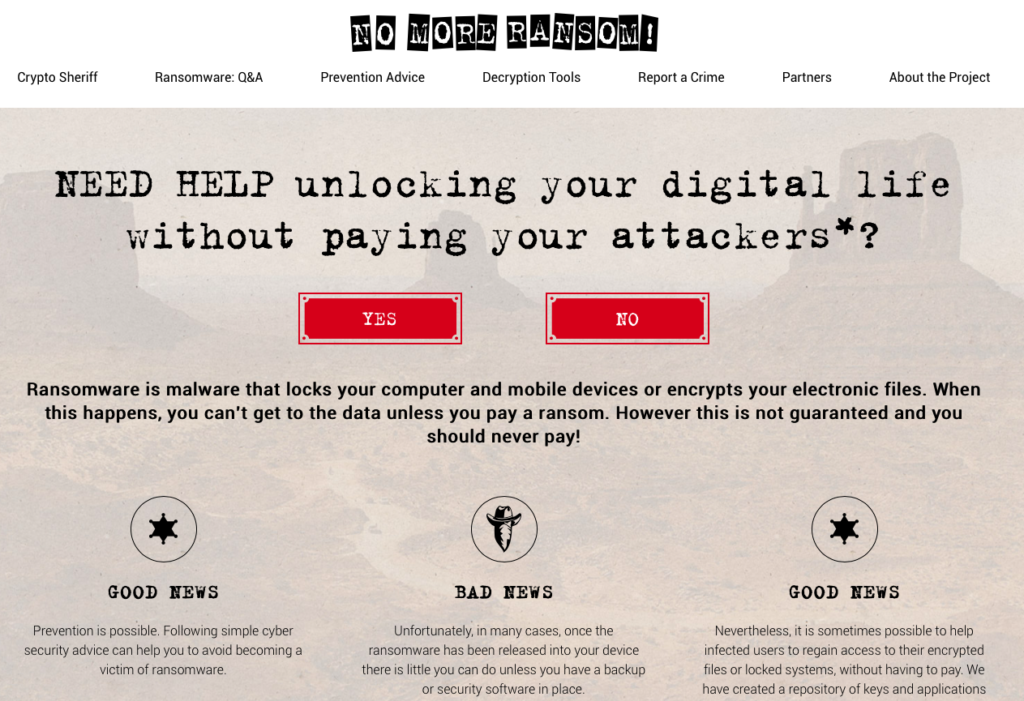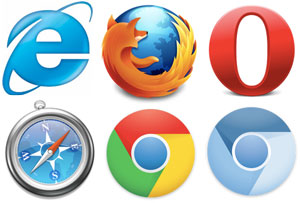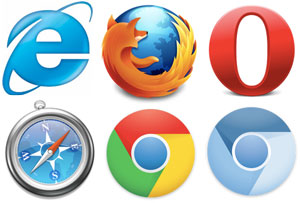by can_admin | Dec 1, 2016 | Uncategorized
A few of our customers have reported issues with their iPhone 6s phones having unexpected shutdowns and other power issues. Luckily, Apple recently released a replacement program, and if you’ve experienced issues with this, you can check to see if your model is eligible for a replacement. The news website 9to5mac.com has a good article with detailed instructions on how to check if your phone is eligible (https://9to5mac.com/2016/11/28/apple-how-to-check-iphone-6s-battery-replacement-serial-number/), or go directly to Apple’s website and begin an online chat with one of their representatives (https://getsupport.apple.com/?caller=psp&PRKEYS=PL133) to start the replacement process.
If your phone isn’t covered by the warranty or this replacement program and you’re still having issues with the power or battery, there are a few things you can check out. First of all, try seeing if you can close some of the apps you have open- it’s possible one of them isn’t acting right and is either draining your battery or causing problems. On the home screen, quickly “double tap” on the home button twice to view every program you have open, and try deleting the apps you don’t need open right now by swiping up. If that still doesn’t work, try restarting the phone by holding down the power button for 3-4 seconds. You can also see which specific apps are causing your battery drain by going to Settings –> Battery, and it will show you which apps have caused the most battery drain. Lastly, you can check out one of the many free “battery saving” apps in the app store. Battery Saver (https://itunes.apple.com/us/app/battery-saver-manage-battery/id999500679?mt=8) can show you some more details about your battery performance if you’re continuing to have issues. If all else fails, make sure you have a portable battery charger available in case you run into issues!

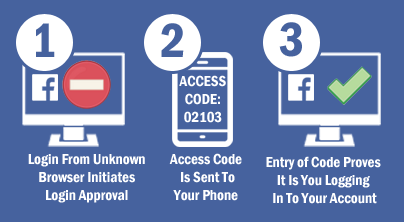
by can_admin | Nov 17, 2016 | Uncategorized
Most of us have a Facebook account, and chances are, your mom does too. Furthermore, I’m willing to bet neither of you have login alerts or approvals set on your account, and you probably don’t know what they are or why they’re important. Hopefully, by the end of this article, we’ll fix that for both of you.
We’ve talked about Two-Factor Authentications in the past (here’s the link), and in a nutshell, it’s requiring two steps to log into your account, for extra security (requiring you to know your password and requiring you to type in a code from your cell phone). It’s super important to enable for multiple reasons, but mainly because most of us use the same password at multiple websites. Every few weeks we’re hearing about another website security breach where usernames and passwords are compromised. What if that website that was hacked uses your same username and password as your Facebook site? Take it one step further and consider the many times you sign up for a new account online and instead of requiring you to create a whole new account, you can just “sign in with my Facebook account” (which essentially makes you a new account with your Facebook credentials). Hopefully now you see the severity of the issue.
Enough about WHY it’s important to set up….let’s talk about HOW to set it up. Go to Facebook.com, login, and click the blue gear icon in the top-right corner, and then click on your ‘Account Settings’ menu. Then, select the ‘Security’ section from the navigation menu on the left-hand side of the screen, and switch the trigger on for ‘Login Alerts’, and ‘Login Approvals’. Facebook will walk you through the setup for Login Approvals (their name for two-factor authentication)- so have your smartphone handy and the Facebook app installed. As far as security, you can have Facebook either text you a code when you need to login (SMS), or use their built in Code Generator in their app to get a code when you need one. Whatever you choose, once this is set up, if you log into Facebook from a NEW machine or device, it will require BOTH your regular password, and this extra numerical security code in order to work- adding a strong extra layer of security to your account.
If you need assistance setting this up, check out Facebook’s walkthrough here, or Tech Republic’s more detailed walkthrough here. Of course, Canyonero can always take care of this for you this as well. In light of the holiday season upon us, we would like to ask that if you’re traveling home for Thanksgiving, and you’re in that turkey coma after dinner, remember this article and consider spending a few minutes helping your parents or less-techy friends and relatives set this up.
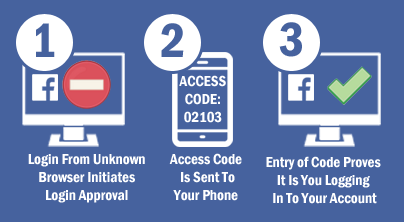
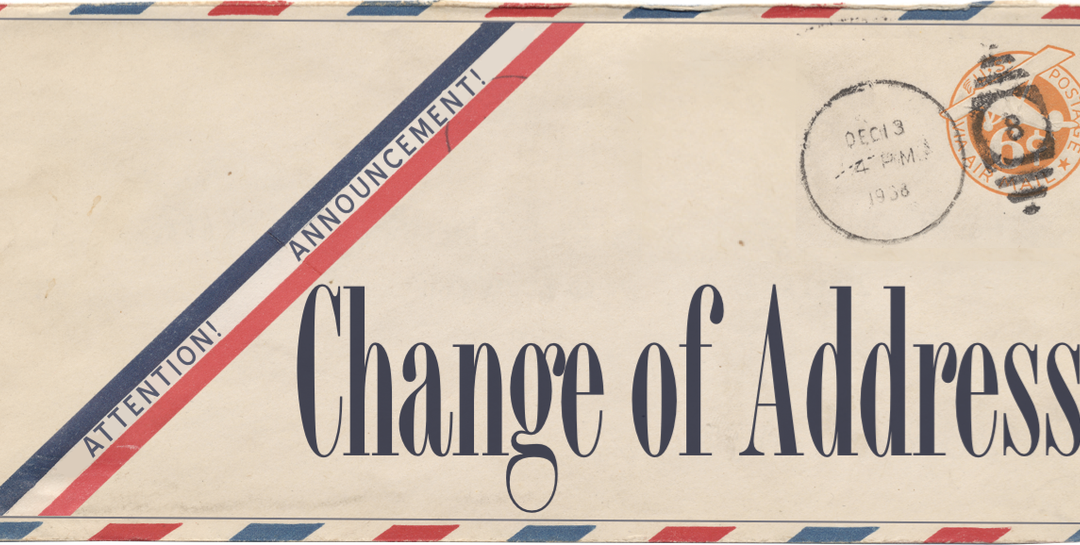
by can_admin | Nov 10, 2016 | Uncategorized
Chances are, you have multiple email addresses, or you’re contemplating moving from one address to another. In this day and age, managing multiple email addresses is becoming more and more cumbersome, and it’s important to avoid having to check multiple locations and have everything in one mailbox that’s specifically for you. So, here are some steps to help you create a single new email home (or tweak one you already have) to be a smart, permanent choice.
- Choose A Permanent Service. One of the biggest problems we see is when someone uses a “comcast.net” email address for several years, and then switches their internet service provider, therefore losing the email address. If you choose to use a universal, free email address, from the start (i.e. gmail.com, yahoo.com, outlook.com), those will work forever, regardless of future moves, job changes, and other life changes you may have.
- Be Smart When Picking A Name. This might sound simple, but it’s not always self-explanatory. Choose a name that’s professional, not likely to change, and avoid creating a shared email account with your spouse. You’ll probably have to come up with something very specific, because joesmith@gmail.com is likely already taken. Avoid making an account like joesmith2016 (since it will look old already next year), and consider joesmith1980 (perhaps the year you were born, married, graduated, etc). Avoid nicknames if you can, as they tend to look less professional on a job application or business card if you ever need to put it there.
- Forward Old Email To The New Account. Most reputable email clients allow you to forward your email to another address, or allow you to import from another email address. If you’re creating a new address, go to the old email system and tell it to forward all email to the new address, or you can also have the new address go “fetch” your old emails. Whether you set it to push or pull your email, test the process by having someone send an email to the old address and make sure it gets to your new address. If you’re moving from a shared email account to two new separate ones, forward emails from the old account to both new addresses, so you can both continue to get emails until everyone adjusts to your email changes.
- Set Up A Vacation Responder. Here’s a nifty trick that’s often forgotten in this process. On your old account, set up an automatic response (often called a vacation response) that will automatically be sent to anyone who sends you an email at the old address. Tell them you have a new email, list the new email, and remind them to update their address book. You’ll still get their email at your new address, and they’ll get a reminder to change if they continue to use the old one.
- Flag Emails From Old Address. In most reputable email servers, you can set up a flag, or folder for emails to be imported into, making it easy to identify what came from the old email address still. Apply a label or flag, or set the color of all emails received from the old address so you can visually look at your email and see what was forwarded there, and what wasn’t. Over time, you should see less and less email coming from that old service.
- Reply From Your New Address. In many cases, you can configure the new email address to reply from your new address or your old. If someone sends you an email to your old address, and it forwards to the new one, and you reply to it- make sure you reply using your new address, so they know the change.
- Unsubscribe From Store Emails. Most of us get daily, weekly, or monthly scheduled email addresses from our favorite stores. If they’re going to the old email account, unsubscribe from them and re-subscribe with the new email address (and take the further actions we mention below).
- Stop Using The Old Address. You have to cut-over at some point- and if you’ve gotten this far, it’s time to make the cut. Don’t use the old address for anything anymore- including user accounts you’ve created online (walmart.com, amazon.com, etc.). If you can’t change the email and username associated with those accounts, delete them and create a new one. If you keep using that old email address as your username, it will only be harder to correct later. Here’s a tip- check your saved passwords in your web browser to see what account names you have set up with the old email address…that will give you a place to start.
If you’ve gone through these steps, know that the changes won’t happen overnight. Personally, I’ve been trying to get rid of an old email address for years, and I still haven’t gotten it to happen completely. If you start by reviewing the tips above, and implement the changes suggested, hopefully you can cut over to the new email sooner than later, and completely eliminate the need for multiple addresses over time. What’s important is that you have one email inbox location that you check- not multiple- to help you keep abreast of your emails and stay connected. Remember, if you need help, Canyonero Consulting is always ready and able to help you with this!
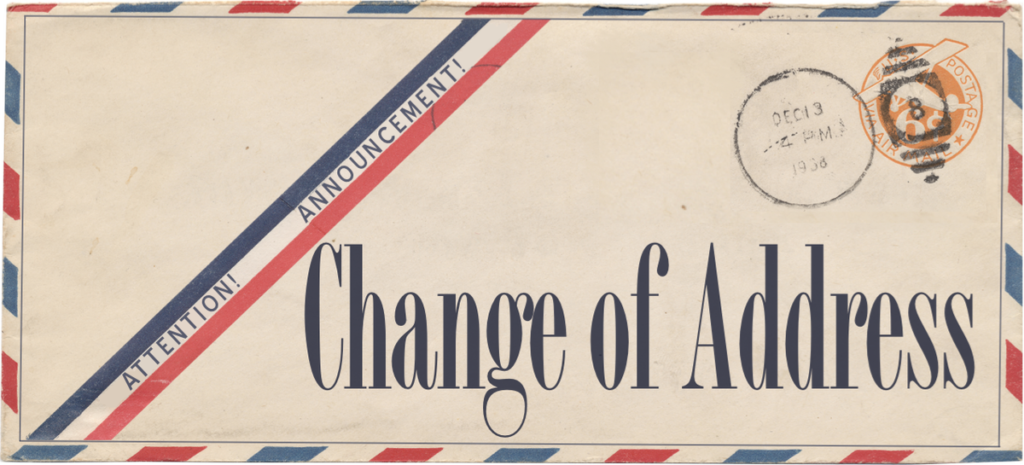
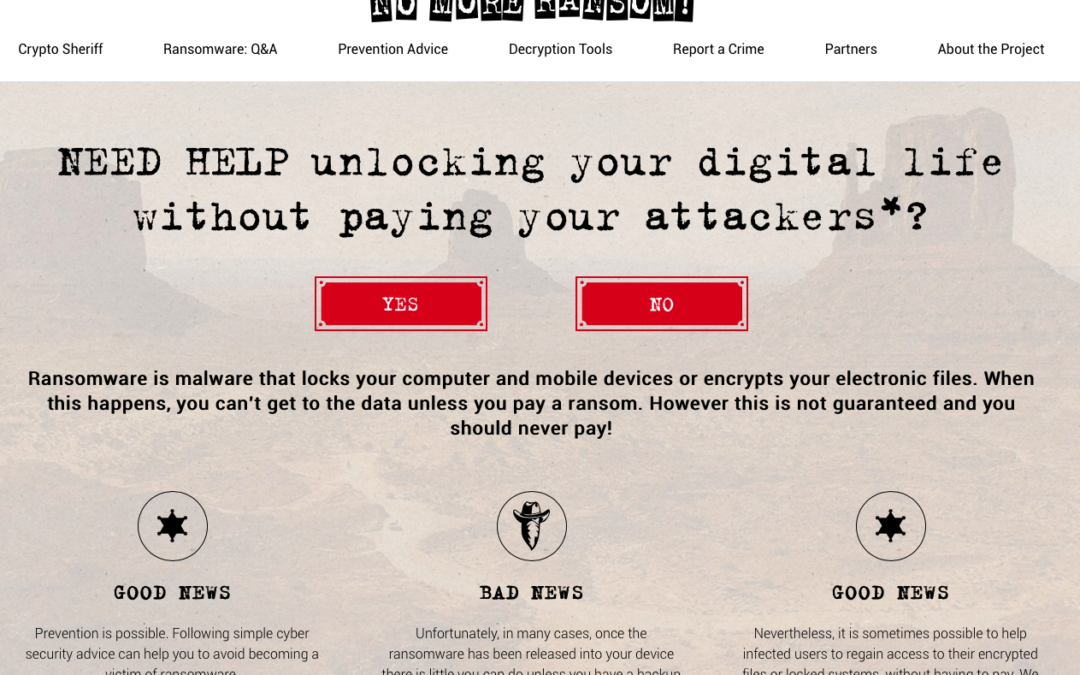
by can_admin | Nov 3, 2016 | Uncategorized
Chances are, you’ve probably heard or been a victim of some malware or spyware on your computer. Usually, if you catch them early enough, you’ll be able to recover your machine and your data, and only suffer some minimal downtime. However, as antivirus programs and security have increased in the last few years, hackers have been finding new ways to make their malicious code affect computers- and their newest way is with ransomware.
Once ransomware is invoked on your computer, it locks all of your personal files and prevents access until you pay the encryptors their desired ransom amount of money (usually around $500), and obtain a code to unlock your files. Furthermore- it isn’t just about being careful with where you go online anymore; we’ve had a telemarketer call our customer who unknowingly provided access to their machine, allowing the caller access to quickly password protect their hard drive before they knew what happened. While password lockouts are nothing new to cybersecurity, ‘ransomware’ officially exploded in popularity last year causing catastrophic blows to millions of infected machines worldwide. Once infected, you have minimal options; restore from a clean backup (if you have it), or pay the ransom and move on.
Now there’s a third option: www.nomoreransom.org. This site is a free resource created by experts at some of the top data security companies who are partnering together to stop this malicious trend. They offer free tools to possibly help once you’ve been infected, and offer suggestions of how to prepare in advance for this type of trouble (hint: backup, BACKUP, BACKUP!)
If you get into a situation with ransomware, it’s important to involve a professional as soon as you can, to minimize complications, and get you back up and running as soon as possible. It’s good to check out this resource now, the review their Q & A page now to learn more about these types of attacks before they cripple your computer!
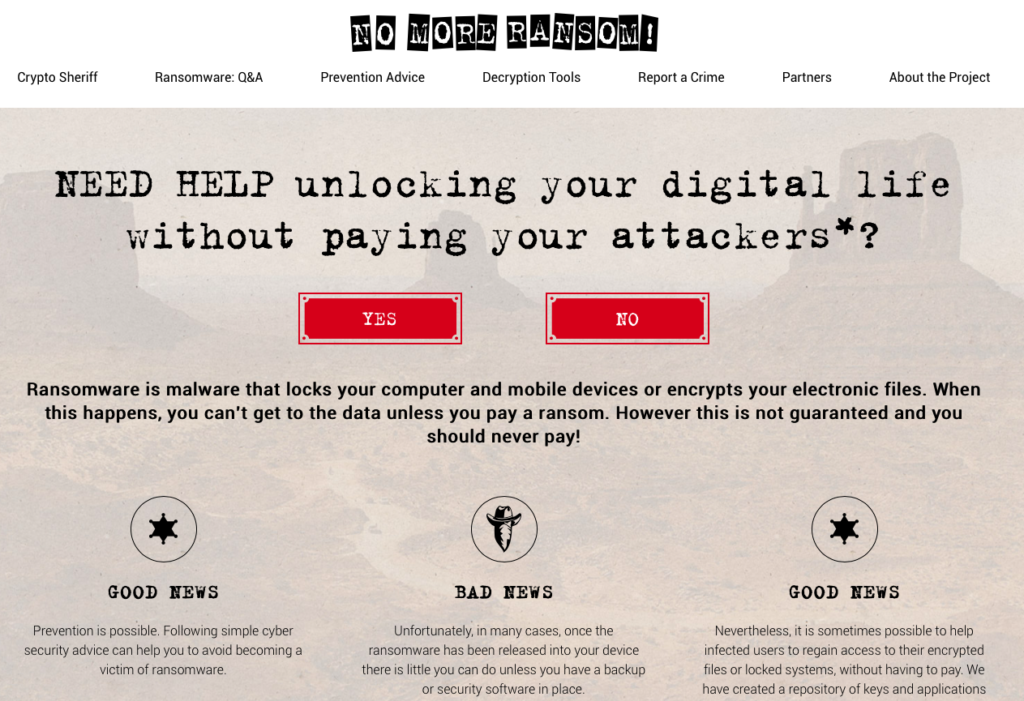
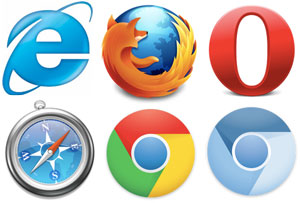
by can_admin | Oct 27, 2016 | Uncategorized
When we ask customers “what browser are you using”, we often get a lot of questions back like “I don’t know, can you show me?” or “What should I be using”. Web browsers are like cars….they all drive, some just do them differently; some drive like a base model Chevy Sonic, some like a full featured Chevy Corvette. Many people use the default, just because that’s what they’re used to. The truth is, your web browser’s functionality changes all the time; one day it can be the fastest and best featured, and the next it could be second to its competition. How do you know which one is right for you? You try them all!
Luckily, web browsers for your computer are free, so it’s easy to try each one and see what you like. They are updated regularly to add new features or protect against malware intrusions, so if you didn’t like another browser before, chances are it’s changed over time. It’s also a great way to make you feel like you’re using a new computer when you change up your browser-of-choice. We’ve reviewed browsers before (http://canyonero.org/2016/04/22/mac-users-what-browser-do-you-use/), but it’s good to review your browser of choice every few months to make sure you’re still using the best one for your needs. Why is this important?:
Speed: using a different browser can make your webpages load faster or slower…which can be one of the biggest reasons to consider switching.
Favorites: most have different ways to customize your favorites bar, or show your list of most frequent links, so it’s important to review the differences between the programs.
Popups: many have built in pop-up blockers now, but if you’re starting to get a lot of popups on your computer, it might be time to try another browser and see if you’re getting the same effect.
Frequent Pages: some websites are optimized for one browser versus another (your bank is probably one, for example), so if the page you’re trying to go to isn’t working, it might be time to try another browser.
If you haven’t looked at the competition lately, give yourself a few minutes today to try some of the most popular options (Firefox, Chrome, Opera, Vivaldi, Maxthon). PC Magazine had a good article recently sharing their ratings and reviews of browsers if you want a place to start (http://www.pcmag.com/article2/0,2817,2365692,00.asp), but in the end, it’s really up to you, and what works for your needs.
While we’re talking about browsers…if you’re a PC user on Win 10…here’s something to consider. Many of you have complained about the new Microsoft Edge browser that is set as the default in the operating system. You’ve said it’s slow, makes it hard to multitask, is different than what you’re used to- and dare I say it, even a few of you asked for Internet Explorer back. Have no fear- your trusty friend is still there….just search for “Internet Explorer” in your task bar. You can even right click on the icon and save it to your task bar so you can find it again easily. Personally, Edge is my least favorite browser, and Internet Explorer is a better alternative, but still at the bottom of the pack. Promise me that you’ll check out some of the competitors we’ve mentioned above before you go back to using IE every day….you just might find a new love.