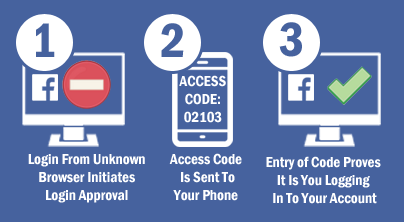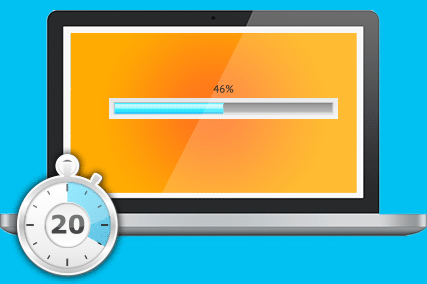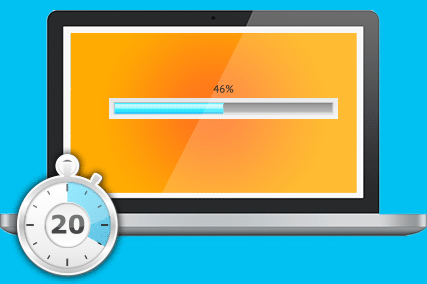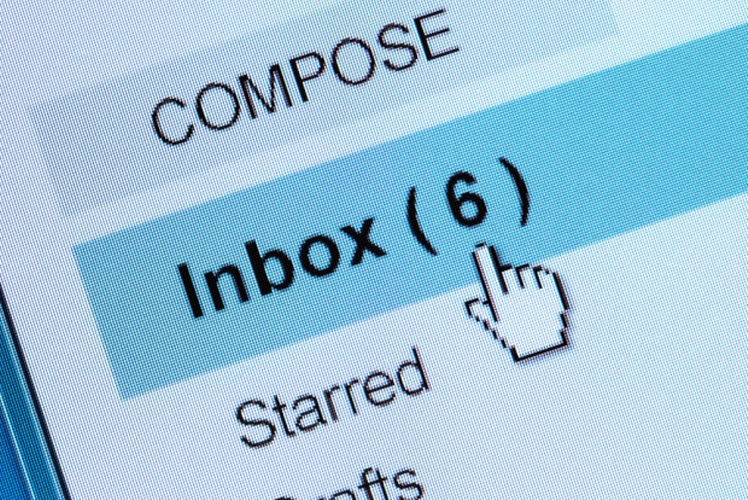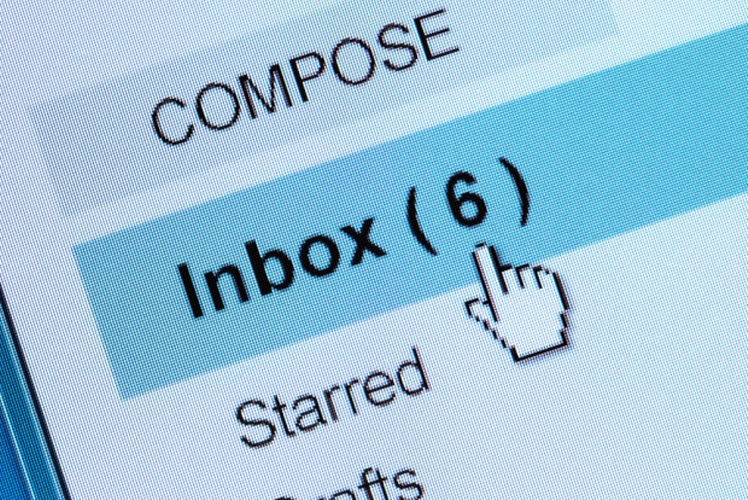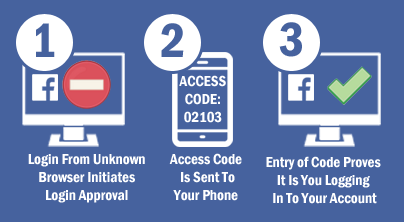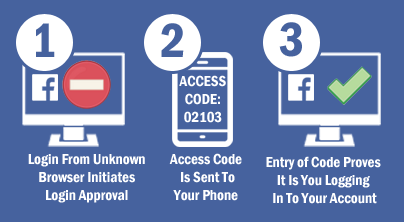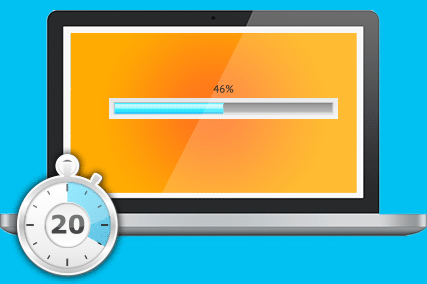
by can_admin | Jan 12, 2017 | Uncategorized
Many of you have uttered these words one time or another…”my computer is slowing down”, “something’s not right with it lately”. It’s one of the top questions we get here, and as long as nothing is broken on your machine, and it doesn’t need an upgrade, there are many free things you can do on your own to maximize your computer life and see what’s going on:
- Reset Your Internet Browser. This is my go-to for fixing weird things like popups, search engine redirects, etc. Here’s how to do it, and it’s best to delete your personal settings and stored passwords if you can: In internet explorer, go to settings, click on the advanced tab, and click reset. Microsoft Edge is similar; click the 3 dots in the upper right corner to get to settings, and under “clear browsing data” make sure everything is checked and select clear. In Chrome, click the 3 horizontal lines in the upper right of your screen, click “Settings”, and type “reset settings” in the search box. Lastly, in Firefox, go to “Help” at the top of the window, and click on “Troubleshooting Information”, and click the refresh Firefox button. Mac users, you’ve got Safari to check too….go into History menu, and at the bottom, click “Clear History”, you will be prompted to reset the browser in that menu.
- Check for Installed Extensions. On both PC’s and Macs, one of the things that always seems to make my computer run out of control are extensions. Extensions are small programs that you allow to run on top of your internet browser of choice, and they usually let you integrate better to other programs you might be using. Google Docs is a popular one, Evernote, Pop-Up Blockers, etc. Use these with caution….while they’re super handy, having 10 running all at once will slow down your machine. Usually within settings in your web browser you can find out what extensions are installed, and uncheck all of them and see if speed on your machine is affected before you start adding them back on one by one.
- Remove Unnecessary Programs. If your computer is running out of control, it’s possible removing some old programs you don’t need anymore might free up system resources. Go into “Control Panel” and go to “Programs & Features”. A list of all of your programs will come up. When it loads, click on the column labeled “Installed On” to sort on your newest installed programs, putting the newest at the top of the list. Look through here and see if there are any you can delete- they just might be what made your machine crazy in the first place! Mac users, there isn’t a good uninstaller built into MacOS, but check out CleanMyMac at http://macpaw.com/cleanmymac….I LOVE this program and it’s saved me a lot of space and optimized performance (NOTE- not to be confused with MacKeeper which is spyware!!!)
- Disable Programs That Auto-Start. This is a biggie. Programs like Skype (that you maybe use once in a while) are HUGE system performance hogs and really make your machine slow and you don’t even know it. In Task Manager, click on the “Start Up” tab, and remote programs you don’t use every day. This won’t delete the programs or anything, this will just stop them from automatically starting when you boot your computer- you can still find them in the start menu when you want to use them. Mac users….go to System Preferences and “Users & Groups” and click the “Login Items” tab.
- Check Yo’ Antivirus/Spyware Programs. Here’s another hidden system hog. I’m always asked what my favorite antivirus & spyware programs are….and it changes. I want the one that has the most reliable security definitions, but also the one that runs light and clean on the computer and doesn’t make my computer slow and unusable. While Norton and McAfee have great reliable antivirus definitions, their programs really slow down your machine, so try using Kaspersky instead (which I sell for a BIG discount….contact me if interested!). The Free Antivirus solutions (AVG, Avira) don’t seem to take a lot of system performance, but are annoying with popups and notifications, and don’t seem to protect against as much as the paid offerings do. On either machine, it might be worth downloading MalwareBytes’s free scanner and running that through just to make sure there is no spyware on the machine (we always recommend running that once or twice a month…or better yet buying it and having it run automatically).
- Make Sure You Get Updates. Another important point to check is to see if there are any updates available for your machine. Search in Windows for “Windows Updates” and make sure there are none outstanding. On your Mac, go to the App Store, and click the last tab for “Updates”.
If things still aren’t working right, or I lost you back at step one, it might be time for a more thorough look through the system to see what’s up. Doing maintenance like this is like an oil change on your car….you need to do it every so often to get optimal performance. Not doing it doesn’t mean you have to buy a new car, it just means the car might not work as expected for as long as you would like. Keep the machine clean and up to date and ensure it has a long, healthy life!
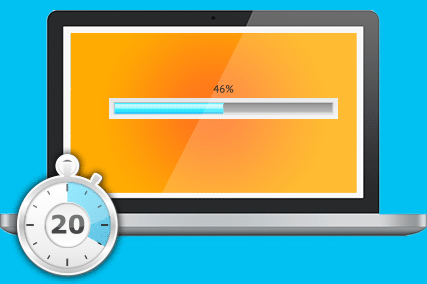
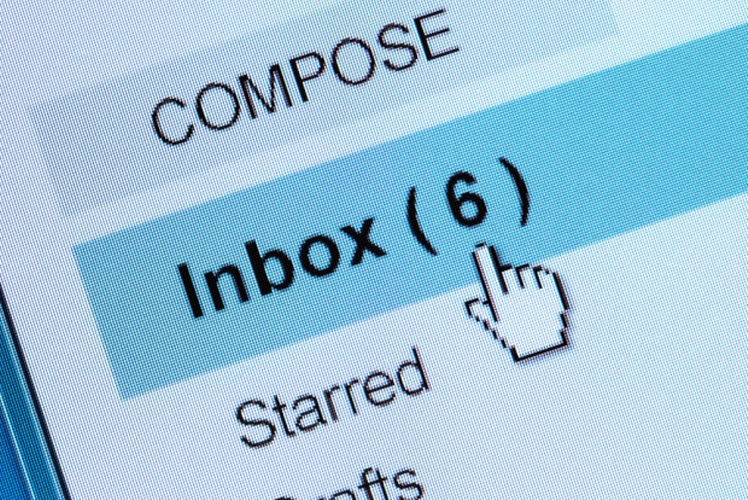
by can_admin | Jan 5, 2017 | Uncategorized
Chances are, when you go to check your email each day, the majority of the emails in your inbox are either notifications or advertisements, as opposed to legitimate communications. While it’s nice (and sometimes motivating) to be able to quickly run through the list and delete what you don’t need or want, it can be time consuming and problematic if you don’t clean it out regularly. The new year is a great time to spend some time cleaning your inbox, and think about either unsubscribing from that store that emails you daily- or in some cases, requesting less-frequent communication. Here are a couple of steps you should consider if you think your inbox needs a good cleaning:
- Unsubscribe. This is usually the best way to eliminate inbox clutter or change the frequency of emails you get. Legitimate stores will offer an “unsubscribe” link at the bottom of the emails. Click on that link….sometimes you can request to get less frequent notifications (maybe a weekly newsletter as opposed to a daily promotion), or you can altogether unsubscribe from receiving notifications from that company. Be careful though….make sure you only click on the unsubscribe links on legitimate emails (not spam ones)….if you click on spam emails, you could be opening Pandora’s box to spyware and other malware problems.
- Use A Free Cleanup Service. There are some pretty cool free services out there that will scan your inbox for you and automatically find which mailing lists you belong to, and offer a one-click way to unsubscribe. It’s a timesaver, and an easy way to find what’s cluttering up your inbox. We like http://unroll.me. It’s free, safe, easy to use, and offers you the ability to further clean up your inbox by rolling promotional emails you still want to receive into one daily email. Similarly, http://deseat.me finds sites online where you have created an online user account that you might no longer need anymore.
- Consider A Paid Service. If you’re a high-volume email user, and have 100+ emails a day to navigate and organize, chances are you would benefit from one of the paid services that help you get some sanity in your inbox. Services like http://sanebox.com and http://mailstorm.co are paid sites that monitor your inbox and use complex algorithms to filter out junk, advertisements, and other non-important emails into different folders that make valid, actionable emails stand out so they don’t get lost in the shuffle. Both services have free trials, and are worth considering if you find yourself stuck behind too much email junk.
We would love to hear what suggestions you have for services or ways you use to clean up your inbox! Leave us comments below with your experiences!
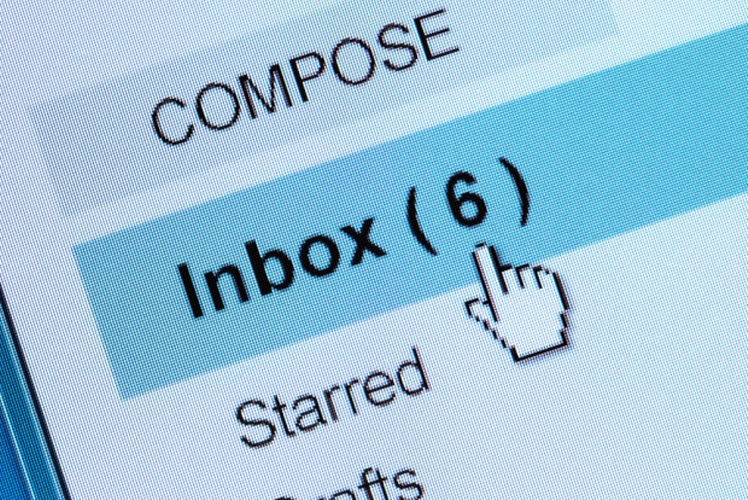

by can_admin | Dec 15, 2016 | Uncategorized
We always seem to hear about it more this time of year….”thefts are on the rise”, “there are credit card skimmers at the gas pump”, “someone stole my identity”….sadly, the list goes on. Your digital world is just as vulnerable this time of year, and it too sees similar spikes in malicious activity during busy commerce times. In the last week alone, we’ve gotten calls from four different clients who were mistakenly duped into allowing someone to remote into their computer and infect them, jeopardizing their security. One client did a Yahoo search for a legitimate company’s tech support number, called the first number she saw on the screen, and within minutes was connected to someone overseas (naturally, named “Joe Smith”) who was able to remote in and “find thousands of virus infections”, leading them to recommend a $700 network firewall for their home. Another client got a persuasive phone call from “Microsoft” telling them that their virus protection was out of date, and they were infecting their iPads, iPhones and other devices in the house unless they could remote in and fix the problem for $250. These seem almost too comical…but when they’re happening to you, they’re all too real, and the impact can be devastating to your credit and your computer security….not to mention your ego.
While you can’t prevent these types of spams, you can be smarter about stopping them, and encourage your friends, family, and other less-tech savvy friends you know about how to be smarter in these situations.
- Be Careful Doing Online Searches! We’ve talked about this in the past (http://canyonero.org/2016/07/07/who-you-gonna-call/), as it’s so easy to unintentionally contact malicious companies for help. Malicious companies pay to be the top hit on search engines so they are the first number you see, and hopefully you call them first for tech support. They hope you call them first, so they can remote into your machine and either lock out all of your data, infect your machine, or try to sell you services.
- Cautiously Respond To Phone Calls! Let me remind everyone…NO legitimate company will EVER call you on the phone and say your computer is running a virus and they need to remote in to see what’s going on. Trust me….these people are very good talkers, and can make you believe they are in fact legitimate. If you think you’re in the clear because they remoted in and you hung up before paying them money….think again. They usually install “Trojan horse” type programs on your machine that won’t activate until a few months down the road, after you’ve already forgotten about this call. Also know that scammers buy phone lists on the black market- lists of people in older demographics, or people with more traditional, old-fashioned names- and they use those to call and scam unsuspecting people. If someone remotes in, have a trusted IT company review your computer as soon as possible afterwards!
- Watch Out For Email Scams Too! Most of us are probably smart enough not to fall for the email from the “President of Nigeria that left us thousands of dollars in an account”, but that doesn’t mean we wouldn’t fall for other email based-scams. Recently, another local small business owner was contacted about providing her services for a wedding, and after various emails back and forth about the details, the customer wanted to overpay their deposit, and the business owner realized she was getting roped into a scam. Don’t forget to be careful with craigslist or online-sales meet ups or ads you post or respond to!
Don’t be ashamed if you fall victim to something like this….it’s getting harder and harder to spot a scam from legitimate business. Educating your contact sphere to be aware and cautious of the different types of scams out there is best way to prevent being a victim. Please remember these tips and be smart and savvy anytime you work online!


by can_admin | Dec 8, 2016 | Uncategorized
We all have that person who is extremely hard to buy for, who already has everything and needs nothing. If they want a new phone or computer, they go out and buy it on their own, and they always have all the latest and greatest tech stuff already….so what do you get them? One of the easiest things to get them are accessories to help them maximize what they already have and use. I’m always asked for my opinion on what I think are “great gifts” to get the people that have everything, so by popular request, here are some of my favorite gifts to consider.
- A Backup Solution. Backup hard drives are a MUST in this technology driven world…and it’s a great gift to give. Even if you already have one, a Portable Backup Hard Drive is one of the smartest, and most practical gifts to give. We like the HGST Touro http://amzn.to/2gfZy1N because it has a low failure rate, is slim and small, and is a good price point. This is great for your parents or older friends, and especially great if you help them set it up so it’s all ready to go.
- Online Backup. If your friends aren’t much for a physical device, or would forget to plug it in, consider getting them a subscription to Carbonite Online Backup. For $60/year, it runs in the background on your computer, automatically backs everything up, and makes getting files back simple. If you really care about your data (or have pictures you would hate to lose on the computer), we recommend both an on-site backup solution (like the hard drive mentioned above), AND an online, off-site backup….that way your chances of ever losing the data are SIGNIFICANTLY lessened.
- Better Phone Accessories. This one is a fun one, especially because there are SO many options out there to choose from. One of my favorite purchases for my iPhone- without a doubt- is my corded, extra long Bolse iPhone Lightning Charging Cable (http://amzn.to/2gowh3q). The iPhone cables are notorious for fraying or breaking, and these are jacketed with fabric for extra strength and durability- and they never look dirty. I love the extra long one for my nightstand. Best of all, there are MFi Apple Certified (i.e. verified by Apple to work with your phone)…which is important to know if buying an off-branded iPhone accessory, as it won’t break or ruin your phone. It can be tempting to find cheap cables & accessories at Five Below or other discount stores…but check their reviews online and make sure they’re certified- nothing is worse than giving something that might harm them or their device….and there’s a LOT of cheap counterfeit accessories on the market. If they have too many cables, consider a military-grade drop protection case (these are customizable with a photo: https://www.rokform.com/products/iphone-6-6s-custom-rugged-case).
- Battery Backup Protection. This is one of my favorite gift ideas, and it’s oh, so important to have. I live in an area with frequent brownouts and power failures, and virtually every electronic device over $200 in value is hooked up to a battery backup device in my home. If the power goes out, my device stays on, and the power fluctuation doesn’t harm your devices. You should have one behind your TV and attached to any computer in the house. They’re not all created equal….and we like the APC ones for their guarantee: http://amzn.to/2gf7vPz.
- Get a Good Laptop Case. I’ll admit it, I’m a bag snob- but one of the biggest problems with computer bags out there today is that they don’t offer enough protection for your laptop if it’s dropped. Getting someone a laptop sleeve is a GREAT cheap gift…because it can be added to another bag for extra padding. We like this one: http://amzn.to/2gf17Is, because it’s basic and cheap- and can be put into whatever my favorite expensive designer laptop bag of the week is. If you looking for a bag, finding one with structure and padded walls on all sides of the bag is important (like this one http://amzn.to/2gFVcwY). There are literally hundreds of great bags out there- but not all have a structured frame and padded walls which significantly helps in a drop or fall.
- Accessorize Their Desktop. Most people have a specific desk or location they use their computer from- be it a laptop or a desktop. Consider upgrading their screen by getting a 25″ monitor (like this one http://amzn.to/2gG9A8w)….or better yet dual screens! If it’s out of the budget- a nice wireless keyboard/mouse combo is always well loved (we love Logitech, like this one: http://amzn.to/2gf347K)
It’s literally impossible to keep up with the latest products or trends out there, that’s why we love hearing suggestions from our readers or followers online. If you have a favorite- we would love to know- post it in the comments below. Making smart purchases on your technology and accessories helps ensure their longevity for years to come….so give practical, techy gifts to your loved ones this year!

red gift box on a laptop keyboard

by can_admin | Dec 1, 2016 | Uncategorized
A few of our customers have reported issues with their iPhone 6s phones having unexpected shutdowns and other power issues. Luckily, Apple recently released a replacement program, and if you’ve experienced issues with this, you can check to see if your model is eligible for a replacement. The news website 9to5mac.com has a good article with detailed instructions on how to check if your phone is eligible (https://9to5mac.com/2016/11/28/apple-how-to-check-iphone-6s-battery-replacement-serial-number/), or go directly to Apple’s website and begin an online chat with one of their representatives (https://getsupport.apple.com/?caller=psp&PRKEYS=PL133) to start the replacement process.
If your phone isn’t covered by the warranty or this replacement program and you’re still having issues with the power or battery, there are a few things you can check out. First of all, try seeing if you can close some of the apps you have open- it’s possible one of them isn’t acting right and is either draining your battery or causing problems. On the home screen, quickly “double tap” on the home button twice to view every program you have open, and try deleting the apps you don’t need open right now by swiping up. If that still doesn’t work, try restarting the phone by holding down the power button for 3-4 seconds. You can also see which specific apps are causing your battery drain by going to Settings –> Battery, and it will show you which apps have caused the most battery drain. Lastly, you can check out one of the many free “battery saving” apps in the app store. Battery Saver (https://itunes.apple.com/us/app/battery-saver-manage-battery/id999500679?mt=8) can show you some more details about your battery performance if you’re continuing to have issues. If all else fails, make sure you have a portable battery charger available in case you run into issues!

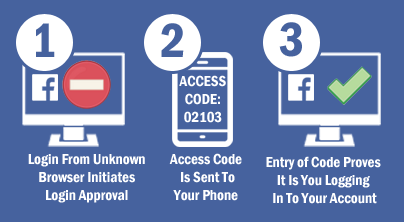
by can_admin | Nov 17, 2016 | Uncategorized
Most of us have a Facebook account, and chances are, your mom does too. Furthermore, I’m willing to bet neither of you have login alerts or approvals set on your account, and you probably don’t know what they are or why they’re important. Hopefully, by the end of this article, we’ll fix that for both of you.
We’ve talked about Two-Factor Authentications in the past (here’s the link), and in a nutshell, it’s requiring two steps to log into your account, for extra security (requiring you to know your password and requiring you to type in a code from your cell phone). It’s super important to enable for multiple reasons, but mainly because most of us use the same password at multiple websites. Every few weeks we’re hearing about another website security breach where usernames and passwords are compromised. What if that website that was hacked uses your same username and password as your Facebook site? Take it one step further and consider the many times you sign up for a new account online and instead of requiring you to create a whole new account, you can just “sign in with my Facebook account” (which essentially makes you a new account with your Facebook credentials). Hopefully now you see the severity of the issue.
Enough about WHY it’s important to set up….let’s talk about HOW to set it up. Go to Facebook.com, login, and click the blue gear icon in the top-right corner, and then click on your ‘Account Settings’ menu. Then, select the ‘Security’ section from the navigation menu on the left-hand side of the screen, and switch the trigger on for ‘Login Alerts’, and ‘Login Approvals’. Facebook will walk you through the setup for Login Approvals (their name for two-factor authentication)- so have your smartphone handy and the Facebook app installed. As far as security, you can have Facebook either text you a code when you need to login (SMS), or use their built in Code Generator in their app to get a code when you need one. Whatever you choose, once this is set up, if you log into Facebook from a NEW machine or device, it will require BOTH your regular password, and this extra numerical security code in order to work- adding a strong extra layer of security to your account.
If you need assistance setting this up, check out Facebook’s walkthrough here, or Tech Republic’s more detailed walkthrough here. Of course, Canyonero can always take care of this for you this as well. In light of the holiday season upon us, we would like to ask that if you’re traveling home for Thanksgiving, and you’re in that turkey coma after dinner, remember this article and consider spending a few minutes helping your parents or less-techy friends and relatives set this up.