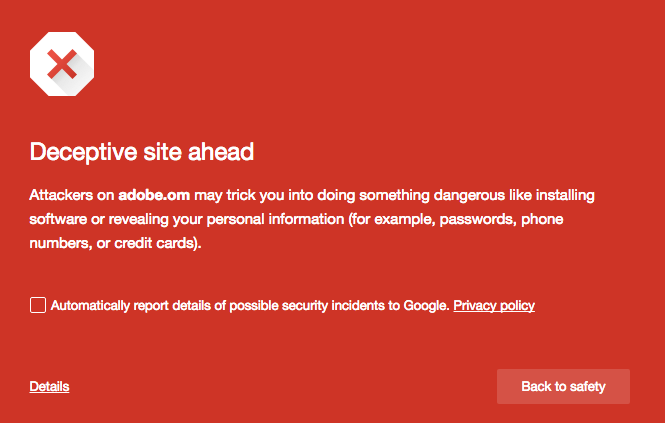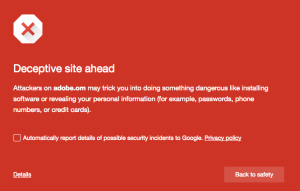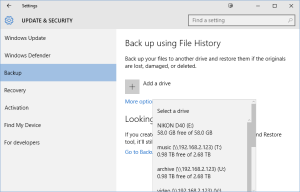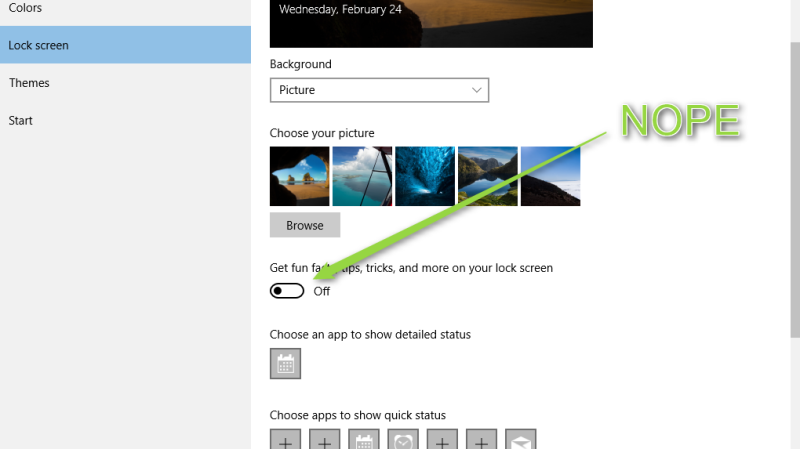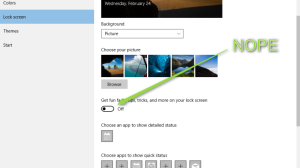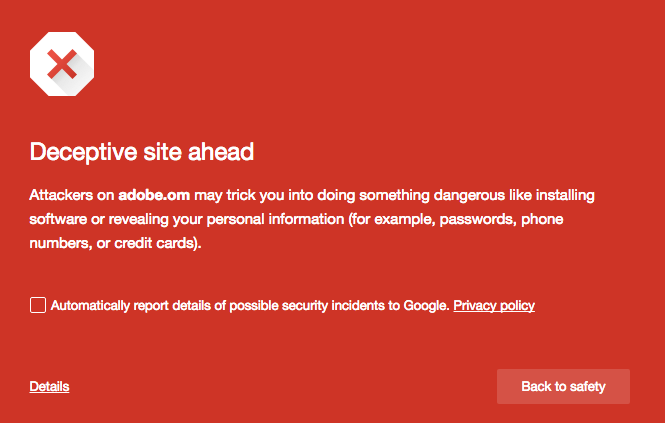
by can_admin | Mar 17, 2016 | Uncategorized
This week, the major media outlets have been talking about the latest way malware has found it’s way to your machine….when you type the wrong web address. It’s nothing new- in fact, it’s one of the oldest tricks in the book that hackers have used to direct you to their site filled with advertisements/spyware. What’s unique this time is that it’s not when you mess up typing the address itself, but when you mean to type the .com extension, and type .om instead. The new .om extension is a country-specific domain for the country of Oman, however because of it’s likeness to .com, hackers have been buying up popular .com website names at the new .om extension in case people mis-type the address. It’s a nightmare- because people who often mistype popular sites like facebook or etsy, can unknowingly get redirected to facebookc.om, or etsy.om before they realize what they’ve done wrong…and in some cases simply loading the website is enough to infect your computer with malware or advertisements.
The best way to safeguard yourself is to do a double-take before you actually hit enter going to a new website, and to run a periodic scan of the popular malware scanner (http://malwarebytes.org) every so often to ensure you’re machine is ok. If you notice that something isn’t right with your browser, as soon as you notice problems, bring it in for service (or contact www.canyonero.org!). We all know slow-typers….or ones who frequently make typing mistakes (that’s me!)….so share this post with them so they’re aware of the potential problems ahead!
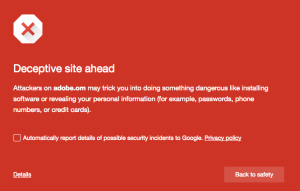

by can_admin | Mar 10, 2016 | Uncategorized
We talk about backup a lot, because it’s perhaps one of the most important things you can do to your computer on a regular basis. Your documents, vacation photos, precious music….everything could be lost in a moment if your hard drive goes bad or you accidentally delete something- both of which we see WAY too much in our business.
Regardless of HOW you do it, all experts agree that ideally you need to have three places your data is at: one is on your computer, one is on a backup drive at your location, and one is off-site/cloud backup. It might sound like a daunting or expensive task, but it’s easier than you think. We’ve talked about online backup options before, but today, we’re going to talk about an updated feature in Windows 10: File History.
File History was a feature in Windows 8- and it’s better than nothing- but Windows 10 improved on the features and made it easier than ever to set it up. Mac users know and love Time Machine, the “set it and forget it” backup solution that’s virtually dummy-proof. File History works similarly, and you can set how often you would like it to backup each file. Lifehacker.com recently posted a detailed article with lots of photos and options about how to set this up, and it’s a great read if you’re a PC user with data to lose: http://lifehacker.com/how-to-back-up-your-computer-automatically-with-windows-1762867473
You might ask, “My backup drive came with software that already does this, so why should I care?” Often times, software runs all of the time and is quite a system hog, and it’s worth trying this feature that’s built into Windows if you’ve noticed a slowdown on your computer, or other performance issues. You might end up liking your specific software better….but our experience hasn’t been the best with those “run all of the time, hard drive-specific” programs, and you won’t know which you like better until you try- and try to retrieve a file from a backup.
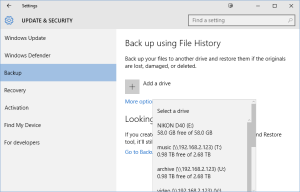
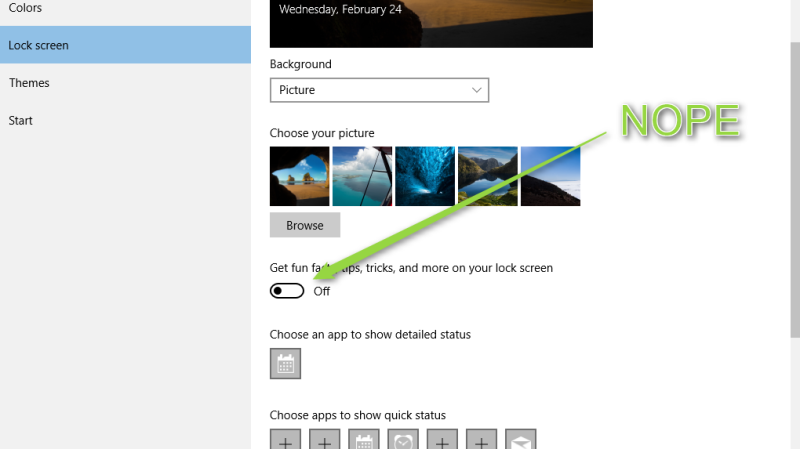
by can_admin | Mar 1, 2016 | Uncategorized
If you’re using Windows 10, and you noticed those fun photographs and tips on the start up screen are starting to tun into advertisements, you’re not alone. Some users are reporting seeing full-screen ads for video games before even unlocking their computer, which is an annoying intrusion of privacy. Luckily, there’s some small settings that you can tweak to prevent this from happening further. Lifehacker.com and How-To-Geek detailed how to fix this in a recent article (http://lifehacker.com/windows-10-is-showing-ads-on-your-lockscreen-heres-how-1760984834), and we summarized it below:
- Open the Start Menu, and search for “Lock Screen Settings”
- Under “Background”, select either Picture or Slideshow, instead of Windows Spotlight
- Scroll down to “Get fin facts, tips, tricks, and more on your lock screen”, and disable the toggle
If that still doesn’t seem to be correcting the problem, or you need more detailed steps with how to remove it, view the original article from How-To-Geek at http://www.howtogeek.com/243263/how-to-disable-ads-on-your-windows-10-lock-screen/?utm_content=buffer54e49.
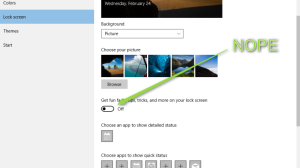

by can_admin | Feb 18, 2016 | Uncategorized
Being in a serious car accident in January made me re-evaluate my strategies for how to prepare in advance for emergency situations. It also gave me the utmost respect and admiration for those first responders who catch themselves in the “right place at the right time”…and I can promise you I’ll be actively involved if I’m ever in that situation again. But coming back to the technology aspect of this post….one thing anyone with a cellphone should do in advance is set up a medical id/emergency contact for themselves on their phone, test it, and be sure you know how to use it if you have to on someone else’s phone.
PC Magazine has a great article detailing the different ways to configure this information on each of the major smartphone types: http://www.pcmag.com/article2/0,2817,2489237,00.asp. On the iPhone, there’s a feature called Medical ID that once configured, allows your emergency contact information to be easily found on the iPhone home screen by first-responders if you’re in an accident or need care and cannot provide this information yourself. You can configure this to share a lot of information, from who to contact, to medical conditions, etc., but it needs to be set up in advance. Here’s some step-by-step instructions for the iPhone (http://www.tech-recipes.com/rx/50929/how-do-i-set-medical-id-on-my-iphone-6-for-personal-emergencies/). It’s not as universal on Android phones, so if you can’t figure it out on your own from the PC Magazine article above, ask Google or a techy-friend for help. Non smartphone users, fear not! Simply saving a contact in your address book called ICE (in case of emergency) is another common way to make the information easily available.
If you’ve read this far into the article, take a moment to set this up on your phone, or check what you have set up previously. Also think about any elderly neighbors or less tech-savvy friends and family. It just might help save their life, or help get family to them quicker in an emergency.


by can_admin | Feb 4, 2016 | Uncategorized
We’ve all seen “click-bait” style apps and games on Facebook before. They’re those sometimes obnoxious quizzes, games, or pictures that are sooooo hard to resist clicking on that pop up in the middle of your Facebook feed. Haven’t you always wanted to know if you’re a “Local Expert”, or “What Age Will You Live Until?” They’re tempting, and they seem harmless because so many of us have done it and allowed it…it’s almost commonplace to see at least one in your feed each day.
The bottom line is that these apps can pose a serious threat to your computer, because they allow the developer access to your facebook account, friend list, and ultimately your computer, and it can be compromised for malicious use. This news video, posted by a Kansas City TV station KCTV5 shows a great synopsis of what it is, and how to get rid of it: http://www.kctv5.com/clip/12167432/beware-of-stick-figure-meme-on-facebook.
As the video suggests, take 5 minutes, review your installed apps and make sure your Facebook account is secure. While it’s always fun to see “How Many States You’ve Been To”, or to “Test Your IQ”, trust me, your friends will thank you if you clean up the apps on your Facebook account.