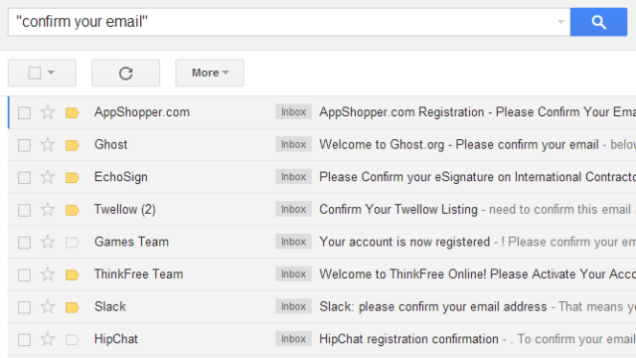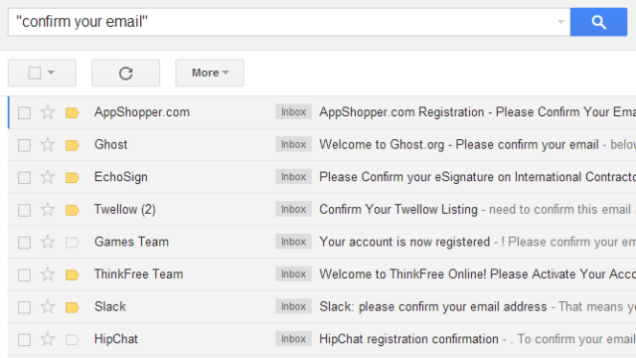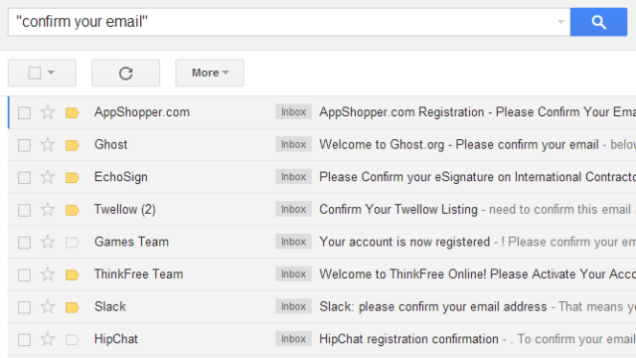
by can_admin | Apr 22, 2014 | Uncategorized
Security is a major concern these days….from credit card fraud at a major retailer, to internet security threats like Heartbleed and other big viruses…. and everyone should be concerned about threats to their identity. Online, one of the best things you can do is to minimize the amount of accounts you have tied to your email. Many of us have had an online presence for 10 or more years, and have likely signed up for numerous accounts and services that we’ve forgotten about or no longer use. Lifehacker.com posted an interesting tip to help you review some of those lost email accounts, pending you don’t always delete your email. In your email client (gmail, yahoo, hotmail, Outlook, etc.), search for “confirm your email” in quotes. This is a popular phrase in emails sent to new users setting up accounts for the first time, and should give you some sites to check. Visit the websites associated with your account that you once created, and if you don’t need them anymore, find the option to cancel or delete your account. A simple search through my 10+ years of email showed nearly 50 accounts to review….and many of them needed to be closed. Minimizing your web presence is a great way to start to limit online threats.
See the rest of the article at: http://lifehacker.com/find-and-delete-unused-accounts-with-a-simple-email-sea-1565539305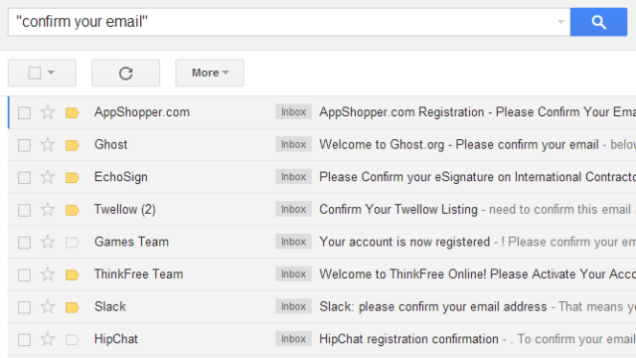
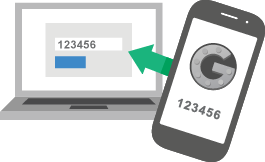
by can_admin | Apr 12, 2014 | Uncategorized
In the wake of all of the security talk from last week’s Heartbleed virus disaster, one of the best things you can do to protect yourself from future exploits (besides changing your password often) is to set up two-step security. Many websites now have this option, and it’s an important and easy way to add another level of security to your online identities. In a nutshell, two-step security (or two-factor verification as it’s also called) requires another form of verification besides just a password in order to gain access to your account on a different computer. In most cases, that’s a text message or a call to your cell phone, verifying that you authorize this activity. This prevents people who don’t have access to both your cell phone and your passwords from gaining access to your account. Trust me….the mild annoyance it is to have to punch in a code from your phone when you’re using your account on a new computer is quickly squashed when you breathe a little lighter the next time another super-virus or security exploit comes around.
This site from the Wall Street Journal gives a great, easy-to-understand description of how to add two-step security to 11 of the top websites. Read it, and make sure you have protected your various online accounts!
http://blogs.wsj.com/personal-technology/2014/04/11/safety-first-how-to-sign-up-for-two-step-verification-on-11-top-online-services/
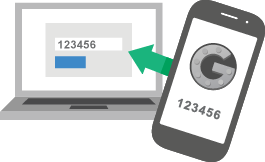

by can_admin | Apr 10, 2014 | Uncategorized
Heartbleed was all over the news yesterday, as it was exposed to be one of the biggest exploits on servers we’ve ever seen. What does that really mean for the average computer user? The Heartbleed super-virus won’t directly affect your personal computer, but it will affect the servers that run many of the websites you visit and log in to every day. In a nutshell, sites that run OpenSSL (many sites with https:// logins) have the potential to compromise your login information, exposing it to hackers, and since many of us re-use our usernames and passwords on multiple sites, it’s a big deal. Use the following steps to take action and protect yourself against this bug:
1. Check what sites are impacted. Cnet has a listing of popular sites that have already been patched (http://www.cnet.com/how-to/which-sites-have-patched-the-heartbleed-bug/). Obviously, since that was published, many sites could have already fixed the exploit, so you can check individual sites by typing them in here:http://filippo.io/Heartbleed/.
2. Change your password. For any websites you have logins at, once their site has been fixed, you should change your password. If you change it before they patch the bug on their site, your new password will still be vulnerable until the website’s server is fixed….so for the best protection, you should change your password right now, and then change it again once the website is fixed….but for most of us, simply changing it once the site is fixed is good enough.
UPDATE: (Please see our newest blog post on how to set up two-factor security!)
How do you know what sites you have logins at? The big sites might be obvious, but don’t forget the little ones too. You can review your stored passwords by reviewing what logins you have saved in your browser (Internet Explorer, Google Chrome, Mozilla Firefox).
As always, it’s good to pick a strong password, one that’s easy to remember, but not easy for someone else to guess. You can google search for good random word generators to get you started (I like this one)- but don’t use that verbatum….change up a bit. I’ve always been a fan of recommending addresses as passwords- they have numbers and memorable words, which are easy for you to remember, but harder for a computer to hack. Nothing is unhackable, and while “123password” is memorable, and “%$~ajsfsl198y78o” is not, nothing is completely safe.
Lastly, it’s a good time to consider using a password storage program. Many people have found that with the increase in passwords you need for work and home, password managers (specifically ones that sync with your smartphone) are helpful. Using programs like 1Password or Datavault are probably safe enough for personal use- provided you properly safeguard your smartphone in the event it is stolen.
Please pass this email on to friends and family!!


by can_admin | Apr 8, 2014 | Uncategorized
While most of the media attention to Windows today is on the final nail in the coffin for Windows XP….but Windows 8 has some big news as well….Windows 8.1 Update that was released today. While it won’t bring back the beloved start menu just yet (it’s coming soon!), this update will give you the ability to boot directly to the desktop, another top annoyance. A small step, but a big one towards making customers happier and more comfortable working with Windows 8. To update, please update via the Windows store, or in control panel via search for updates.
More information on the other features in this update are here: http://www.pcworld.com/article/2140720/the-windows-8-1-update-finally-makes-microsofts-metro-future-pc-friendly.html


by can_admin | Apr 3, 2014 | Uncategorized
We’ve gotten so used to how Google’s start page works….but are you sure you’re really using Google? One of the more popular spyware/adware problems lately are browser redirects….where your homepage is set to something that looks oddly like Google (minus an logo, or with different images, ads, or logos), but it really isn’t. Searching for something doesn’t use Google’s search engine, and instead will use this fake search engine and point you to sites that the creator makes money off directing you too. If you have this type of software on your machine, it opens you up to several other vulnerabilities, including viruses, that can further limit your ability to work and can disable your ability to go to the web at all. It’s getting harder and harder to remove these redirects, which is why it’s important to have this professionally checked out as soon as you notice something is up. Give Canyonero a call, and we can remotely log in and check what’s going on before things get worse!


by can_admin | Mar 25, 2014 | Uncategorized
By now, most of us have heard that Windows XP is set to expire on April 8th….but what does that really mean? Most of our XP customers have seen annoying popups and notifications in anticipation of this, but it’s not like the computer will simply stop working in two weeks when dooms day comes. What is likely is that a number of spyware programs and annoyances will make your computer experience a lot more annoying, if not dangerous to use. If your start button in the lower left hand corner of the screen says “start”, it means you’re using Windows XP and should listen up and make sure you’re prepared. For “starters” (I know, lame pun…) here’s a few tips you should review before April 8th:
- Virus Protection– make sure you are using adequate virus protection. If you’re using AVG Free, or Microsoft Security Essentials, it’s time to upgrade. You need a trusted, professional, paid antivirus software (Norton, McAfee, Eset, TrendMicro….), and it needs to be getting the latest updates automatically. Make sure that the latest virus definitions were downloaded in the last week or so, and that your subscription is valid.
- Upgrade Your Browser– gmail users on XP have gotten the annoying pop-up notifications for a while that they’re using an “unsupported browser” and need to upgrade. The problem is you can’t upgrade Internet Explorer without upgrading your computer to another version of windows, so it’s time to use Google Chrome or Firefox as your default internet browser. They have promised continued support after XP’s end of life, meaning that they will fix any security holes in their software…which Microsoft won’t be doing with Internet Explorer. Use one of those browsers to help protect yourself from security loopholes that are likely to multiply in the next few months. It’s important- stop using Internet Explorer within the next two weeks.
- Backup Your Data– We can’t say it enough…backup now, and backup often. Nobody knows for sure what kinds of viruses, spyware, and popups will be exposed once support ends….so make sure you do a backup of your data just in case the worst happens.
- Have A Plan To Upgrade– the real question is why have you waited to upgrade….do you have programs that only work on XP? Do you not use the computer enough to justify the upgrade cost? Are you just planning to use your XP computer a few more months until you purchase a new one? Whatever the reason, over the next few months it’s going to be increasingly difficult to continue using XP because so few things will work in it, and it will become more of a hassle than a convenience. In some cases, it doesn’t make sense to purchase the $100 upgrade to Windows 7…it makes more sense to get a low-cost computer replacement…but not always. Whatever your reasons are for keeping XP, make sure you discuss it with a trusted IT pro (not the salesman at the big box store who makes a commission if you buy a new computer) and work out a plan for your future computer upgrades.
You’ll be hearing a lot about Windows XP on the news in the next few weeks….make sure you understand the difference between the facts and the hype. Check out this story as well for some additional information. Lastly, if you’re still a hold out with XP, don’t hesitate to call Canyonero Consulting at canyonero.org or 248-726-0055 to do a free thorough review of your computer situation.
Don’t forget to share this post with your friends and family who aren’t as connected as you are (think parents or other not-so-tech-savvy friends) to make sure they’re aware of what’s coming up in the next couple of weeks.