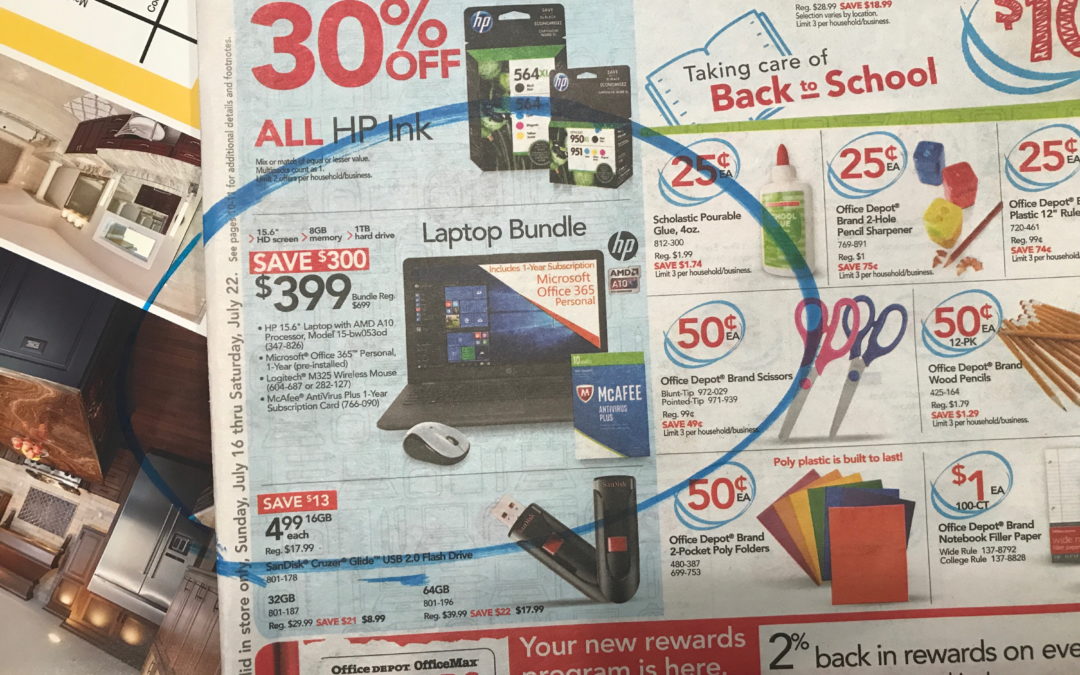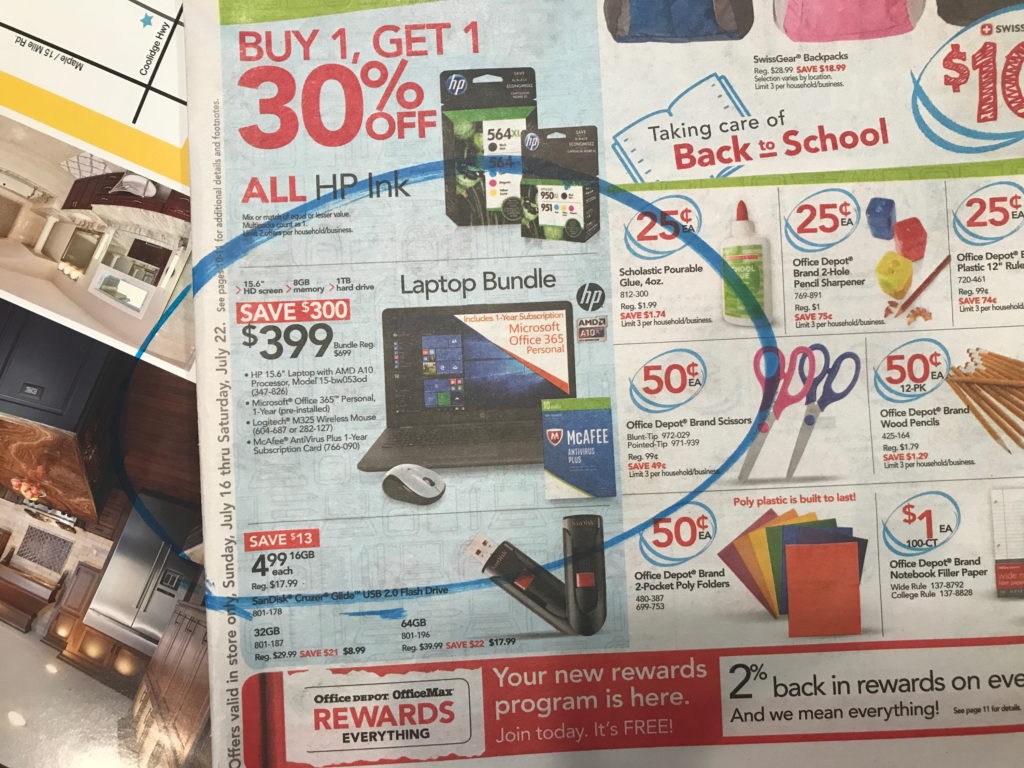by can_admin | Jul 31, 2017 | Uncategorized
With back-to-school shopping in full swing, I’ve been asked lately, “what makes a good laptop case”. The answers may surprise you, as it’s not always about the best name-brand bag, and it doesn’t have to cost you a fortune. Here are some of the suggestions I’ve been sharing with those looking for the best case for their needs:
- Consider A Sleeve With All-Around Padding. Laptop sleeve’s are some of the most cost-effective cases to consider, and usually the first thing I suggest to everyone who gets a laptop. They’re slim, and can easily be put into other fancy bags, but they’re not all made alike. Make sure they have 360-degree, enforced padding around all corners. Simply a flimsy neoprene sleeve is essentially worthless unless you’re protecting from scratches. Make sure your sleeve passes this test: if you stand it up, does it curl and fall over on it’s own weight? If it does….look for another case.
- Will You Use It Alone, Or In Another Bag? Slim laptop sleeve’s are great, but most times they don’t have pockets for the charger, or an extra mouse, etc, making them inconvenient. Finding a slim one that has a small pocket or two on the front is helpful to carry those minimal accessories, but not add a lot of excessive bulk. Another thing to consider is finding a laptop sleeve that you plan to use inside of your backpack- meaning you put the laptop in the sleeve, and then put that into your backpack or tote. It’s a great way to make that non-protective designer bag suddenly perfect for your needs!
- Beware Of “Built In Laptop Protection”. Many backpacks today have a “laptop sleeve” built into the backpack, which in most cases simply means a felt-lined pocket that the laptop can slip into. Unfortunately, most of the time those pockets offer no additional padding or protection from books or drops, meaning when that backpack is dropped onto the ground after a long day, it will likely damage the computer inside. (Some of those big hiking/camping brands are notorious for this….having a several hundred dollar backpack, with nothing more than some mere fabric protecting them from a fall). If you’re choosing a backpack with a pocket/sleeve built in, make sure it has ample, separate padding from the backpack itself to protect the computer if needed. Make sure there’s more than a strap at the top holding it in place as well.
- Do You Fly A Lot? If you’re a frequent flyer, consider a case with an easy-out for checkpoint security. Some bags have a separate zipper just for the laptop so it can be quickly removed and placed into those dreaded grey bins when you’re in line at the airport. One of the downfalls of having a laptop within a case inside a bag is that it’s more difficult to take out when you’re in line. If you fly a lot, look for an all-in-one bag with ample padding and a built-in laptop padded compartment with its own external zipper. They might cost a little more, but they’re worth it.
So….given all of these suggestions, what do I recommend, and what do I use? My current favorite one is this from Tomtoc: http://amzn.to/2hgRv5H. It’s light, offers reinforced padding all around, and can easily go in another bag if need be. I’m impressed with the quality and padding, and especially the $30 price point. Personally, I’m currently using this bag from STM: http://amzn.to/2uQCI4N, which has everything I’ve mentioned above. The only caveat is that it’s a little costly, at over $100. If you’re looking for a new bag, I’m happy to help and give you great suggestions to look at!

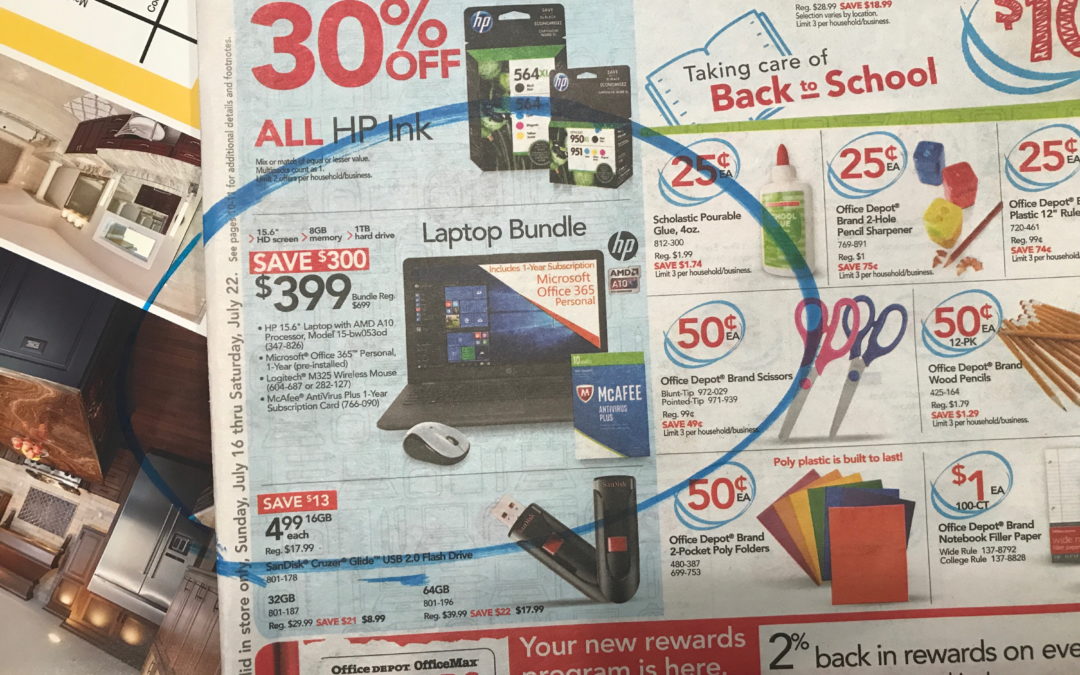
by can_admin | Jul 20, 2017 | Uncategorized
Tis the season for those budget PC’s….you know the ones…where they’re a super-low price after mail in rebate from one of the big-box stores, or an ultra-portable netbook with a smaller screen and lighter weight. They get a lot of interest this time of year as people are looking for back-to-school machines, and people wanting a second computer at home- especially with that tempting low price. However, as a recent customer of mine found out, they’re not all they’re cracked up to be. He bought one of these low-price machines from a local big-box store and brought it to me 3 days later….saying the computer was slow, nearly unusable, and not at all what he expected. What happened? Here’s what to look out for on those budget machines:
- Double Check The Operating System. To save money, some of the budget laptops are not coming with the full Windows OS many customers are expecting. We’ve seen several customers buy a machine only to learn it comes with Windows 10 S- a slimmed down version of the operating system. Why is this important? Slimmed down versions of the operating system don’t always let you install the programs you want if they’re not in the Windows App Store. For example, that Family Tree Program you bought at Costco might not work. This is also applicable to the popular Surface tablets- while the cheaper options are desirable and more affordable, you can only install software on the more expensive ones.
- How About The Processor? Many times, budget machines have budget components and parts. You will often find AMD processors instead of Intel, which are cheaper and sometimes don’t perform as well as their name-brand counterparts. We’re not a fan of cheaper AMD parts after several bad experiences, and advise our customers to look elsewhere.
- Accessibility. Many times these lower end machines might not have the input/outport ports you need. For example, many computers do not come with a CD/DVD drive anymore, but lower end computers might have fewer USB ports and might not include an HDMI or VGA output to hook it up to a larger screen on TV. (The same can be said for budget HDTV’s…those Black Friday specials usually only have one or two HDMI ports, meaning you’ll have to prioritize your connections).
- Pre-Installed Junk Software. Here is usually the kicker. These budget machines usually come pre-loaded with a lot of appropriately named “Bloatware”. Bloatware can put branded notifications, unnecessary programs, and ad-based popups into your computer, affecting the speed and overall performance of your machine from the factory. Often times, the internet browser window will come pre-installed with special search engines and pop-ups already on the machine from day-one- something the manufacturer has worked out with advertisers for a premium price. They bill the “experience” as customized for the end user, but most find it an intrusion of privacy and an annoyance (and many find this as the reason to ultimately return the machine).
Ultimately, if price is driving your computer purchase, talk to an independent computer professional like Canyonero Consulting. They can almost always get you budget machines for the same price without these annoyances, which will mean ultimately a better machine with a better lifespan and better usability.
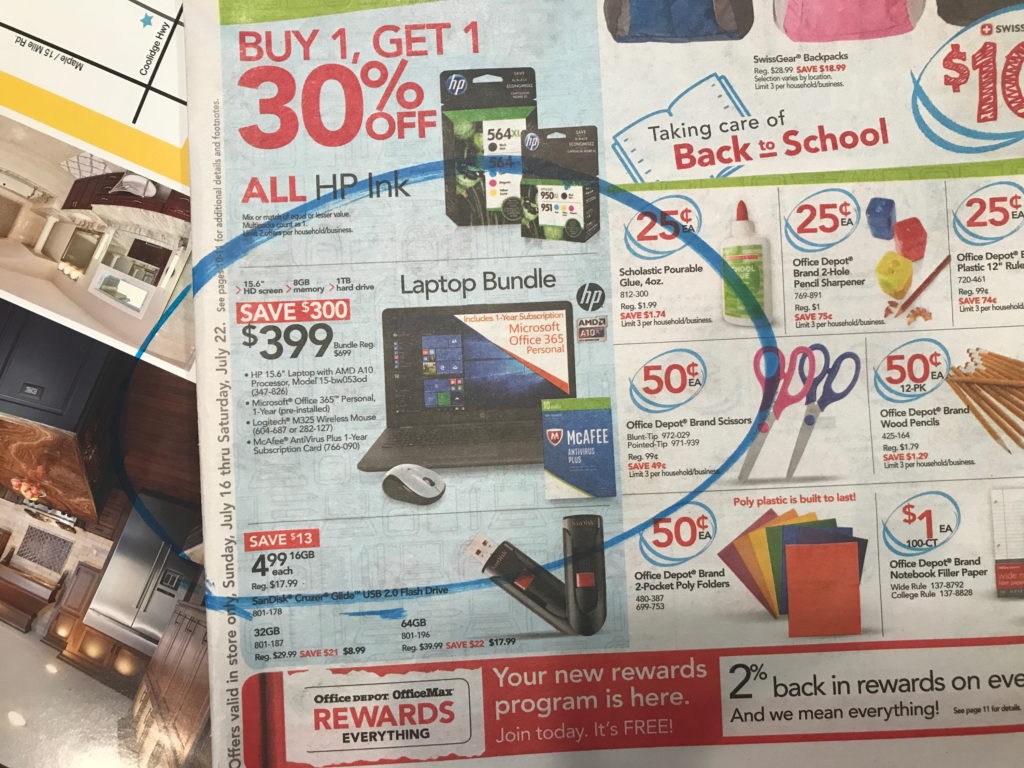

by can_admin | Jul 14, 2017 | Uncategorized
I have a few customers that always seem to be itching to get a new computer. They’ll get a common computer problem or slowdown (like a virus or some spyware), and they’ll hint that they’re willing to just start over. When a computer salesman hears “I’m ready to get a new machine if you think that will help”, it usually flashes dollar signs in our eyes, but truth be told, it’s not always the best option. Sure, if the computer is truly older and using outdated technology, a replacement or upgrade is likely the best option. However, if the machine is only a year or two old, and you’re still using a current operating system and have no performance issues, there are likely other things that can be done. It’s not only the costs associated with getting a new machine that make it a hassle; time consuming tasks like moving your data to the new machine, reinstalling software, and getting things to work like they were before are all reasons to think twice about just starting over. Here are some things to consider:
- Is The Machine Old? Like a new car, computers depreciate in value and are outdated almost as soon as you unpack them and power them up for the first time. Traditionally, computers should be able to reliably last for 5 years- if not more. So if it is less than 5 years old, you might be jumping the gun if you think you need to start over already.
- Does It Need A Hardware Upgrade? If you save a lot of files to your computer, you could be running out of space, or be in need of a memory upgrade to help boost the performance of an older machine. Usually, these upgrades can be done inexpensively, and will significantly help the life or your computer.
- Sure There’s No Virus/Spyware? One of the biggest reasons for a computer running slowly or not performing right is because of some spyware programs or popups that take over your computer and run in the background causing everything else to slow down. Sometimes a simple scan and cleaning will help improve the machine performance.
- Upgrade the Operating System. If you have an older operating system, you might consider upgrading to Windows 10- sometimes just doing the upgrade will help performance issues on the machine. It’s also possible that a clean install will help things out; sometimes removing old system files, temp files and just general junk programs that are “gumming” up your computer will fix the performance problems for good. The best part is that your computer will essentially look and feel like a new machine, without the added cost!
Any honest & reliable IT professional can help you assess your current computer and tell you what the smartest financial move forward is- whether it means it’s time to buy a new computer, or it’s better to make some upgrades to your current one. Canyonero is always willing to help you make you make the best decision for your needs!!


by can_admin | Jul 6, 2017 | Uncategorized
We’ve all been there: we’re stuck at the doctor’s office, or waiting for an appointment, or just relaxing and we’ve caught ourselves with a few spare minutes and we think ‘this would be a great time to finish the chapter in that book I’m reading’. Paper books are great….but they’re not always convenient to bring with us everywhere we go, nor are they good when you’re reading in bed and have to roll from side to side as you turn a page. While I love my smartphone for many things, one of the best is the ability to keep books on my phone to have them ready and able to read at any time. I always have my phone with me, so an impromptu lunch break or wait somewhere means I can keep up with my story wherever I am. I get it though, it’s not for everyone…but there are some other conveniences with electronic books that set them apart from traditional ones.
- Listen To Your Books. Audio books have always been a popular alternative to paper books, and luckily they’re easy to transfer to your cell phone, or purchase electronically on there and have the audio version of your book as you fold laundry or drive to work.
- Buy Books On The Go. What if you’re at the beach, you finish your book, and wish you had your next one there to start? Luckily on smartphones, you have the ability to shop for and purchase new eBooks or audio books wherever you have cell phone service. So you’ll never have to be caught between books!
- Forgot Your Kindle? Read It On Your Smartphone! The Kindle has been a popular reading tablet of choice for many people. Did you know that if you forgot your Kindle at home, there is an app for both Apple and Android devices that let you pick up with your books right where you left off on the Kindle? It makes it really simple to read cross-platform and keep up with whatever device is available in front of you.
- Check Out The Library. Here in Michigan, our public library has a wealth of options for eBook readers. Overdrive is an app that once linked with your library card lets you check out free eBooks from the library with your library card. Likewise, Zinio offers many popular magazines that are free for reading, and they’ll notify you when new issues come out. Can’t find anything in-stock on Overdrive or Zinio that you like? My new favorite, Hoopla, allows you to check out even more popular eBooks…all for free. The best part….there’s nothing to return, the books expire in your account on the due date!