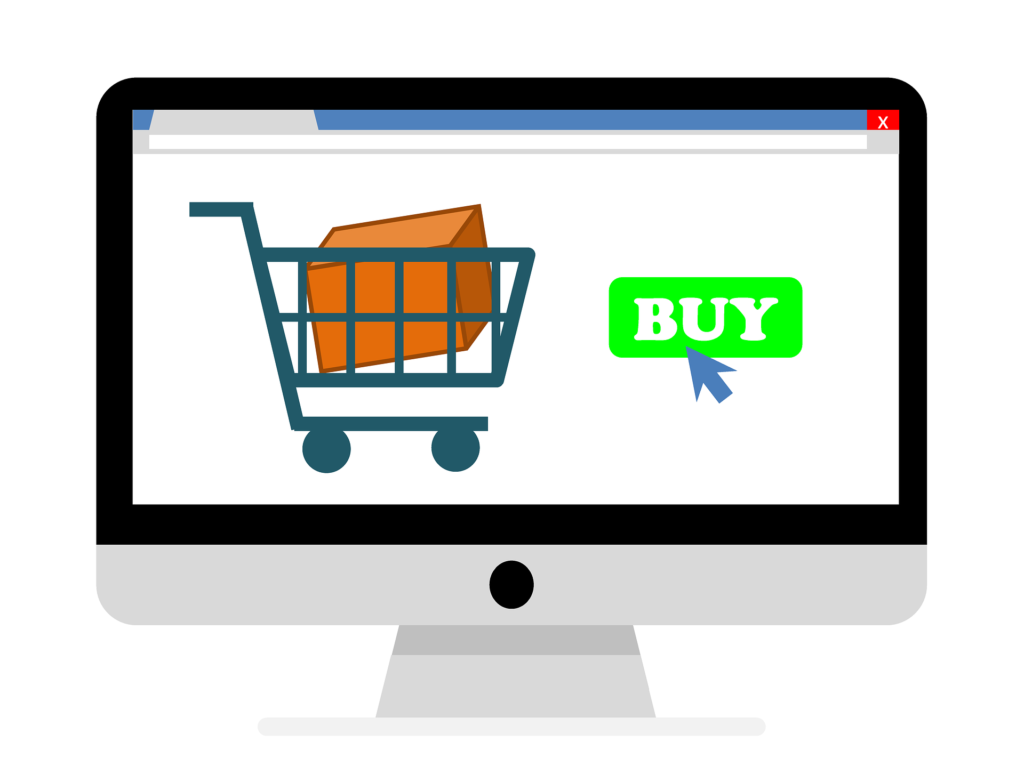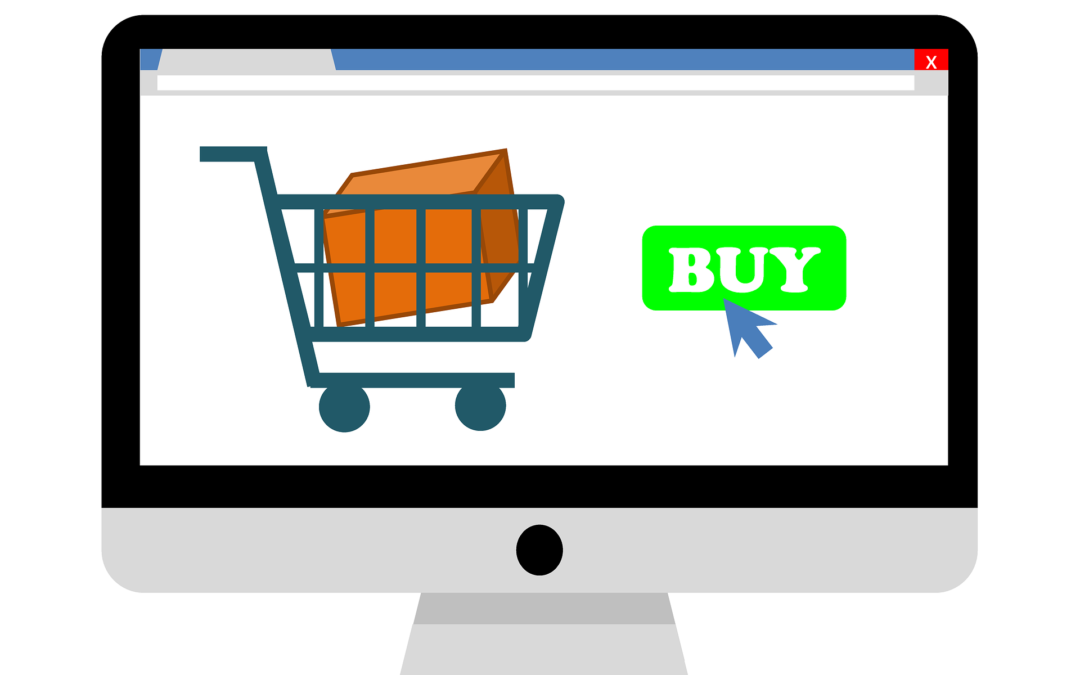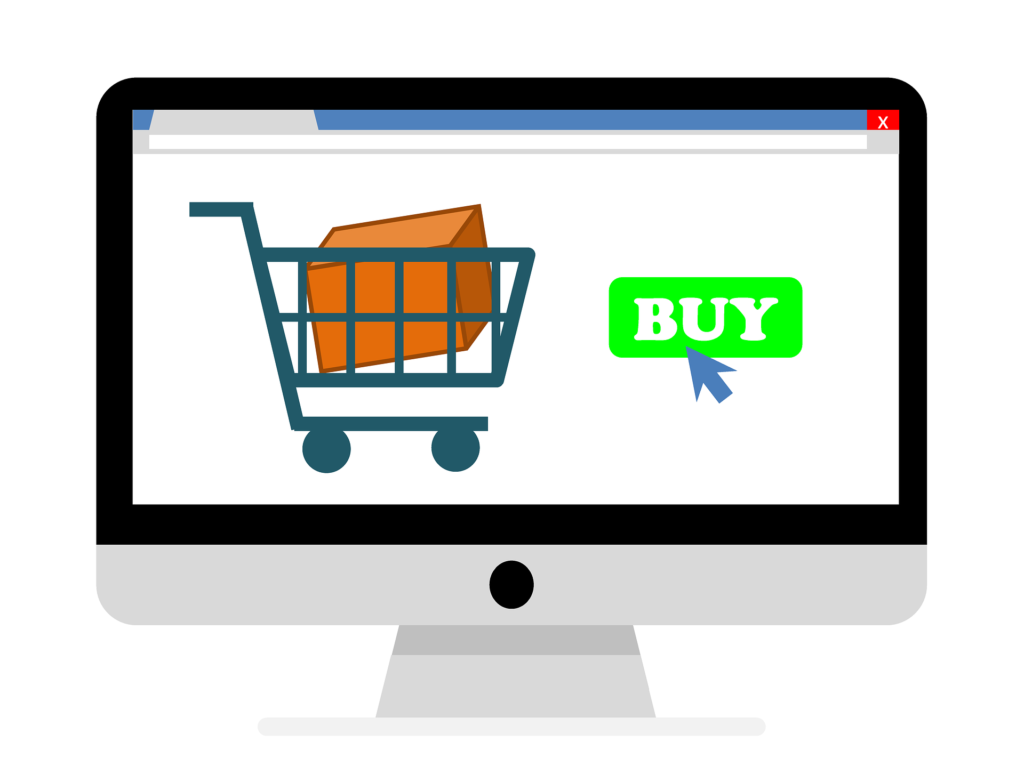by can_admin | Feb 16, 2017 | Uncategorized
We recently had a question from a client about power safety in electronics- and it’s not a wonder with some of the recent news stories out there. HP is doing a massive battery recall from unexplained fires, video of a Dell Inspiron lithium battery sparking has made news around the country, not to mention all those Galaxy 7’s that caught fire prompting a massive recall of the product. In this technology-driven world, are we safe when using and charging our electronics?
While we all know that news tends to exploit extremes, it’s important to note that the issues we’re hearing about affect a VERY SMALL percentage of the electronics in use having issues. HP and Dell sell millions of laptops yearly, and the documented cases where power issues have been experienced with their systems is less than 1%. However small the risk, it’s important to note some of the easy things you can do to minimize these problems, and ensure longer life and safety for your devices.
- Use A Surge Protector. Using a good surge protector, or battery backup backup device to charge your devices helps protect your devices from harm. Not only does it protect your device from spikes in the power line from the power company, but good ones can stop power when it senses power problems with the electronic itself. Getting a good surge protector from a known brand name helps to insure that quality control measures were taken into account when the device was manufactured. While they’re usually more expensive, they lessen the chance that you’ll have a faulty device. What’s a good name to consider? Look for Belkin or APC. Going on vacation, or need something for a tight space….we love these portable surge protectors!
- Use Quality Chargers and Batteries. We’ve talked before about the importance of using brand name Apple chargers, and while after-market or non-brand name products aren’t always bad, there’s usually a huge price difference between the brand ones and knock-offs. Why? Like with surge protectors mentioned above, many times the companies who cut costs by using lesser-quality parts don’t have the same quality control, and using that bad product could do damage to your devices. Protect yourself by buying replacement batteries and charging cables from trusted, quality retailers (avoid the Dollar Store or Five Below for cables and car chargers), and discontinue use if it seems hot to the touch or if the battery on a laptop seems to swell or expand. If purchasing for Apple devices, make sure the packaging says MFi Certified- meaning the manufacturer has complied with the developer to make sure it is safe to use.
- Practice Smart Battery Tips. Battery life varies based on the type of battery you’re using. Personally, my laptop is always on, plugged in and charging, 24/7. Despite that, once a week or so, I usually disconnect it from the power cord and let the battery run for a while. Why? While it’s completely safe to keep a laptop plugged in all of the time, it isn’t the best for the battery, meaning over time it could shorten it’s lifespan. Periodically relying on that battery (and unplugging it from the power source), lets it use some of the battery and help encourage a longer life. Often times a device will ship from the factory and say “fully charge before first use”, despite shipping with a minimal charge to begin with. Trust me….it’s OH so temping to use it straight out of the box….but consider holding off for a few hours and charge it up. Again- it’s not unsafe to begin using it right away, it’s just better for the lifespan of the battery to charge it before the first use.
In today’s world, we have become so reliant on the technology and devices around us, that we often forget about how to best care for our devices as safely as possible. Think about all of your chargers in your home: where they’re plugged into, what cords you’re using to charge them, and how old that surge protector or power strip is behind the bed. Use the tips above to do a quick search of your home and identify any changes you need to make; not only will your local fire department thank you, but you just might save your device too!


by can_admin | May 15, 2014 | Uncategorized
Apple is notorious for being expensive, and if you have shelled out the money to buy one of their devices or computers, the last thing you want to do is pay a premium price for a second charger or cable. You probably heard the news story last year of the woman electrocuted while charging her iPhone, but was it an isolated problem? The fallout from investigations into her death revealed she was using an aftermarket charger; a charger that wasn’t made by Apple, but was made to work with Apple products. These products are frequently sold online and at mall kiosks, but are not always safe to use. Numerous reports have shown that non-OEM products not only function differently, but are sometimes made of entirely different products. Now, we have some detailed pictures from inside that prove how different they are, thanks to this link: http://www.righto.com/2014/05/a-look-inside-ipad-chargers-pricey.html
Personally, I’ve had an aftermarket MacBook charger overheat and melt the plastic on the case (a safety and fire hazard), and I’ve had a non-OEM iPhone data cable cause sporadic resets, confirmed by an Apple engineer to be caused by aftermarket charging cable. I’m always one to save a buck, but after those issues, all of my non-Apple cables and chargers were pitched.
Moral of the story….it’s worth a couple of extra bucks to buy Apple’s original adapter, or cables.
NOTE: This only applies to Apple products. Why? Because their design is unique, and optimized for style, and therefore hard to copy exactly. Manufacturers cut corners, and because they didn’t design the product themselves, they don’t know the specifics on engineering (and can’t afford the thorough research to make a lower cost charger worthwhile to produce). For most other laptop manufacturers, as long as the power outputs match, and it’s purchased from a reputable source, it should be safe to use. The same is true for standard cables like micro-usb.


by can_admin | Dec 8, 2017 | Uncategorized
Yesterday, I got a call from a frantic woman who had no idea what to get for her nieces for stocking stuffers. Sure, little kids are always easy, but once they hit that pre-pubescent stage where ‘kid toys’ don’t cut it, it can sometimes be incredibly hard to find the perfect gift. I’ve been asked by several people to point out a few of my favorite tech stocking stuffers, and give people some ideas on great, practical items to round out their gift giving. Please be advised….these items mentioned below are ones I’ve actually bought, used, and recommend to others- which is really important (not ‘bought at a discount in exchange for a positive review’ or anything either). In this day and age, our Facebook and Google feeds are pushing products that the seller paid to endorse…and in many cases, those cheap products from foreign manufacturers get horrible reviews and probably don’t even work if they’re meant to work with electronic devices like cell phones or tablets, so it’s important to read credible reviews from people you know and trust before purchasing. Regardless, here are a few last minute gifts I strongly suggest picking up for those “special” people in your lives:
Dual USB Charger: The more devices we have, the more we need to plug in. Did you think they could ever perfect the small white little USB charger that plugs into the wall? They did….they gave it 2 USB ports, allowing you to charge two devices at once. It’s a necessity….right up there with food and water….(ok, but for some of us it is). This little friend from Aukey is wonderful….he actually helps charge your devices quicker, AND lets you charge two at a time through one slim plug. Grab a few….one for your laptop bag, one for that kitchen counter charging station, and anywhere else you want to eliminate clutter.
Longer & Stronger iPhone Cables: If you have a smartphone or tablet, you know how dirty or dingy and delicate those cables from the manufacturer can be. When I first saw people making reinforced braided iPhone cables, I quickly purchased them up, and to this date- and several brands later- I’m still using all of them. Do your friends and family a favor and gift them some braided smartphone cables. The key is to make sure they are Apple MFI Certified (quality parts that are verified to work with Apple products and not be counterfeit). Here’s the ones I like: Amazon Basics, Anker.
Bluetooth Speaker: I’ve had a little portable, bluetooth speaker since they first came out. Then, last year, I noticed it would no longer charge and was out of warranty because the internal parts broke. I searched high and low, tried several (and I mean TONS) of brand and non-brand name devices, and stumbled across this Anker SoundCore Sport XL. Sure, it’s portable, waterproof, and durable, but more importantly, it sounds really full- with a built-in subwoofer- and works like a charm. I couldn’t be happier with the purchase, and it comes with me on beach vacations and more.
Sleeping Headphones: I bought these Cozy Phones over the summer, and loved them so much, I just bought a pair for my daughter to use on car trips. They’re comfortable, fit like an ear warmer headband, and have little headphone speakers built inside so you can listen to music as you drift off to sleep. They’re well made, have a super-long cord, and make listening to sleep-inducing stories or meditations a breeze. Check out their adorable Kid ones, or the new Bluetooth ones!
Battery Packs: It’s inevitable….you’re running out the door, and you realize your phone or tablet has no charge. Prepare for such natural disasters by having a battery pack in your briefcase, car, or purse so you can quickly recharge on the go. They’re cheap, effective, and always a good backup plan to have. Like I mentioned above, steer clear of the super cheap models (from the Dollar Store or Five Below), as they tend to have an incredibly small battery, and might not even give a phone a whole charge. Purchasing a larger one can often times charge iPads or tablets as well, and require a recharge less often, but also take up more space, and cost more money. I have been a fan of these Anker ones (for those wanting a more battery life), and their slimmer model here to keep in my purse. Don’t attempt a day trip to a zoo, museum, or theme park without one!
Touchscreen Gloves: This might seem like a no-brainer, but this time of year, gloves are always nice. In the last few years, many gloves are coming out with ‘touchscreen fingertips’, or different fabric on the fingertip to make it so you can still use your smartphone. This is a novel idea, but I’ve noticed some work better than others. The neoprene-type gloves seem to work the best- because they’re slim fitting and have a good fabric on the pointer fingertips. Knitted or cotton options don’t work as well, and often take several tries, and I’m not a fan of those funky open fingertip gloves because your fingers still get cold and chapped. I have both the Isotoner gloves, and the Head gloves (which are at Costco), and found them both equally good.
Hopefully, I’ve given you a few ideas to help make the gift giving frenzy less stressful. I would LOVE to have you comment below about other tech gifts you have or think are a great gift for others!


by can_admin | Jul 31, 2017 | Uncategorized
With back-to-school shopping in full swing, I’ve been asked lately, “what makes a good laptop case”. The answers may surprise you, as it’s not always about the best name-brand bag, and it doesn’t have to cost you a fortune. Here are some of the suggestions I’ve been sharing with those looking for the best case for their needs:
- Consider A Sleeve With All-Around Padding. Laptop sleeve’s are some of the most cost-effective cases to consider, and usually the first thing I suggest to everyone who gets a laptop. They’re slim, and can easily be put into other fancy bags, but they’re not all made alike. Make sure they have 360-degree, enforced padding around all corners. Simply a flimsy neoprene sleeve is essentially worthless unless you’re protecting from scratches. Make sure your sleeve passes this test: if you stand it up, does it curl and fall over on it’s own weight? If it does….look for another case.
- Will You Use It Alone, Or In Another Bag? Slim laptop sleeve’s are great, but most times they don’t have pockets for the charger, or an extra mouse, etc, making them inconvenient. Finding a slim one that has a small pocket or two on the front is helpful to carry those minimal accessories, but not add a lot of excessive bulk. Another thing to consider is finding a laptop sleeve that you plan to use inside of your backpack- meaning you put the laptop in the sleeve, and then put that into your backpack or tote. It’s a great way to make that non-protective designer bag suddenly perfect for your needs!
- Beware Of “Built In Laptop Protection”. Many backpacks today have a “laptop sleeve” built into the backpack, which in most cases simply means a felt-lined pocket that the laptop can slip into. Unfortunately, most of the time those pockets offer no additional padding or protection from books or drops, meaning when that backpack is dropped onto the ground after a long day, it will likely damage the computer inside. (Some of those big hiking/camping brands are notorious for this….having a several hundred dollar backpack, with nothing more than some mere fabric protecting them from a fall). If you’re choosing a backpack with a pocket/sleeve built in, make sure it has ample, separate padding from the backpack itself to protect the computer if needed. Make sure there’s more than a strap at the top holding it in place as well.
- Do You Fly A Lot? If you’re a frequent flyer, consider a case with an easy-out for checkpoint security. Some bags have a separate zipper just for the laptop so it can be quickly removed and placed into those dreaded grey bins when you’re in line at the airport. One of the downfalls of having a laptop within a case inside a bag is that it’s more difficult to take out when you’re in line. If you fly a lot, look for an all-in-one bag with ample padding and a built-in laptop padded compartment with its own external zipper. They might cost a little more, but they’re worth it.
So….given all of these suggestions, what do I recommend, and what do I use? My current favorite one is this from Tomtoc: http://amzn.to/2hgRv5H. It’s light, offers reinforced padding all around, and can easily go in another bag if need be. I’m impressed with the quality and padding, and especially the $30 price point. Personally, I’m currently using this bag from STM: http://amzn.to/2uQCI4N, which has everything I’ve mentioned above. The only caveat is that it’s a little costly, at over $100. If you’re looking for a new bag, I’m happy to help and give you great suggestions to look at!

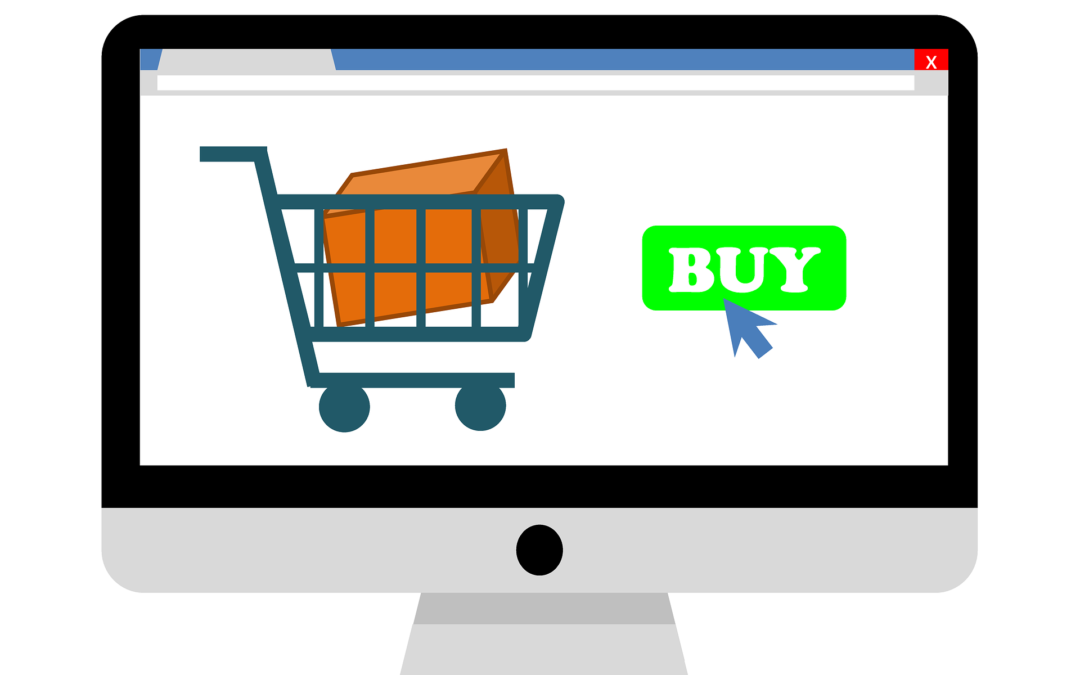
by can_admin | Jun 1, 2017 | Uncategorized
This time of year is prime for computer purchases; we’re getting tons of calls for people looking for their next dream machine. Whether you’re looking for a “sub $500 laptop”, your next “gaming machine”, or a “sleek MacBook”, there are some questions you need to ask yourself in determining what your needs are to make sure you get the right machine. We’ve compiled a list of questions that we ask computer shoppers who reach out to us, and here’s what we use to find the perfect computer for their needs:
- Operating System?: This is a key question- do you want a PC (Windows), MAC (MacOS), or other operating system (Chromebook, iPad, tablet etc.). Most of us have a preference in what we want to use, or have software requirements that dictate what kinds we can or can’t use. Figure out which direction you want to go with this before anything else.
- Desktop or Laptop?: It seems simple, but it’s important to note. If you plan to travel or take it with you, consider a laptop. If you prefer using your machine in a dedicated location, a desktop might work better. Remember, we can plug an external screen, keyboard, and mouse into any laptop to make it into a desktop-replacement, too, which might be the best of both worlds.
- Specific Software?: What do you plan on doing on the computer? Just internet browsing? Running a very specific program from your office? Nothing is worse than buying a computer, and then finding out that it won’t work for what you need, so ask your questions upfront before going any further.
- What Size Screen?: This is an important question to ask….smaller screens (13″-15″) are more portable because they weigh less and are smaller, while larger screens (17″) are less portable because of their awkward size and weight. It’s often incorrect to assume that a bigger screen makes it easier to read the screen, so knowing just how portable you want to be is key. Remember- you can always plug a smaller laptop into a bigger screen if/when you need it!
- How Much Storage?: The last few years have seen a significant shift in data storage needs….more people are storing their music, pictures, and documents “in the cloud” as opposed to physically on their computer, meaning you might not need that big hard drive you once had. Look how much data you’re currently using on your computer….how many of those files need to come over to the new machine? Smaller drives (128GB, 256GB) are often solid state drives and MUCH faster than traditional larger hard drives (500GB-1TB+). If you can get by with a smaller one, do it, but don’t compromise your needs.
- Add Microsoft Office?: Microsoft Office (word processing, spreadsheet, and presentation software) has almost always been a required purchase for computers used for business or school needs. However with the hefty price tag of $99/year for a subscription or $150 to buy it outright, it ads a significant amount of money to your purchase. Lately, customers have been using free alternatives like openoffice.org, or Google Docs as viable replacements, but it’s usually not without some hassle. Consider getting Microsoft Office if you want a seamless experience, or check if your workplace/school gives you a copy (or a discount) to use at home on your personal machine.
- Other Important Software?: We have all kinds of customers….those who want to run specific photo programs like Photoshop or Lightroom, or want to play specific games on their computer. Maybe they purchased some expensive software for their old computer and want to make sure it works on the new machine. Businesses- don’t forget about Quickbooks or your proprietary software like estimating software or medical data management program. Check the system requirements to make sure it will work.
- Any Special Requirements?: This is where you need to assess the special needs this computer should have. Need it to have a touchscreen? Want to make sure it has a CD/DVD drive? Extra battery or charger? Need to work with the peripherals you already have (like a specific printer)?
- What is your budget?: We all would love an unlimited computer budget, but it’s sometimes not possible. Look at everything mentioned above, and determine what you need to have and the price you want to pay. Know that we usually recommend the $500-$600 price point for a computer itself (software excluded) unless you need to be below that price-point, or have specific requirements that cause you to be above.
We recommend buying a computer that you plan to use for the next 3-5 years. The cost of buying a top-of-the-line machine that would last for the next 10 years is often so much more than buying two computers over the same amount of time. In other words, you should consider getting a cheaper computer and pocket the savings to spend it on a new one in a few years as opposed to buying the biggest and best now and hoping it lasts twice as long as the cheap one. Technology changes so fast, so committing to one machine for that amount of time is hard to do and predict. Also, if you are planning to spend more than $1000 on a computer, give it a serious thought- especially if you just want to use it for word processing and internet browsing! Email us today to let us search for your next computer!