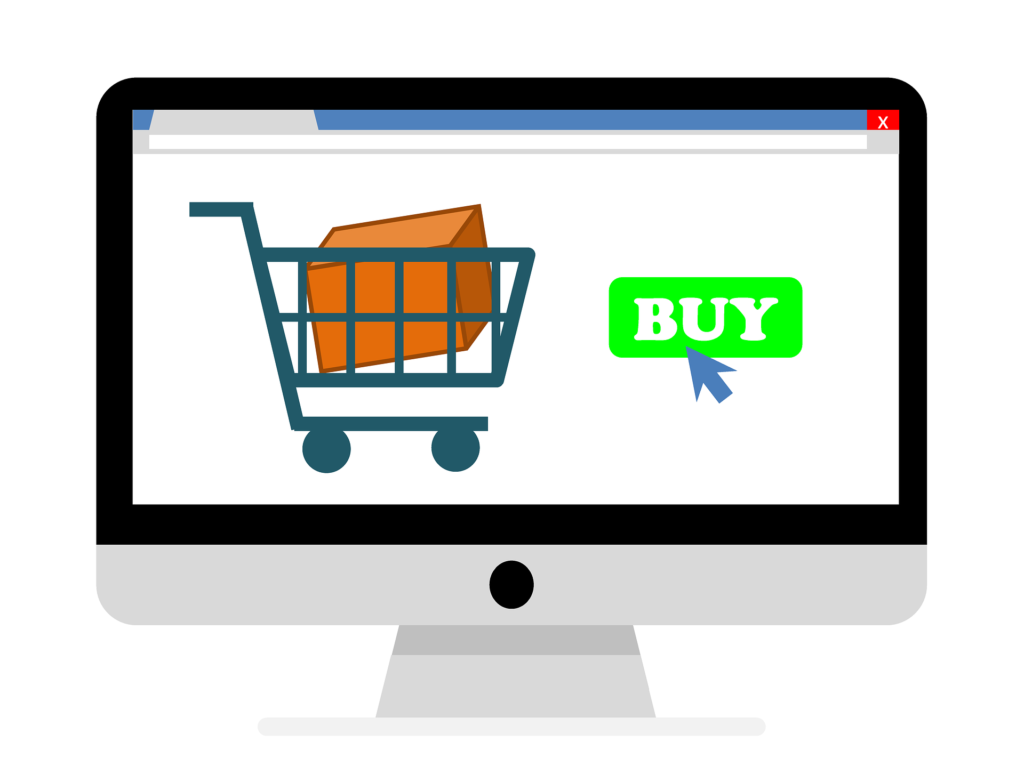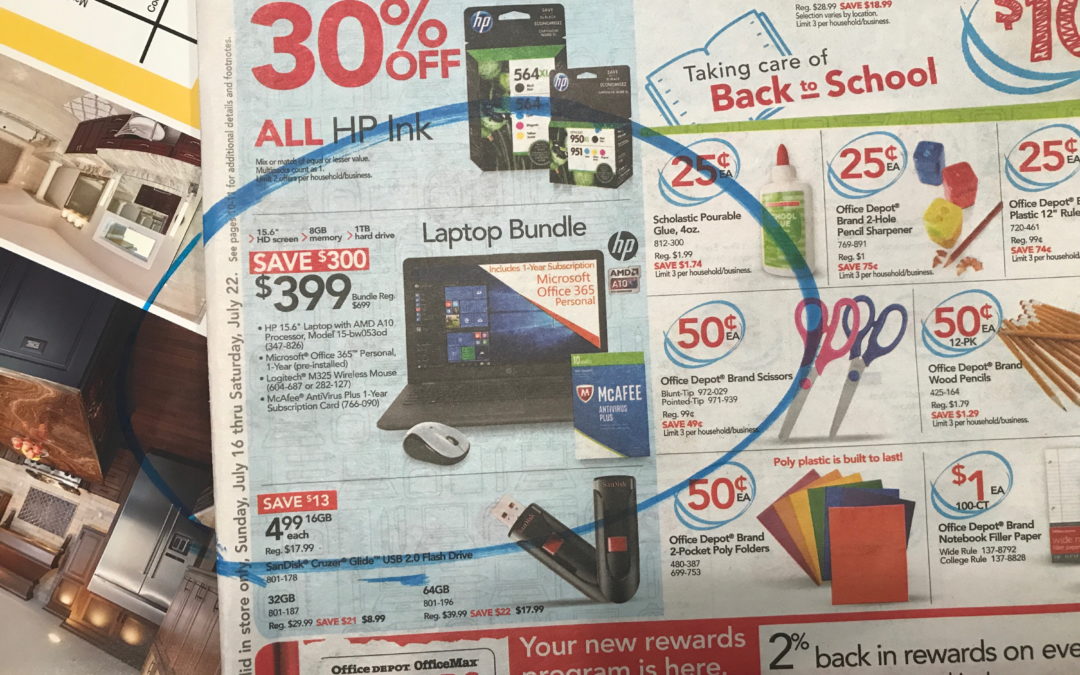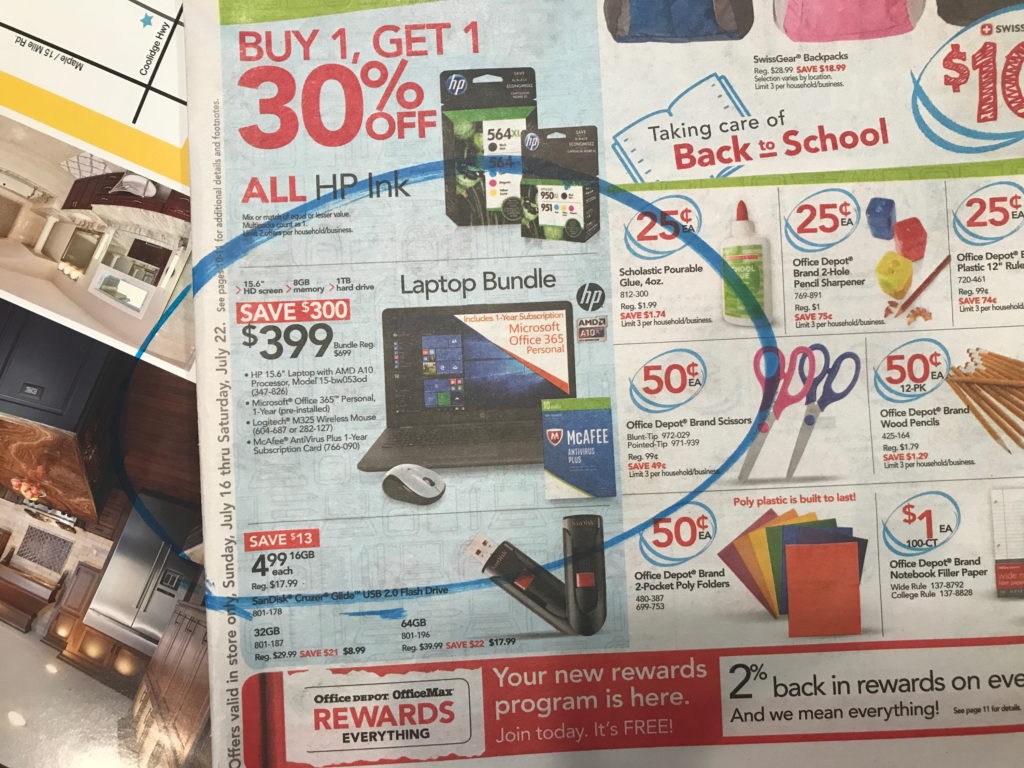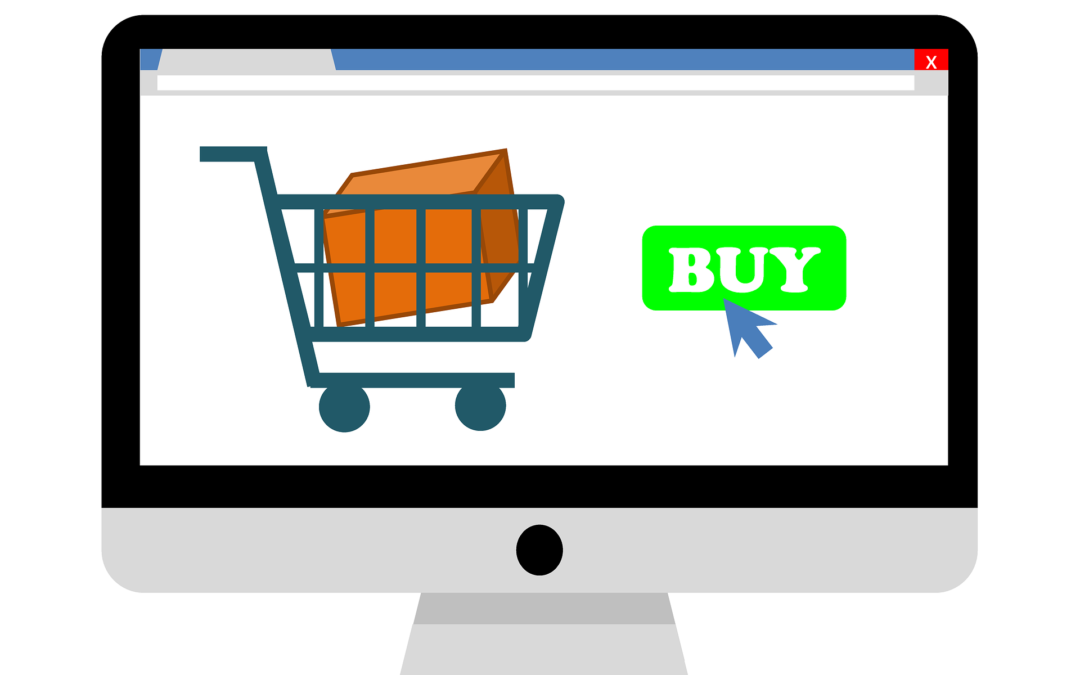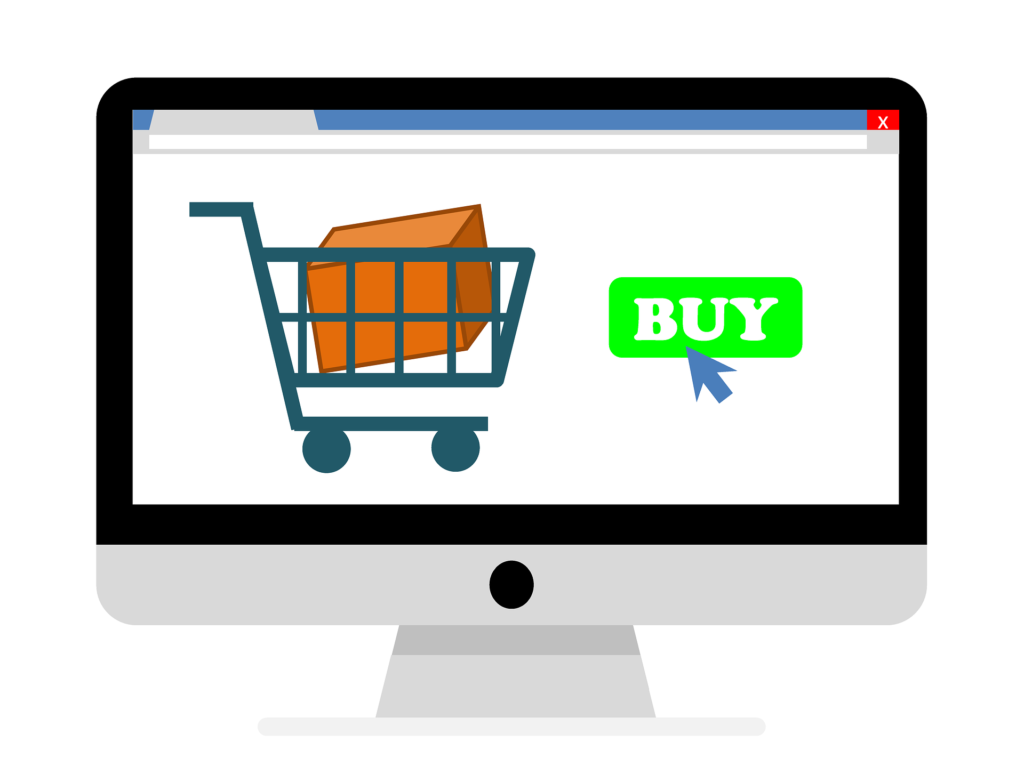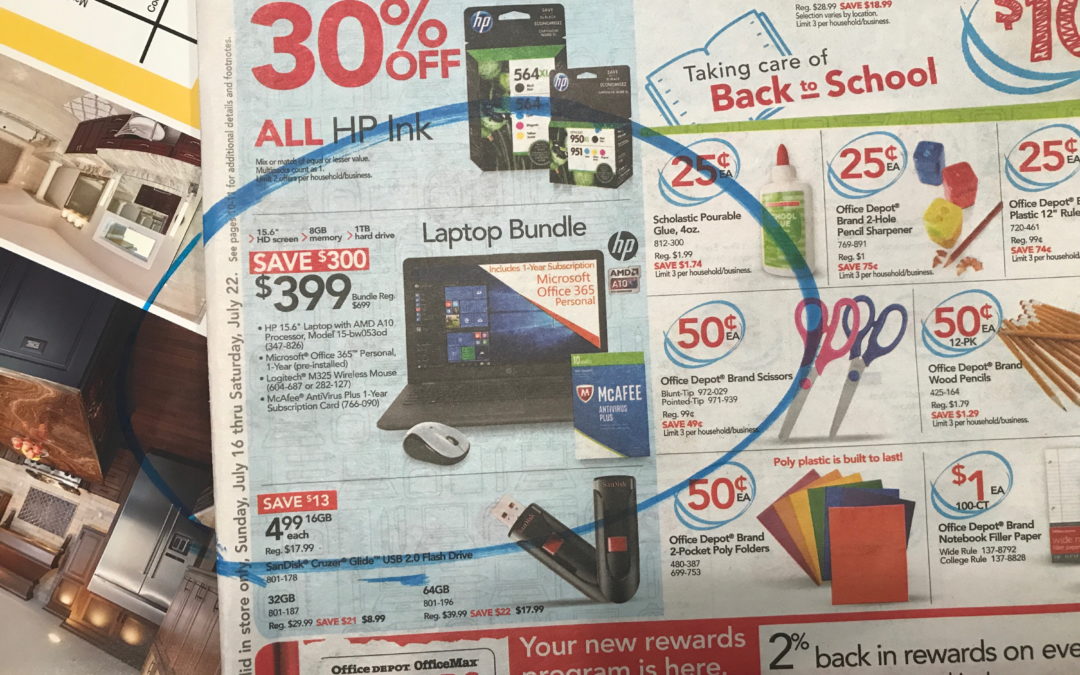
by can_admin | Jul 20, 2017 | Uncategorized
Tis the season for those budget PC’s….you know the ones…where they’re a super-low price after mail in rebate from one of the big-box stores, or an ultra-portable netbook with a smaller screen and lighter weight. They get a lot of interest this time of year as people are looking for back-to-school machines, and people wanting a second computer at home- especially with that tempting low price. However, as a recent customer of mine found out, they’re not all they’re cracked up to be. He bought one of these low-price machines from a local big-box store and brought it to me 3 days later….saying the computer was slow, nearly unusable, and not at all what he expected. What happened? Here’s what to look out for on those budget machines:
- Double Check The Operating System. To save money, some of the budget laptops are not coming with the full Windows OS many customers are expecting. We’ve seen several customers buy a machine only to learn it comes with Windows 10 S- a slimmed down version of the operating system. Why is this important? Slimmed down versions of the operating system don’t always let you install the programs you want if they’re not in the Windows App Store. For example, that Family Tree Program you bought at Costco might not work. This is also applicable to the popular Surface tablets- while the cheaper options are desirable and more affordable, you can only install software on the more expensive ones.
- How About The Processor? Many times, budget machines have budget components and parts. You will often find AMD processors instead of Intel, which are cheaper and sometimes don’t perform as well as their name-brand counterparts. We’re not a fan of cheaper AMD parts after several bad experiences, and advise our customers to look elsewhere.
- Accessibility. Many times these lower end machines might not have the input/outport ports you need. For example, many computers do not come with a CD/DVD drive anymore, but lower end computers might have fewer USB ports and might not include an HDMI or VGA output to hook it up to a larger screen on TV. (The same can be said for budget HDTV’s…those Black Friday specials usually only have one or two HDMI ports, meaning you’ll have to prioritize your connections).
- Pre-Installed Junk Software. Here is usually the kicker. These budget machines usually come pre-loaded with a lot of appropriately named “Bloatware”. Bloatware can put branded notifications, unnecessary programs, and ad-based popups into your computer, affecting the speed and overall performance of your machine from the factory. Often times, the internet browser window will come pre-installed with special search engines and pop-ups already on the machine from day-one- something the manufacturer has worked out with advertisers for a premium price. They bill the “experience” as customized for the end user, but most find it an intrusion of privacy and an annoyance (and many find this as the reason to ultimately return the machine).
Ultimately, if price is driving your computer purchase, talk to an independent computer professional like Canyonero Consulting. They can almost always get you budget machines for the same price without these annoyances, which will mean ultimately a better machine with a better lifespan and better usability.
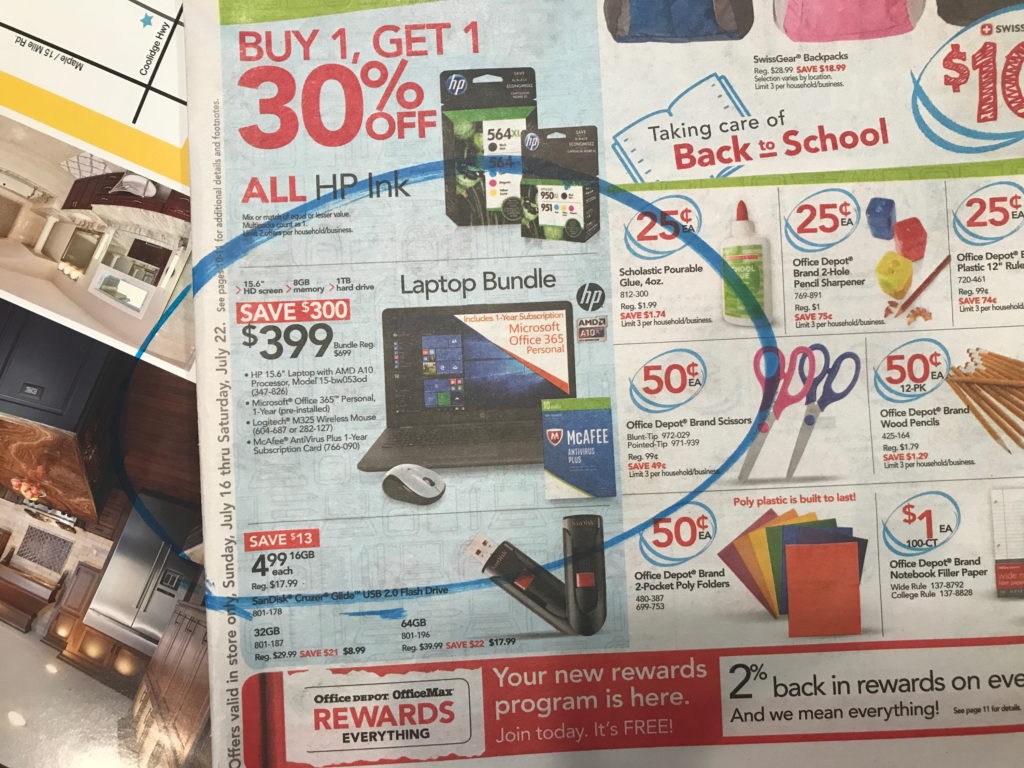

by can_admin | Jul 14, 2017 | Uncategorized
I have a few customers that always seem to be itching to get a new computer. They’ll get a common computer problem or slowdown (like a virus or some spyware), and they’ll hint that they’re willing to just start over. When a computer salesman hears “I’m ready to get a new machine if you think that will help”, it usually flashes dollar signs in our eyes, but truth be told, it’s not always the best option. Sure, if the computer is truly older and using outdated technology, a replacement or upgrade is likely the best option. However, if the machine is only a year or two old, and you’re still using a current operating system and have no performance issues, there are likely other things that can be done. It’s not only the costs associated with getting a new machine that make it a hassle; time consuming tasks like moving your data to the new machine, reinstalling software, and getting things to work like they were before are all reasons to think twice about just starting over. Here are some things to consider:
- Is The Machine Old? Like a new car, computers depreciate in value and are outdated almost as soon as you unpack them and power them up for the first time. Traditionally, computers should be able to reliably last for 5 years- if not more. So if it is less than 5 years old, you might be jumping the gun if you think you need to start over already.
- Does It Need A Hardware Upgrade? If you save a lot of files to your computer, you could be running out of space, or be in need of a memory upgrade to help boost the performance of an older machine. Usually, these upgrades can be done inexpensively, and will significantly help the life or your computer.
- Sure There’s No Virus/Spyware? One of the biggest reasons for a computer running slowly or not performing right is because of some spyware programs or popups that take over your computer and run in the background causing everything else to slow down. Sometimes a simple scan and cleaning will help improve the machine performance.
- Upgrade the Operating System. If you have an older operating system, you might consider upgrading to Windows 10- sometimes just doing the upgrade will help performance issues on the machine. It’s also possible that a clean install will help things out; sometimes removing old system files, temp files and just general junk programs that are “gumming” up your computer will fix the performance problems for good. The best part is that your computer will essentially look and feel like a new machine, without the added cost!
Any honest & reliable IT professional can help you assess your current computer and tell you what the smartest financial move forward is- whether it means it’s time to buy a new computer, or it’s better to make some upgrades to your current one. Canyonero is always willing to help you make you make the best decision for your needs!!


by can_admin | Jul 6, 2017 | Uncategorized
We’ve all been there: we’re stuck at the doctor’s office, or waiting for an appointment, or just relaxing and we’ve caught ourselves with a few spare minutes and we think ‘this would be a great time to finish the chapter in that book I’m reading’. Paper books are great….but they’re not always convenient to bring with us everywhere we go, nor are they good when you’re reading in bed and have to roll from side to side as you turn a page. While I love my smartphone for many things, one of the best is the ability to keep books on my phone to have them ready and able to read at any time. I always have my phone with me, so an impromptu lunch break or wait somewhere means I can keep up with my story wherever I am. I get it though, it’s not for everyone…but there are some other conveniences with electronic books that set them apart from traditional ones.
- Listen To Your Books. Audio books have always been a popular alternative to paper books, and luckily they’re easy to transfer to your cell phone, or purchase electronically on there and have the audio version of your book as you fold laundry or drive to work.
- Buy Books On The Go. What if you’re at the beach, you finish your book, and wish you had your next one there to start? Luckily on smartphones, you have the ability to shop for and purchase new eBooks or audio books wherever you have cell phone service. So you’ll never have to be caught between books!
- Forgot Your Kindle? Read It On Your Smartphone! The Kindle has been a popular reading tablet of choice for many people. Did you know that if you forgot your Kindle at home, there is an app for both Apple and Android devices that let you pick up with your books right where you left off on the Kindle? It makes it really simple to read cross-platform and keep up with whatever device is available in front of you.
- Check Out The Library. Here in Michigan, our public library has a wealth of options for eBook readers. Overdrive is an app that once linked with your library card lets you check out free eBooks from the library with your library card. Likewise, Zinio offers many popular magazines that are free for reading, and they’ll notify you when new issues come out. Can’t find anything in-stock on Overdrive or Zinio that you like? My new favorite, Hoopla, allows you to check out even more popular eBooks…all for free. The best part….there’s nothing to return, the books expire in your account on the due date!


by can_admin | Jun 22, 2017 | Uncategorized
Sadly, many of us have been there….a delicious coffee or orange juice unexpectedly spills on our keyboard. In the moment of panic….what do you do? We’ve had several of these calls lately….and while the liquid might be water, milk, coffee or orange juice, we strongly suggest you read through these tips now to better prevent permanent damage when (not if) it happens to you.
The first thing to note is what kind of liquid, and roughly how much was spilled. If it spilled on your keyboard of your desktop computer, you’re lucky. USB or wireless keyboards are replaced fairly inexpensively, and it’s the best case situation if you have a spill. However, more often than not, the spill happens on your laptop, where a little liquid can quickly drip into the components of the computer and do damage to the entire machine. You’ve probably heard that small electronics like cell phones or cameras should be submerged in rice to dry out if they’ve been exposed to a drowning. With a laptop that isn’t as easy, so we suggest taking the following steps if you’ve had an unexpected spill on your laptop:
- Immediately turn the computer off, unplug it, and turn it over so that any remaining liquid spills out keyboard where it came in. Remove the battery if possible.
- Leave it upside down for a significant period of time; preferably put the keyboard face down on the desk with the screen open and off the edge. You want to avoid any residual liquid dripping inside the machine or on the screen which would affect the expensive motherboard of the computer, or the hard drive which contains your files.
- Contact a computer technician like Canyonero to get the computer in for service right away. They will begin taking the computer apart by removing the back of the computer and the keyboard to help expose the internal components to air and clean the inside so the machine can dry quicker.
- Depending on the liquid, damage will be exposed as it dries. Water usually is the most ‘gentile’ on a machine, while acidic orange juice and sugary coffee drinks can often cause issues like sticky keys or a jammed mouse as it dries. Sometimes, a computer might work fine after a spill, but sticky keys might start to develop down the road. Even laptop keyboards and mice can be fairly inexpensively replaced, so you want the damage to be contained in them.
- Canned air dusters are a great thing to have, not only to remove dust in-between the keys or by the fan vent, but to dry spills inside the machine if it happens. Use it sparingly!
- Consider purchasing a keyboard cover for your computer. While they’re sometimes obnoxious to use for frequent typing, they can help prevent a problem before it happens. For less than $10 it’s a steal: http://amzn.to/2sYu0TM

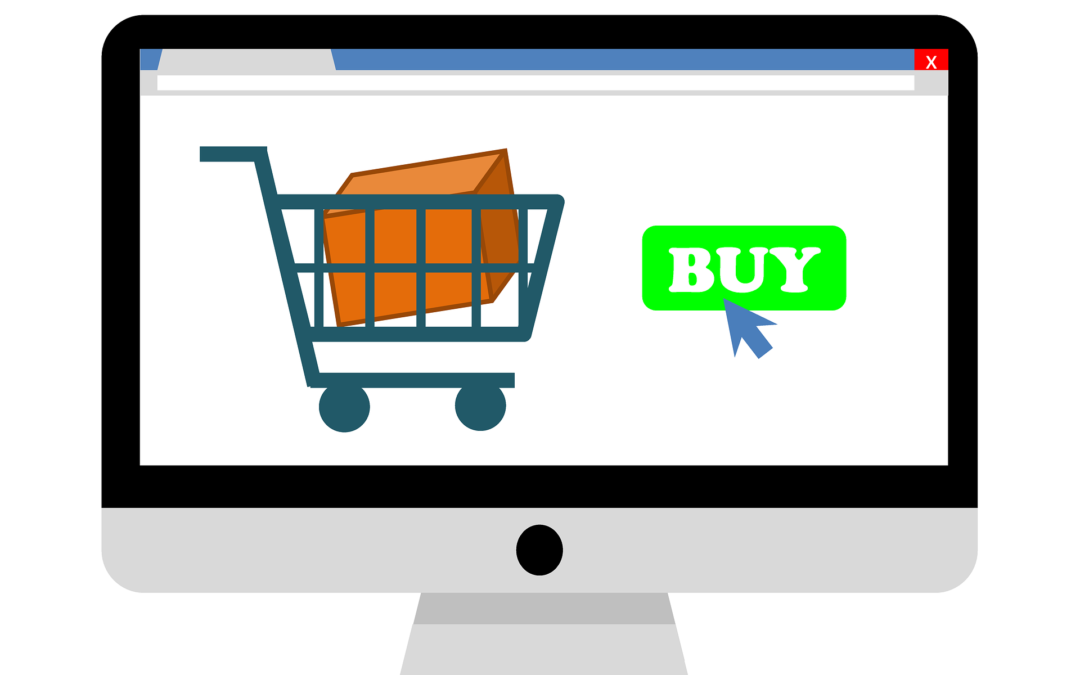
by can_admin | Jun 1, 2017 | Uncategorized
This time of year is prime for computer purchases; we’re getting tons of calls for people looking for their next dream machine. Whether you’re looking for a “sub $500 laptop”, your next “gaming machine”, or a “sleek MacBook”, there are some questions you need to ask yourself in determining what your needs are to make sure you get the right machine. We’ve compiled a list of questions that we ask computer shoppers who reach out to us, and here’s what we use to find the perfect computer for their needs:
- Operating System?: This is a key question- do you want a PC (Windows), MAC (MacOS), or other operating system (Chromebook, iPad, tablet etc.). Most of us have a preference in what we want to use, or have software requirements that dictate what kinds we can or can’t use. Figure out which direction you want to go with this before anything else.
- Desktop or Laptop?: It seems simple, but it’s important to note. If you plan to travel or take it with you, consider a laptop. If you prefer using your machine in a dedicated location, a desktop might work better. Remember, we can plug an external screen, keyboard, and mouse into any laptop to make it into a desktop-replacement, too, which might be the best of both worlds.
- Specific Software?: What do you plan on doing on the computer? Just internet browsing? Running a very specific program from your office? Nothing is worse than buying a computer, and then finding out that it won’t work for what you need, so ask your questions upfront before going any further.
- What Size Screen?: This is an important question to ask….smaller screens (13″-15″) are more portable because they weigh less and are smaller, while larger screens (17″) are less portable because of their awkward size and weight. It’s often incorrect to assume that a bigger screen makes it easier to read the screen, so knowing just how portable you want to be is key. Remember- you can always plug a smaller laptop into a bigger screen if/when you need it!
- How Much Storage?: The last few years have seen a significant shift in data storage needs….more people are storing their music, pictures, and documents “in the cloud” as opposed to physically on their computer, meaning you might not need that big hard drive you once had. Look how much data you’re currently using on your computer….how many of those files need to come over to the new machine? Smaller drives (128GB, 256GB) are often solid state drives and MUCH faster than traditional larger hard drives (500GB-1TB+). If you can get by with a smaller one, do it, but don’t compromise your needs.
- Add Microsoft Office?: Microsoft Office (word processing, spreadsheet, and presentation software) has almost always been a required purchase for computers used for business or school needs. However with the hefty price tag of $99/year for a subscription or $150 to buy it outright, it ads a significant amount of money to your purchase. Lately, customers have been using free alternatives like openoffice.org, or Google Docs as viable replacements, but it’s usually not without some hassle. Consider getting Microsoft Office if you want a seamless experience, or check if your workplace/school gives you a copy (or a discount) to use at home on your personal machine.
- Other Important Software?: We have all kinds of customers….those who want to run specific photo programs like Photoshop or Lightroom, or want to play specific games on their computer. Maybe they purchased some expensive software for their old computer and want to make sure it works on the new machine. Businesses- don’t forget about Quickbooks or your proprietary software like estimating software or medical data management program. Check the system requirements to make sure it will work.
- Any Special Requirements?: This is where you need to assess the special needs this computer should have. Need it to have a touchscreen? Want to make sure it has a CD/DVD drive? Extra battery or charger? Need to work with the peripherals you already have (like a specific printer)?
- What is your budget?: We all would love an unlimited computer budget, but it’s sometimes not possible. Look at everything mentioned above, and determine what you need to have and the price you want to pay. Know that we usually recommend the $500-$600 price point for a computer itself (software excluded) unless you need to be below that price-point, or have specific requirements that cause you to be above.
We recommend buying a computer that you plan to use for the next 3-5 years. The cost of buying a top-of-the-line machine that would last for the next 10 years is often so much more than buying two computers over the same amount of time. In other words, you should consider getting a cheaper computer and pocket the savings to spend it on a new one in a few years as opposed to buying the biggest and best now and hoping it lasts twice as long as the cheap one. Technology changes so fast, so committing to one machine for that amount of time is hard to do and predict. Also, if you are planning to spend more than $1000 on a computer, give it a serious thought- especially if you just want to use it for word processing and internet browsing! Email us today to let us search for your next computer!