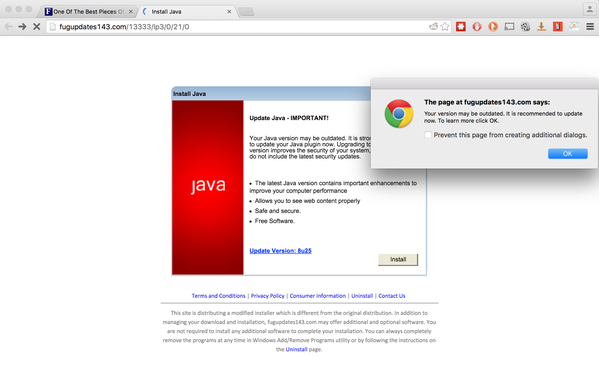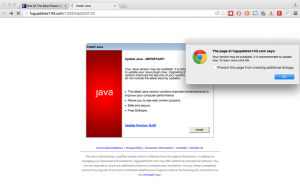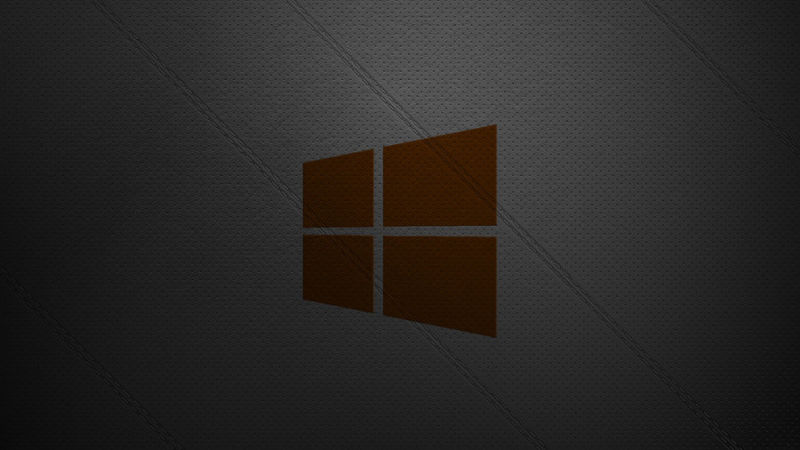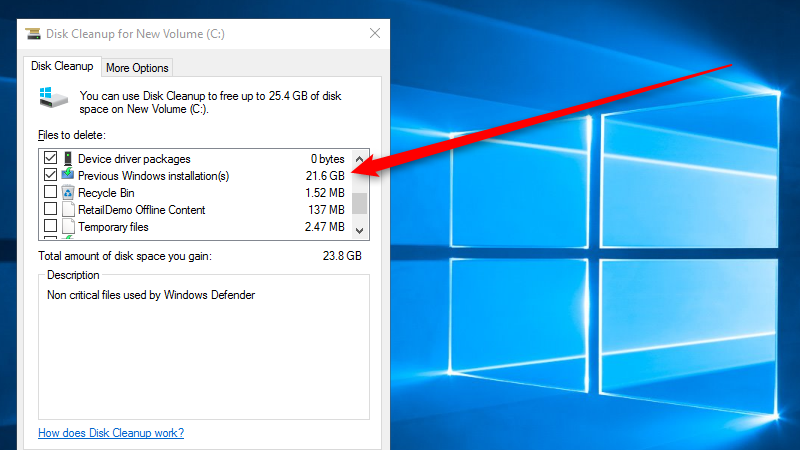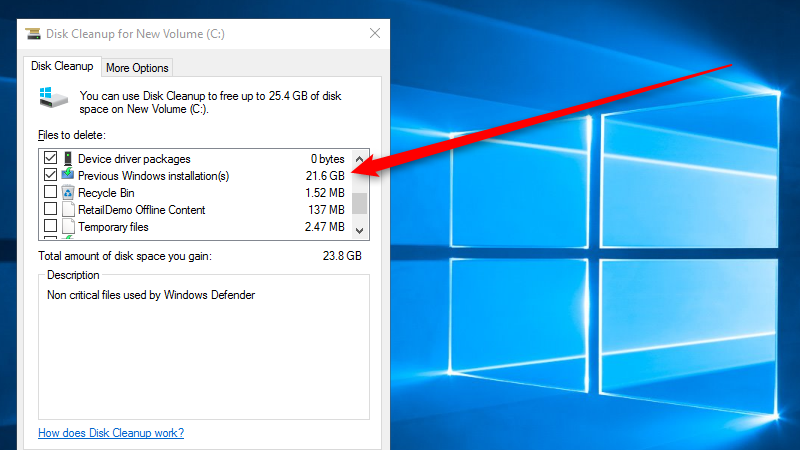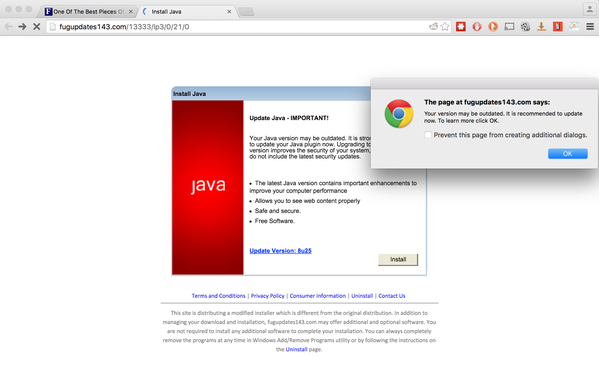
by can_admin | Jan 18, 2016 | Uncategorized
We’ve all been there….somebody posts a curiously intriguing article with a catchy title. You go to the site, and if you can navigate through ads and popups to actually read the story you came for, you feel you deserve a medal. Now, there’s more than just the inconvenience of ads to be worried about, and it’s even affecting popular, reputable websites.
Many of you have installed an ad-blocker to your internet browser (like AdblockPlus) to stop or limit annoying popups and redirects that affect your ability to view the content you want on the web. Most websites need the revenue they receive from advertisers, and some are requesting that you disable your adblocker in order to view the article or content on their site (to ensure they get paid by advertisers). The popular website Forbes.com recently did this, and as soon as you disabled it, you would be prompted to “download a Java update” that looked suspiciously legit- but ended up installing spyware on their victim computers. How can this happen? You don’t even need to click on advertisements for them them to infect your computer, and spammers are hacking the third-party ad brokers who manage the advertisements to these well-respected websites, which cause these ads to be shown. ExtremeTech has a detailed article on the topic, for more information: http://www.extremetech.com/internet/220696-forbes-forces-readers-to-turn-off-ad-blockers-promptly-serves-malware
How do you protect yourself? We’ve always recommended that our customers use a reputable ad-blocker (like https://adblockplus.org/) on your Internet Explorer, Chrome, or Firefox browser, regardless if you’re on a Mac or PC. They even have a mobile version of the browser you can download for your phone. Make sure you use it (and enable the popup blocker in your browser as well) to help ensure a safer browsing experience. If you’re asked to disable the blocker to continue to their content….DON’T….and instead search for another source for the information (try typing in the same topic at news.google.com). If you’re reading this article a little too late, and already are victim to the spyware, don’t hesitate to call Canyonero and we’ll get you back up and running quickly!
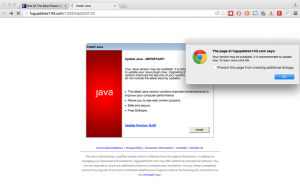
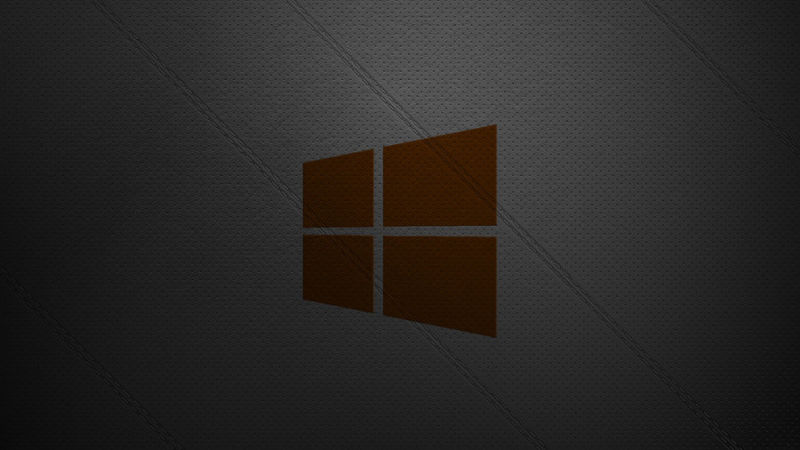
by can_admin | Jan 12, 2016 | Uncategorized
As of today, Microsoft Windows 8.0, and Internet Explorer 8, 9, and 10 are officially no longer supported by Microsoft….meaning it’s time to upgrade. BUT….what does this really mean? Technically, it means that Microsoft is no longer going to be offering support, security fixes, or patches to those programs- and if you’re still using them, you’re on your own and you’re at a great risk for viruses or problems if you use them. So, what do you do?
First of all, make sure you’re reading the warning right. Support for Windows 8.0 is what is being stopped…the first version of the Windows 8 operating system. Microsoft released Windows 8.1 as a free update to Windows 8.0, and most people have upgraded to the 8.1 variant of the software already. Don’t know if you have- contact Canyonero Consulting and we’ll let you know where you stand. Don’t read between the lines here….you don’t NEED to get off Windows 8.1 just yet…it’s still being supported, as is Windows 7. You DO NOT, (and should not), use this warning to upgrade to Windows 10 just yet. In other words- make sure you’re running the latest updates for your operating system, and you should be fine.
Secondly, when it comes to Internet Explorer, again, make sure you are using the latest version of the software. If you’re still one of those slow adopters who is on Windows XP, you’ve hopefully already heeded our warnings and are not using Internet Explorer, and have instead opted for Chrome or Firefox as alternative browsers. If you’re using Windows 7 or Windows 8.1, you can continue to use IE, but just make sure you have gotten all of the windows updates through the control panel, and there should not be any problem. Again, we’re here to help if you have questions.
For more information on this, check out the article below: http://lifehacker.com/psa-windows-8-and-old-versions-of-ie-are-no-longer-sup-1752484260


by can_admin | Dec 17, 2015 | Uncategorized
‘Tis the season for getting new computers, gadgets, phones, and other tech devices! If you’re lucky enough to be getting something new, what do you do with your old one? Sometimes, gifting it to a kid, sibling, or friend is an option, and it gives them something new in the process…but that’s not always a feasible option. There are several places online that your current tech devices can be sold giving you either cash or gift cards/store credit for the trade in value.
Selling something on Ebay or Craigslist can often get you the most return, but it’s often time consuming to “babysit” an auction or listing. Canyonero has been a fan of trade-ins (especially iPhones and iPads) to Amazon.com for a long time…their payouts are the best, and pretty much anything from toilet paper to more electronics can be purchased with an amazon.com gift card. However, these are just the start of options, and you often need to consider several options and get quotes from multiple locations before you actually find the best deal.
Lifehacker.com recently reviewed the best places to sell laptops in this article: http://lifehacker.com/the-best-places-to-trade-in-your-laptop-for-the-most-mo-1747736598. They offer some great strategies for maximizing your profit, and weigh the pros and cons of trading it in. Regardless of where you send it, all of your devices need to be cleaned before donating, selling, or trading in to protect your data and security. If you plan to be getting rid of a device, talk to Canyonero about scheduling a final clean up before you do!


by can_admin | Dec 10, 2015 | Uncategorized
Tis the season for online shopping! While it’s oh so convenient to shop online in your jammies from the comfort of your home, don’t be so quick to purchase that ridiculously low priced item without doing a little homework on the store first. Fraudulent online storefronts that lure you in with absurdly low prices on hot-ticket items not only are a great magnet for credit card fraud, but they can also put spyware and pop-ups on your machine affecting how you view other sites.
Norton.com has a great article of things to review on a site before making a purchase at a new retailer: http://us.norton.com/yoursecurityresource/detail.jsp?aid=secure_shopping. Things like pop-up ads, unbelievably low prices, and the lack of a phone number/address are some of the first signs that it might be too good to be true. Don’t let your computer- or your bank account- become vulnerable to scams. Make smart online purchases from reputable retailers and bask in the glory of the time you saved versus going into the store. Happy Shopping!

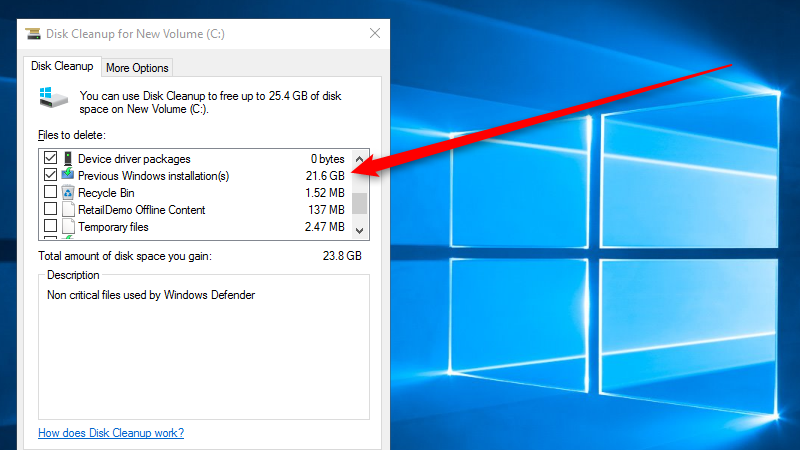
by can_admin | Dec 3, 2015 | Uncategorized
If you’re running Windows 10 here’s an important tip: make sure you run Disk Cleanup to free up 20gb+ of space on your computer after you install the November Windows Update.
Now more than ever (thanks to cost-effective solid state drives and cloud-based storage options), computers seem to be coming with smaller hard drives, often making it harder to transition from a transitional drive for many “document hoarders”. Pair that with the latest Windows 10 updates, and many of you are probably wondering where all your hard drive space went. Fear not: the Disk Cleanup utility in Windows has always been a great resource for people who wanted to free up some quick and easy space….but if you’re on Win 10 and have installed all of the updates, there’s a sizable chunk of space that can be freed up. Furthermore, several users are reporting that the upgrade installation files can also be cleared….to the tune of another 4GB! See more details in the following article on lifehacker: http://lifehacker.com/run-disk-cleanup-after-the-windows-november-update-to-s-1743476619?utm_source=feedburner&utm_medium=feed&utm_campaign=Feed%3A+lifehacker%2Ffull+%28Lifehacker%29
Not on Windows 10 just yet? Run Disk Cleanup in any version of Windows to see what additional space you have to free up…hopefully, you’ll be pleasantly surprised with some newfound space!
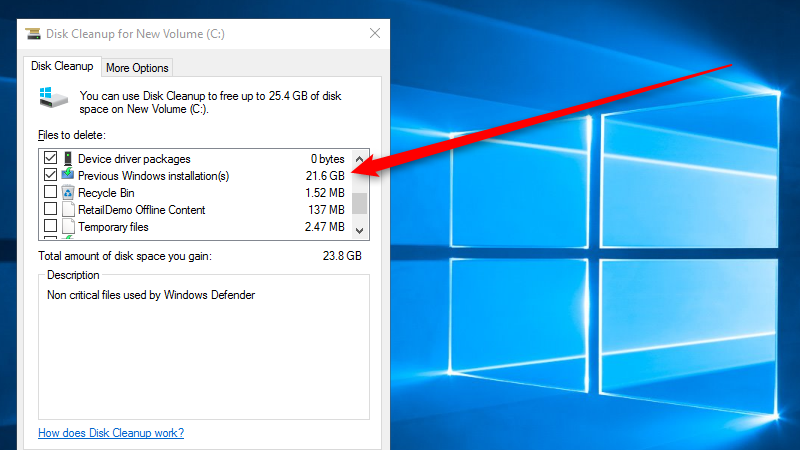

by can_admin | Nov 19, 2015 | Uncategorized
We’ve talked about the benefits of Two-Step Authentication before- and why everyone should enable it. Now, better late than never, Amazon has entered the game, allowing users to configure this important security step for their accounts. Once set up, if you’re ordering something from Amazon on a new computer, you’ll be required to type in both your password and a code they text/call you with in order to log in and authorize the account. This makes the account MUCH more secure, and prevents people who might hack into your account from a remote location. Best of all, you can save the settings so it doesn’t inconvenience you every time you visit Amazon from trusted devices (like your cell phone or your home computer), only once you visit from a new computer. Gizmodo has a great write-up on how to enable it- visit this page for more details: http://gizmodo.com/you-can-now-use-two-step-authentication-on-amazon-and-h-1743224068
While you’re at it, use this opportunity to review your other two-step authentication sites, and make sure you’re as protected as you can be online: http://canyonero.org/2015/06/24/have-you-enabled-2-step-authentication-on-all-your-accounts/