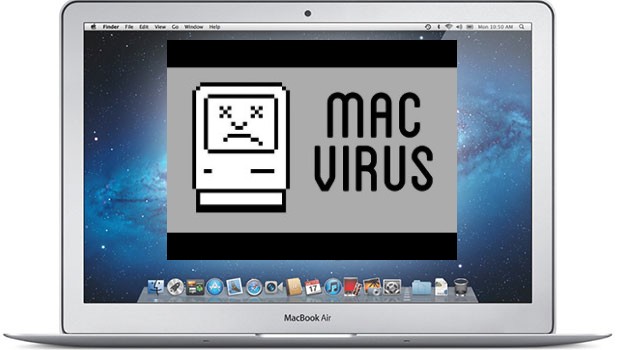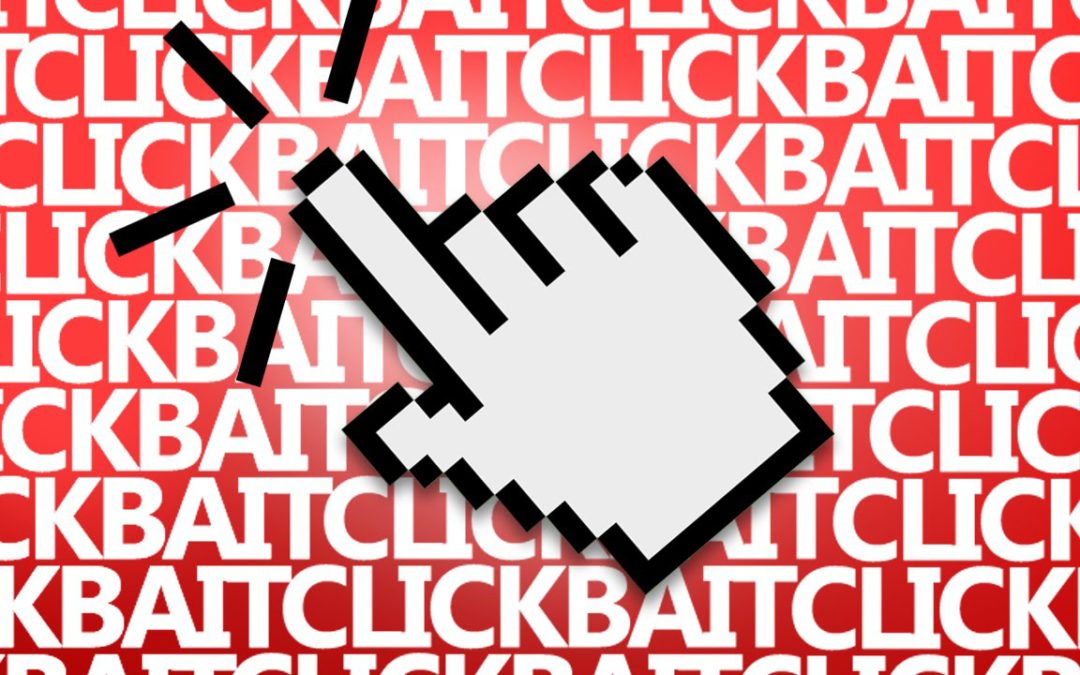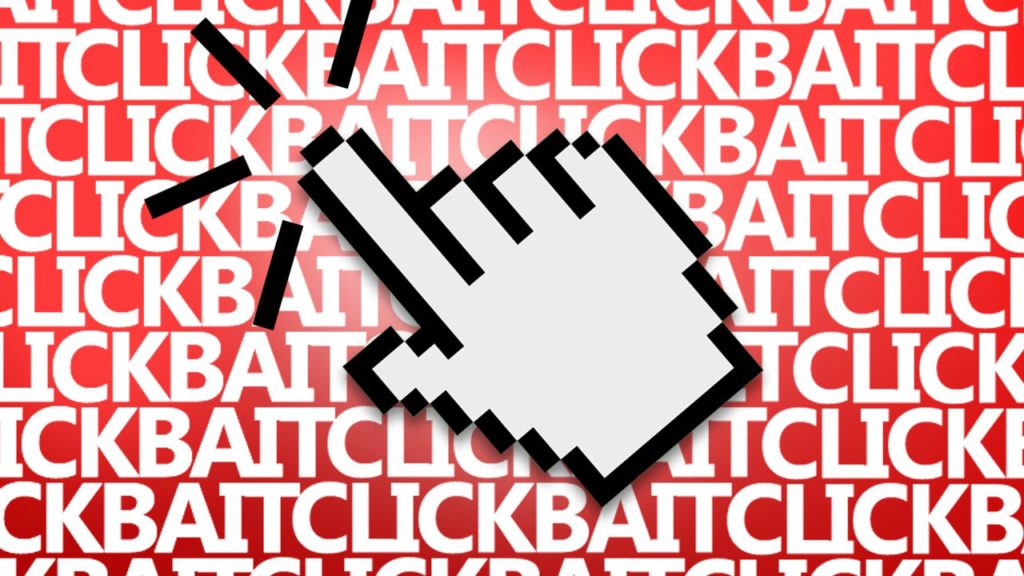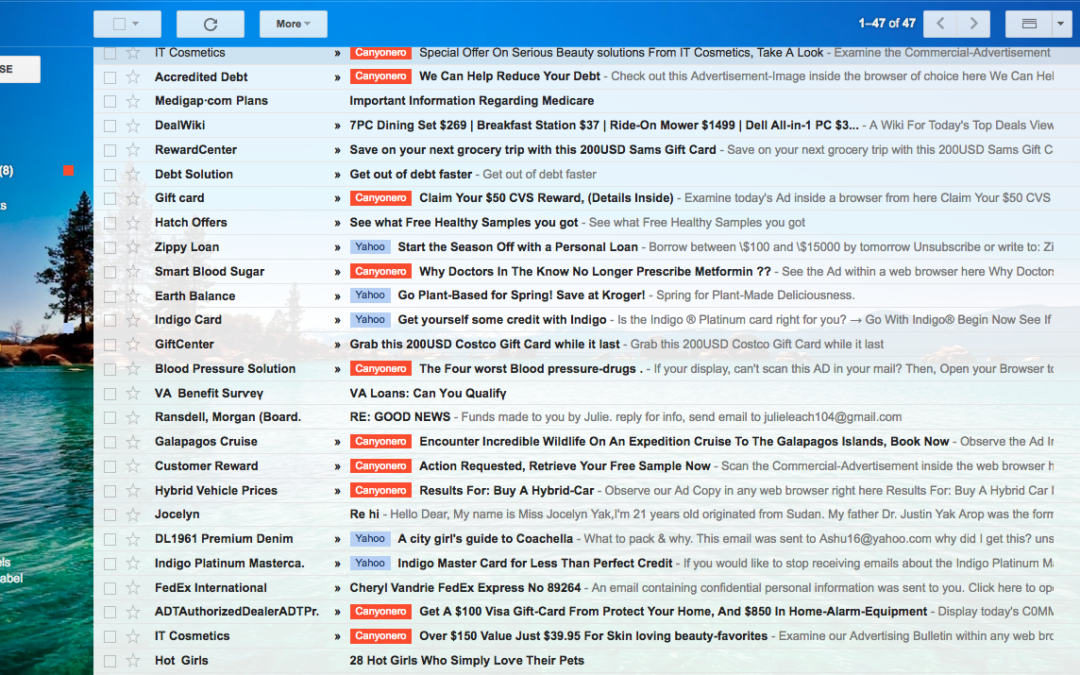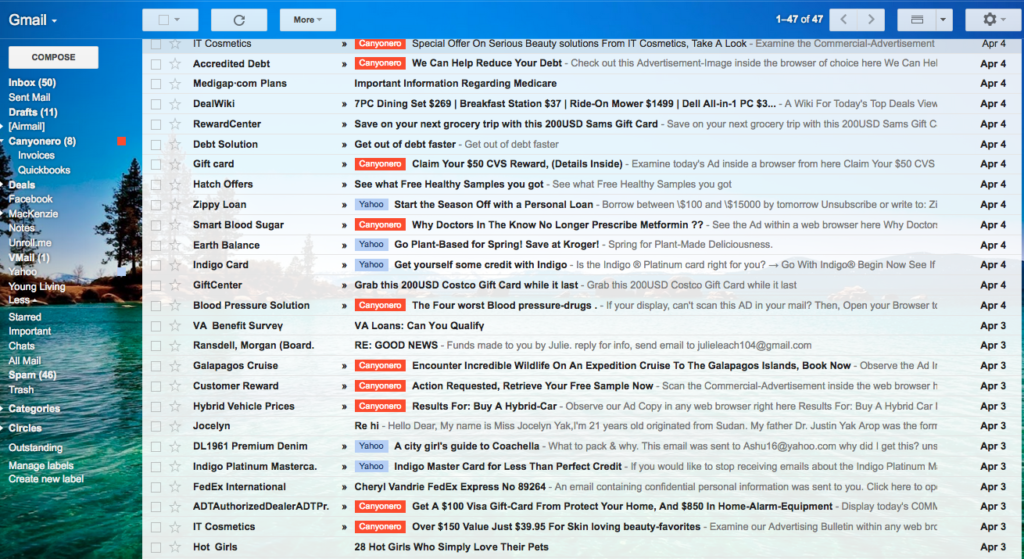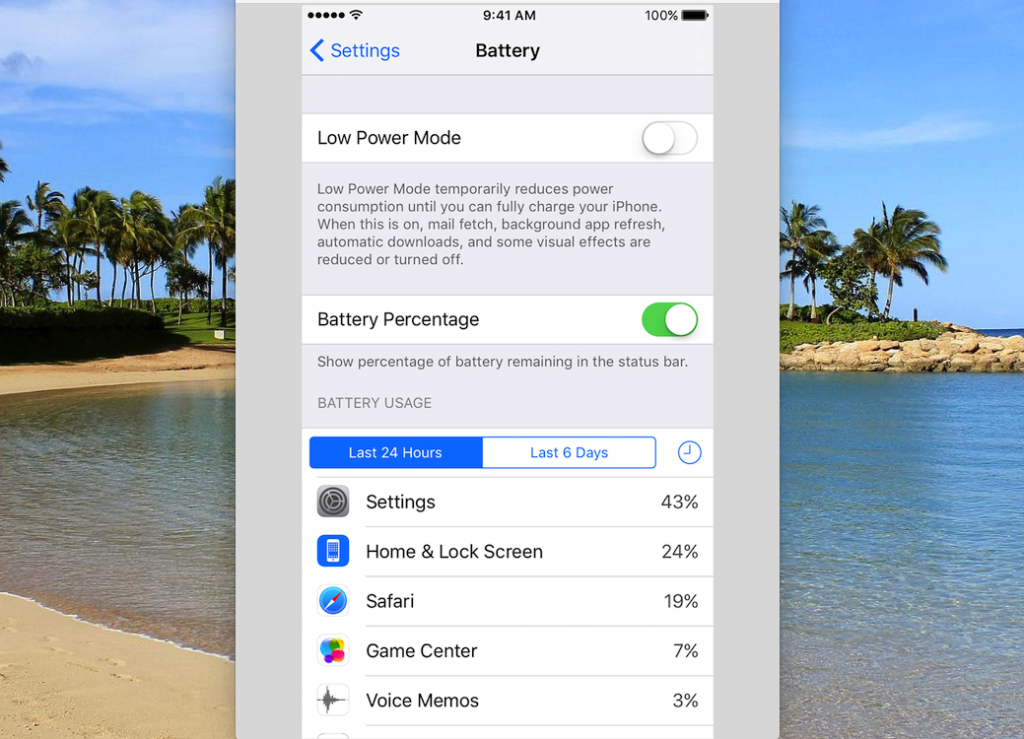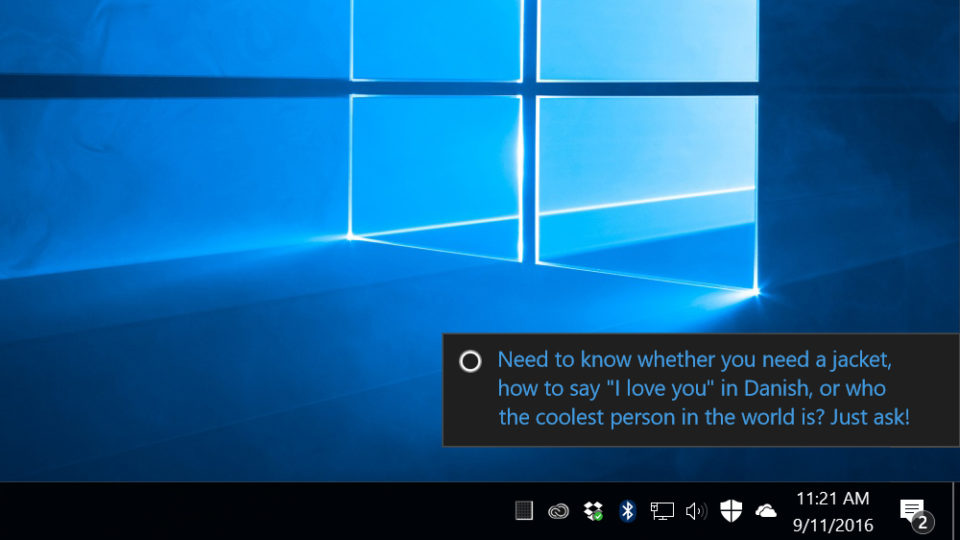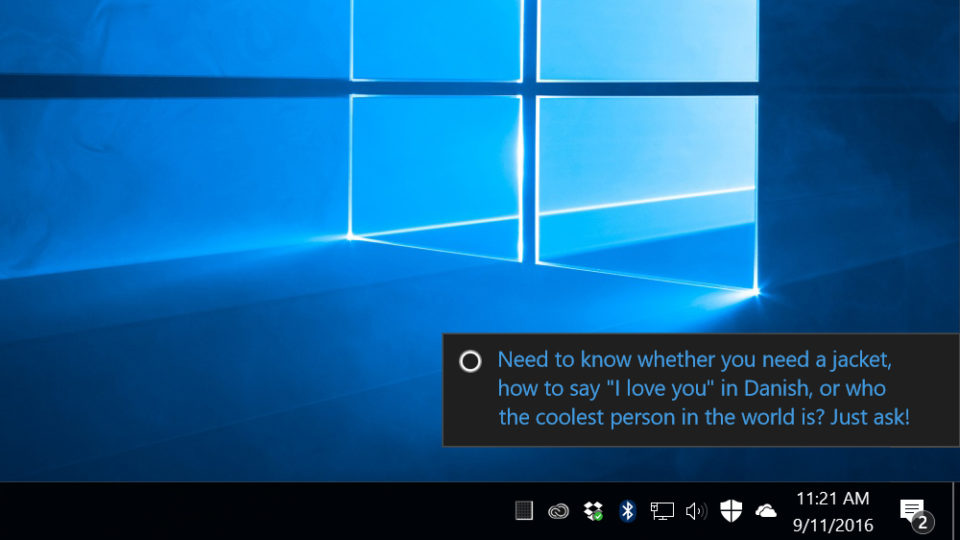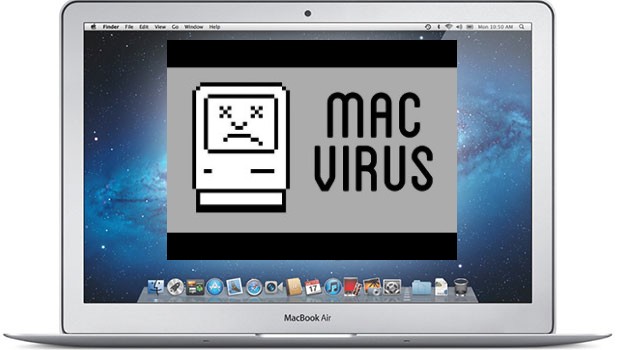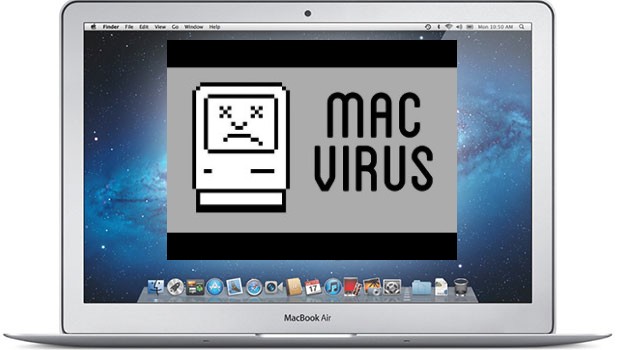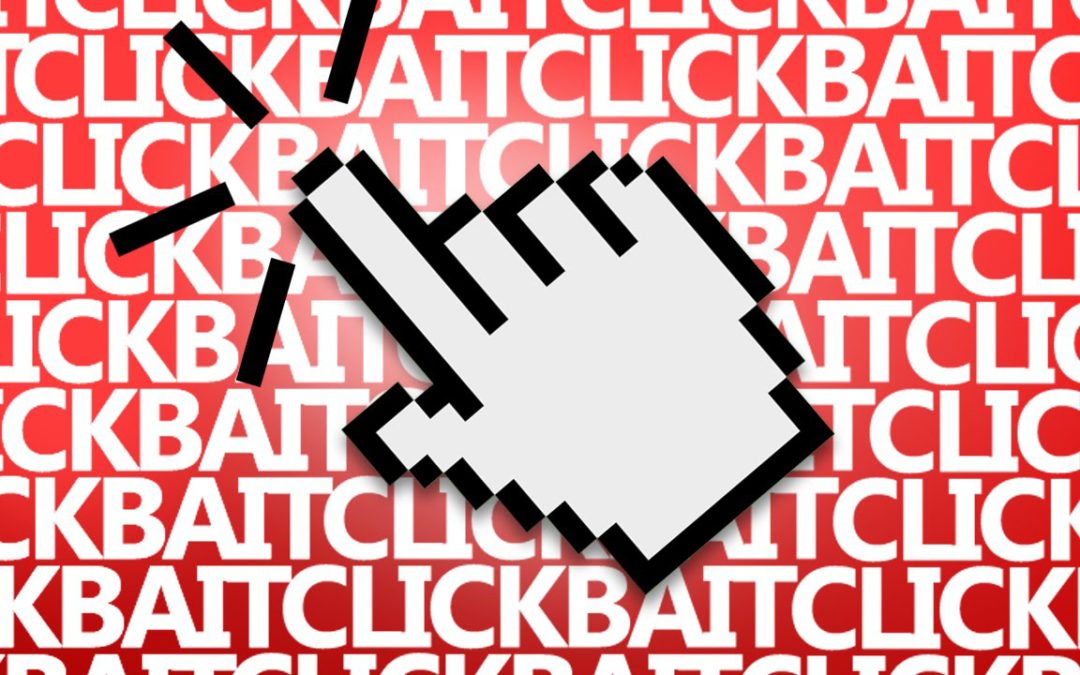
by can_admin | Apr 20, 2017 | Uncategorized
The concept of “Fake News” has been one of the biggest buzzwords of the year, and whether we believe it shaped the outcome of our presidential election or we just think it’s there to fill our Facebook feeds with junk, it’s important to understand what it is and why it’s important to spot. By definition, Fake News stories either twist the truth or completely report false information with the intent of getting people to read, share, and believe that the information is true. The articles are often posted on shady news source websites (think National Enquirer or the Globe of the internet) and are shared electronically through social media and e-mail until they gain notoriety and ultimately get coverage by larger news media outlets who mistakenly believe they are fact.
But, why mention this on a blog about computers? It’s all about SECURITY. Clicking on news stories with headlines like “See What Trump Said About Hillary Now” (or other enticing titles that make you want to read more) usually bring you to a website full of similarly-slanted articles, advertisements and pictures that will load on your phone or computer with the intent to keep you reading, clicking on links and sharing. Where the real problem comes in is that often times, those pages are filled with misleading clickbait that leads you to spyware, viruses, and other spam. Visiting those shady news sites often can make pop-ups, toolbars and taskbar notifications install on your machine which open you up to way more problems than just fake news stories. So, how can you spot this trouble before it starts? Here’s some key things to look for:
1. Is it A Credible Website?: Make sure that the source is legitimate website, and not a website with a really long address or obscure extension. Here’s a place to start…blogger Vanessa Otero created a helpful image and discussed it on her site: http://www.allgeneralizationsarefalse.com/?p=65. If you’re not looking at a site towards the middle of the screen, it might be time to find another news source. Sadly, once credible websites like Forbes.com have resorted to using timed advertisements that need to be viewed before going to the article on the site. If you’re seeing “continue to this article in 10 seconds” links, or popups that say “click here to read more”, it’s time to find a new news source.
2. Beware of Advertisements: Advertisements have gotten so completely out of hand lately that they’re almost impossible to avoid, which is why it’s important to learn how to spot them. What seems to be an increasingly common problem is that malware/spyware developers sell legitimate-looking advertisements to marketing companies that manage the ads that display on popular websites. It’s confusing, but sometimes if you see a “too good to be true offer” or extreme advertisement, it’s likely their advertisement provider- NOT the news website- is at fault for the advertisement you’re seeing. The MacKeeper advertisements are another great example, same as the advertisements that look like a mini-game on the page. If advertisements are making it too hard to read the story on the site, it’s not worth reading the story.
3. What Other Articles Are Linked On The Page?: Often at the bottom of clickbait filled or fake news sites, they will have links to “other stories of interest”- or in other words- “other links they want you to click on”. These articles are likely not related to the article you wanted to read on that page, and have catchy taglines like “Following this one simple trick helped me lose 10lbs…”. The pictures and titles are creatively done to make you want to click to read more….and when you do, you’re taken to another website, and you’ve just fallen victim to clickbait.
4. Who Is Sharing It?: We all know someone who emails or shares the links to these virus/spyware laden clickbait style articles. If you see someone has shared something with you, and you’re pretty sure it’s fake, TELL THEM. Check snopes.com to see if that email forward they sent you is really true. If it’s online, consider commenting if you question the source and let other readers question its validity as well. Sometimes, people just aren’t tech savvy enough to know how to spot fake or embellished articles online, and so they share them unknowingly and make the water all the muddier. When you see that next celebrity opening their “box of the month club” in a Facebook live video….realize that they’re being paid to do so, and the intent is that you click on the link and sign up for yours today. It’s also important to consider that maybe your friend sharing articles doesn’t even know they’re doing it. Their account could have been compromised, and now it’s posting on their behalf- same thing with those emails they send that just include a link. When it happens- contact the user right away and have them change their password to prevent more damage. While it might be hard, I urge you to consider restraint when clicking to read articles that are shared online or emailed to you….especially if the sender is notorious for it.
5. Look For Facts!: Lastly, if you question the facts in the email, look for items you can look up to verify and validate the email. Check the date, the author, or the context with another quick google search and see what comes up. If it’s a quote someone said, google the quote and look for a video with before or after context. That email for a prayer request for the toddler who shot himself with a nail gun totally tugs at our heartsrtings….but a quick check on snopes.com shows us that this story has been circulating for a long time, and there’s little chance it’s relevant anymore, if not real.
So….I ask each of my loyal readers to consider these tips next time you’re catching up with news online, and see if it changed what you share and read!
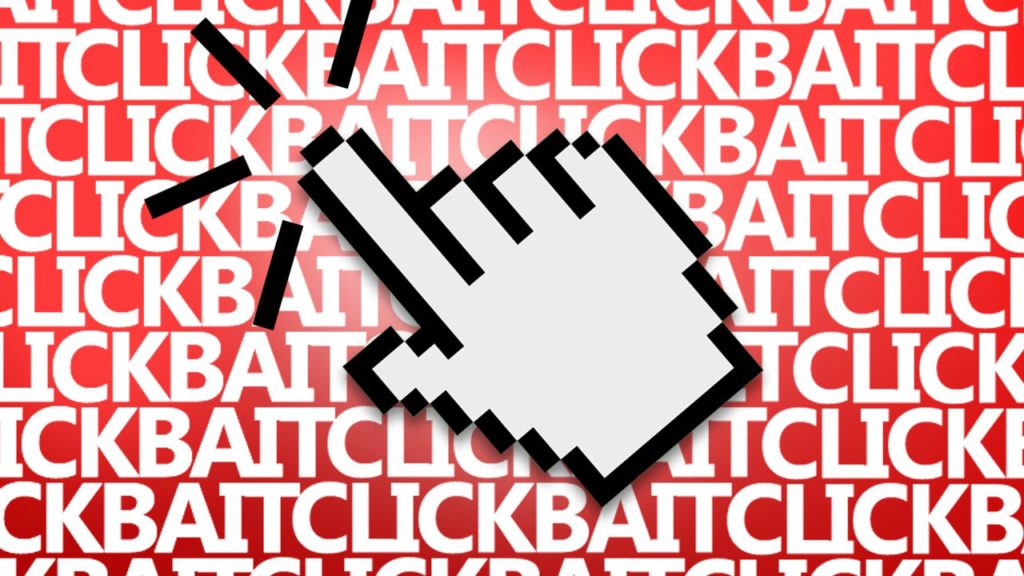
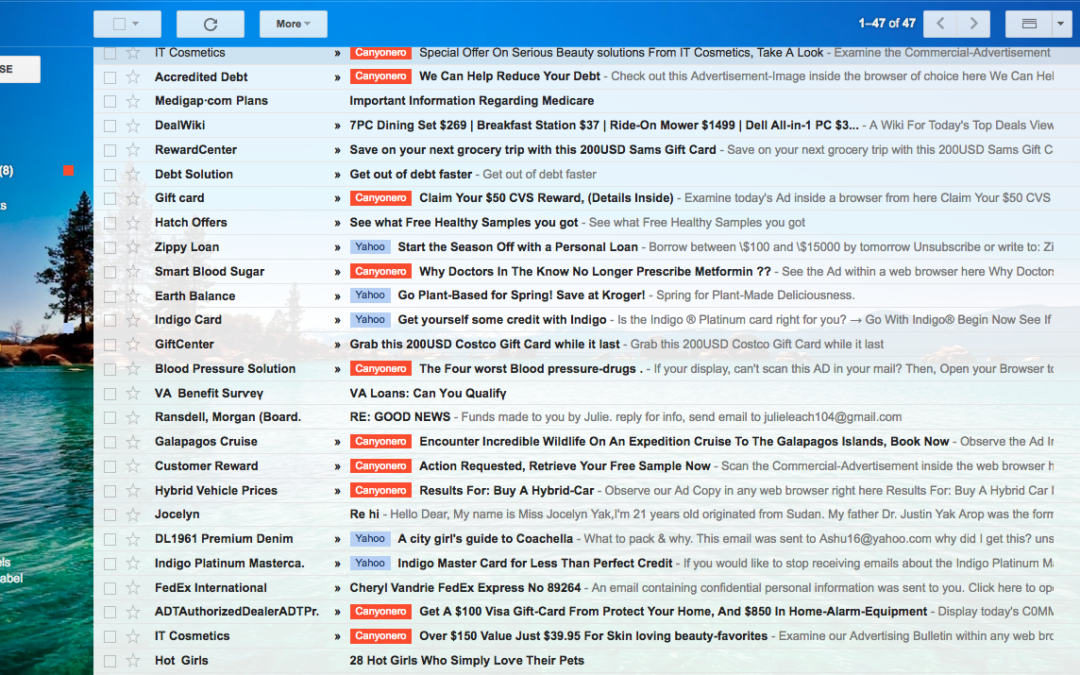
by can_admin | Apr 6, 2017 | Uncategorized
Almost since it began, Google’s Gmail has lead the pack as one of the top free email accounts you can get. It’s universal, accessible, and simplistic, making it a favorite of both power users and beginners alike. If you’re using an email address from your ISP (comcast.net, wowway.net, aol.com), or you’re at a less featured site like Yahoo, it’s time to switch. Period. Here’s some great tips about how to switch from an email account you’ve had for years: http://canyonero.org/2016/11/10/move-to-a-new-email-address/
If you’ve already switched, and are a proud Gmail user, you might not be aware of some of the things you can enable on your account to help make it more secure and easier to use. Account hacking, spam emails, and click-bait type links are nothing new; hackers are trying whatever means they can to obtain your account information- or use your account to get to other accounts. Luckily, most fraudulent email is automatically filtered away from inbox thanks to spam filters, but not everything is caught. Here’s some free add-ons and upgrades you can do to your account to try and minimize the chances you have at compromising your security.
- Set Up 2-Step Verification. We’ve talked about this before on our blog, and can’t stress it’s importance enough. If you have a Gmail account, please set this up. It makes it so that in order to log into your account, you need not only your password, but a number they text to your cell phone. Google has more information, including step-by-step walk throughs and videos on their website: https://www.google.com/landing/2step/
- Use Chrome Plugins. Consider using the Chrome browser, and downloading some of the browser extensions they have to help flag fraudulent activity. Ugly Email helps you identify emails that are tracking your information, Gmail Sender Icons gives legitimate emails an icon to help them stand out, and Web Of Trust helps you identify spam websites quickly and easily.
- Check out Gmail Labs. Gmail has awesome features built in that you can enable and disable to help customize your experience. Once you’re logged into the website, click the gear icon in the upper-right corner, and head to the Labs section. There are several great features to consider enabling (Authentication Icon for Verified Senders, and Smartlabels are two in particular to make sure you have selected).
- Get Notifications of Suspicious Logins. When you log into gmail.com, scroll all the way to the bottom of the right-hand side of the page. “Last account activity” will be displayed, and a link to details is just underneath it. A window will pop up and show you where the majority of your most recent access was from. At the bottom of that screen, make sure you enable the setting to alert you of suspicious activity. If you get that notification, you can go to this page, see what was trying to login, and either restrict the access of an app, or change your password. It’s a great way to get notified right away about potential issues with your account.
Regardless of whatever email system you use, make sure you practice safe browsing practices in all instances, and use common sense. That prince overseas really doesn’t have a million dollars to send you. Your cousin didn’t intentionally send you a link in an email to a Canadian pharmaceutical company. And please, if nothing else, make sure you have a good, secure password that you’ve changed within the last year.
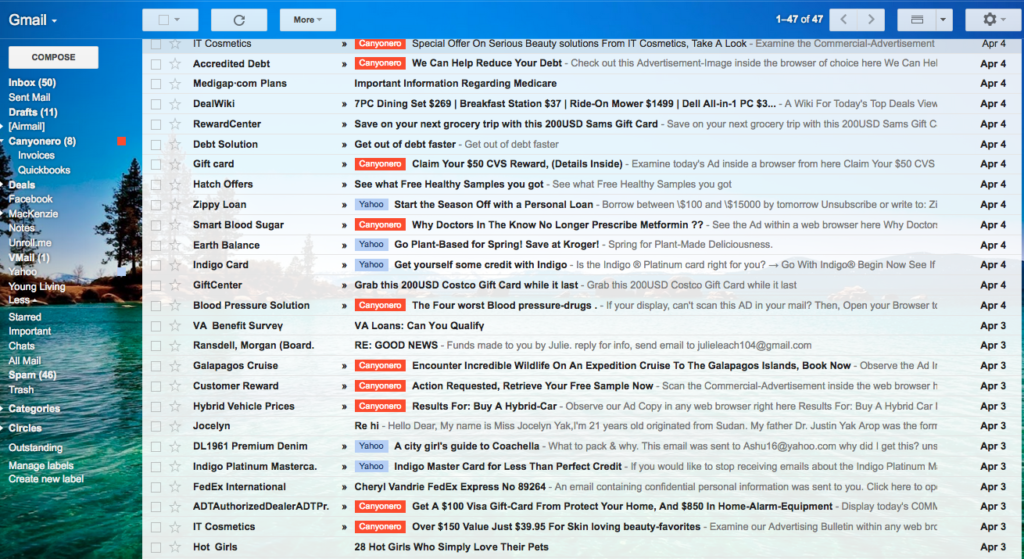

by can_admin | Mar 24, 2017 | Uncategorized
Every so often, I get a client asking me why their iPhone or iPad seemed to work ok until a few weeks ago, and now all of a sudden their battery drains way quicker than it used to. While it’s unlikely that there’s actually something wrong with the battery, it’s more likely that a recent app update is causing the issue, or an app has been running in the background using up the battery.
Luckily, there’s an easy way to check what’s sucking up your battery on iOS apps! Head to the Settings app, and select Battery (with the green battery icon next to it). Give it a moment, and you’ll be able to see what’s been sucking your battery up in the last 24 hours, or in the last 6 days. If you have a new app, or have a GPS program that’s been running in the background, it could be the culprit of your battery (and probably data problems on your bill). Just be prepared… you could get a nice reminder of how often you’ve been on Facebook or how much you’ve been playing Candy Crush over the last few days, which might be way more than you were originally thinking. Remember, to stop an app from running, double tap the home button, and select the app you want to remove, and swipe up to stop it. It won’t delete the app, just close it and stop it from running until you open it up and use it again.
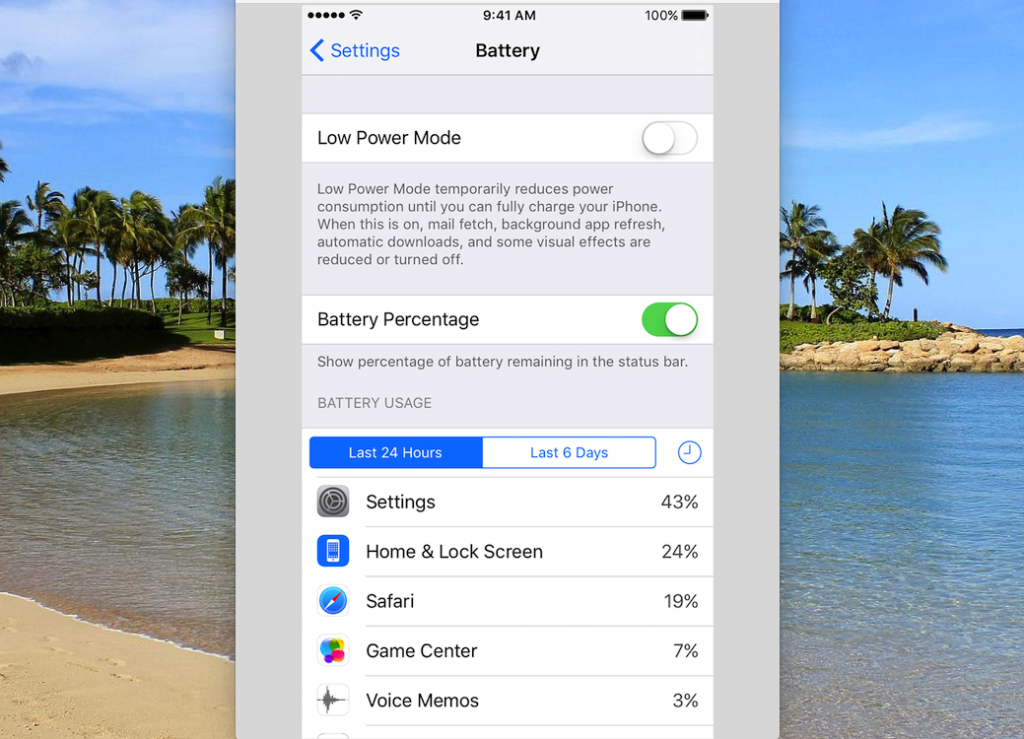
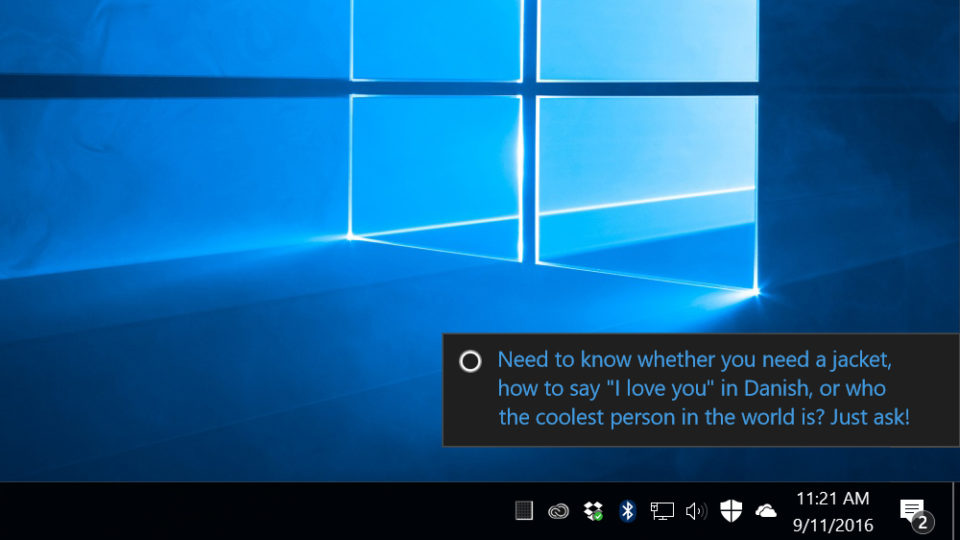
by can_admin | Mar 16, 2017 | Uncategorized
If you’re using Windows 10 and getting weird pop-up task bar notifications at the bottom of your screen….listen up! Here’s an easy way to get rid of those annoying suggestions, that always seem to come up when you’re working on something important.
- Click on the Start Menu and select Settings.
- Select System and go to Notifications & Actions.
- Scroll to the option that says “Get tips, tricks, and suggestions as you use Windows”, and deselect this option.
While you’e there, you can also disable the other notification settings if you want a “nag free” experience when using your computer.
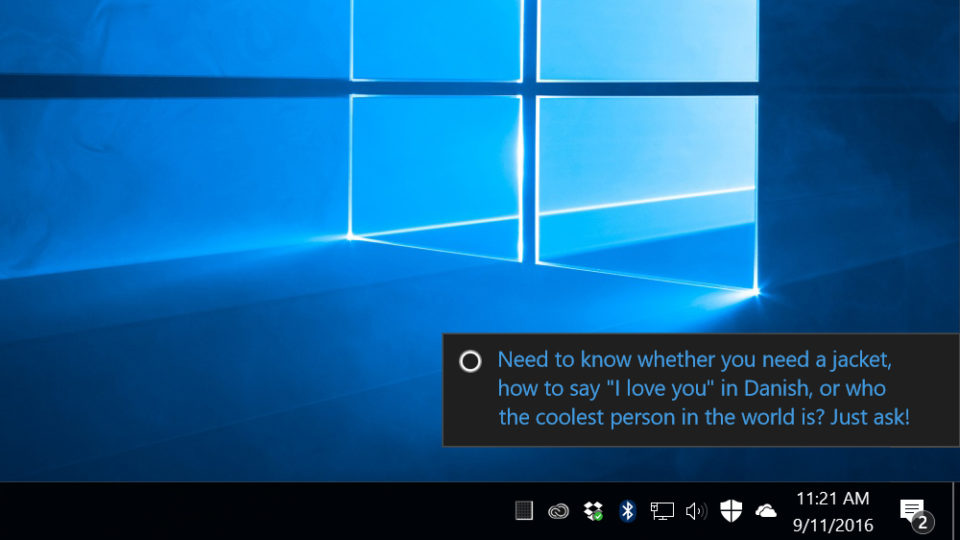

by can_admin | Mar 10, 2017 | Uncategorized
Here in Michigan, this week brought us some incredibly windy weather, with lots of power flickering and outages in the area. Sadly, we’ve already gotten several calls about “smoking electronic devices”, and dead electronics that won’t turn back on once the power comes back on. We recently talked about purchasing safe chargers and batteries in another post, but since spring storms are just beginning, it’s worth talking about computer issues from an electricity point of view, in the hopes you can make some changes in your home before the next storm.
First and foremost, take a look at how your computer is plugged into the wall. If your desktop, laptop, or monitor is plugged directly into the wall, you’re at the most risk. A power flicker, surge in the power line or even lightning strike can fry your electronics and yield them useless. Simply turning off the devices in a storm is not enough to protect them; a surge can some through the line at any point in time and hurt anything plugged into the wall, so you’re best to protect the more expensive investments by considering some of the following options:
- Get A Battery Backup For Your Computer. This is our favorite recommendation, and one that’s saved MANY of our clients. A low-cost battery backup is a great way to protect your computer against power surges. We like APC Battery Backups like this one for most home and small business customers because they’re cheap and effective. They protect your computer against the power fluctuation issues, and more importantly, when the power goes out, they have a battery inside that will run for a small amount of time to let you save what you’re working on and safely shut down the computer. In the off-chance that problems still occur, buying a good brand name model often comes with a warranty that will compensate if something goes wrong (APC is three years, $75,000). We couldn’t speak highly enough for devices like this. We personally use several, and always keep them in stock for our customers.
- Speaking of Backup….Do You Have One? It seems like I can never say this enough to my customers, because it always seems to rear it’s head at the most inconvenient times. Stop what you’re doing right now, and think….if you lost power right now, and lost your computer, do you have a backup, and how recent is it? If the answer you’re facing isn’t one you like, then it’s time to start making a backup now! It’s easy….do it online through BackBlaze with our discount, or set up an external hard drive to backup like I detailed in this article. There is simply no reason for having a backup of your computer. Period.
- Check Your Power Strips & Surge Protectors. Many of us already have several of these around the house, but it’s important to make sure we’re using good ones. What’s a good one? A power strip from a reputable company or brand name, and one that’s less than 5 years old. Never rely on cheap power strips , or old yellowed ones when you’re dealing with electronics. We like these….they’re cost effective, but from a good brand name. Pro tip: write the date you are installing it on the back in a permanent marker….and if you see that date has passed, it’s time to recycle that surge protector. Don’t forget travel ones too…I love this guy also from Belkin because he’s small, fits in my computer bag and is portable.
- Consider A Whole House Surge Protector. If you’ve got a lot of electronics in your house, and want to consider adding some extra protection to your machine, consider having an electrician come install a whole house surge protector on your electric panel. Items like these are fairly inexpensive, and can offer a great protection on all of the electronics in your home. It’s a worthwhile investment if you’re a homeowner, or you want to protect your line before it comes into the rest of your home.
If you’ve read through these and think you’re ok, pat yourself on the back because you’re clearly in the minority. For most of us, we need to rethink this, and make sure any expensive electronics are well protected (think TV’s and Game Systems too!), and that our computers are safe, backed up, and on a surge protector or battery backup. As always, we’re here to help if you need it!

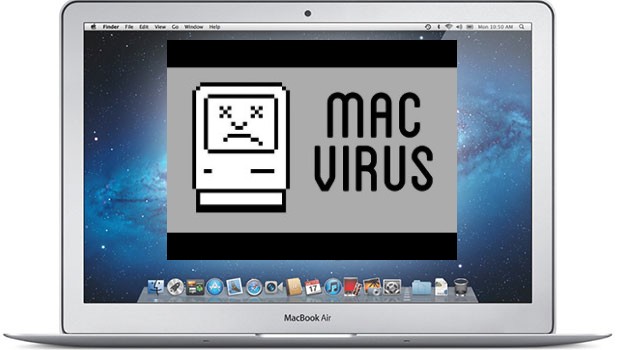
by can_admin | Mar 2, 2017 | Uncategorized
Here’s a question we get asked a lot….”Can Mac’s Get Viruses?”. The short answer is YES, and that’s probably different than what you’ve heard all along. The reality is that while it is possible, its very unlikely for several reasons. First and foremost, Apple’s UNIX-based operating system is much more secure by design, making it harder for programmers to even make viruses that work to infect Mac’s to begin with. Secondly, malicious programmers who make viruses like to get the biggest impact they can for the time they put into their software….and since the majority of computers in existence are Windows-based, that tends to be where they concentrate their time. While these generalized excuses help explain why viruses are much less likely on a Mac, that doesn’t mean that they don’t exist.
What’s more intrusive to Mac’s (and PC’s for that matter), is spyware or malware….in other words software that when installed on your machine gives you pop-ups or annoying notifications advertising their product or service and communicates information from your computer back to their home server. One of the most popular Mac-based spyware programs is MacKeeper, which doesn’t necessarily infect your computer with a virus, it just slows your computer down with extra notifications and over time eventually infiltrates enough of your computer where it affects internet browsing speed and computer performance. If you have it- it needs to go, and the sooner, the better.
So what can you do to protect your Mac from viruses and spyware? First and foremost, we’re a firm believer that every Mac user (and PC user for that matter) should download the free version of Malwarebytes. It is a free, quick running program that will search for unauthorized programs or scripts running on your machine. We suggest running it once a month, if not more, and if you need to be reminded to run it, consider purchasing their full version of the program which allows you to schedule monthly runs. For most Mac users, simply running a periodic check like this is enough to protect your machine, and you shouldn’t need a full-time antivirus solution. If your computer is used in a corporate work environment or network with many other computers, or you have repeated issues with spyware, then we suggest running a full-time antivirus program on the machine. The Mac App Store is a great place to start for solutions, and our top choice is Trend Micro’s new Mac Antivirus Program. Trend Micro has a solid background in PC antivirus, and their new Mac app runs clean and efficiently in the background to not mess with your computer performance. Another choice to check out is Bitdefender; they were one of the first to offer antivirus protection on the Mac, and remain one of the more respected options. So, back to our original question….”Do I Need Antivirus Software On A Mac?” The answer for most users is NO….as long as you’re running a spyware removal program periodically and you’re attentive to any changes with your browser and performance as soon as you notice them.